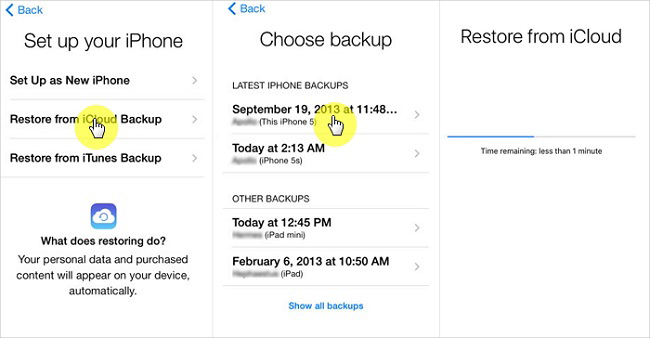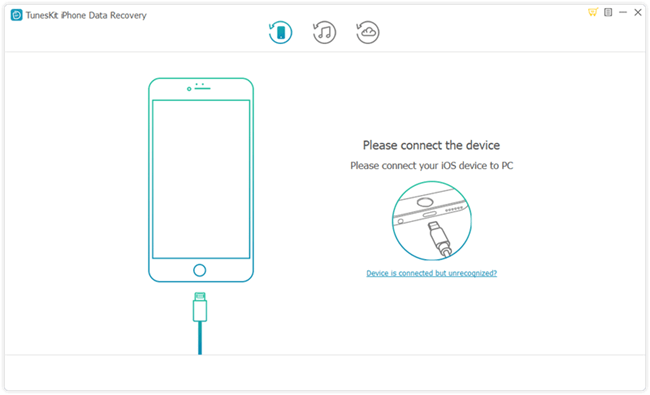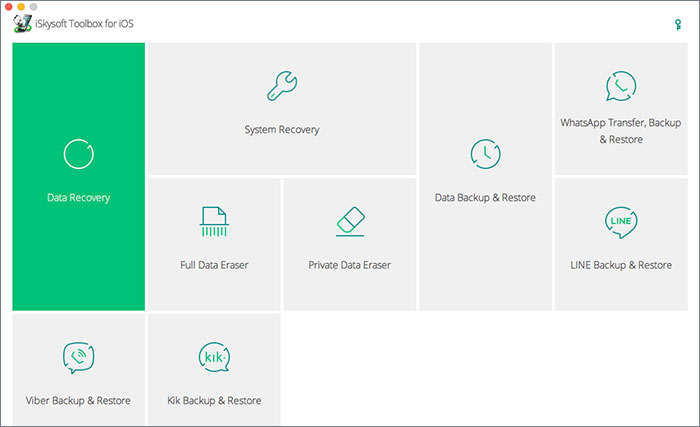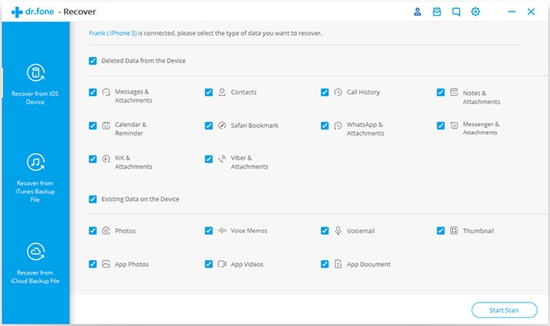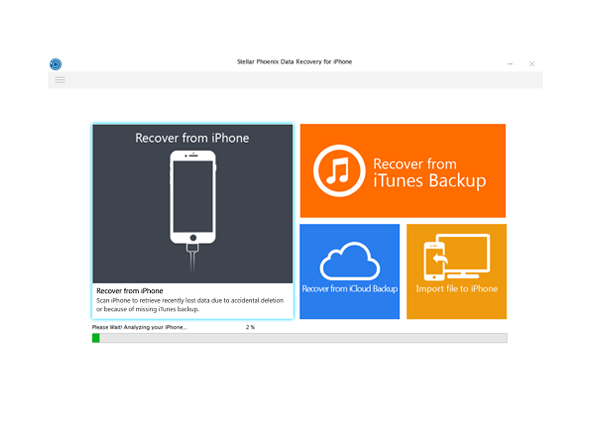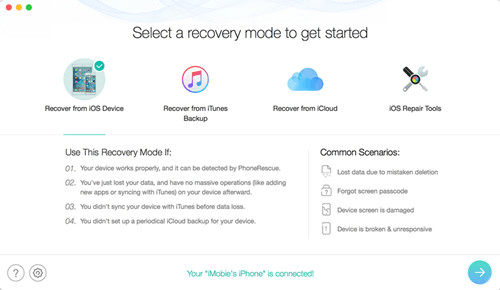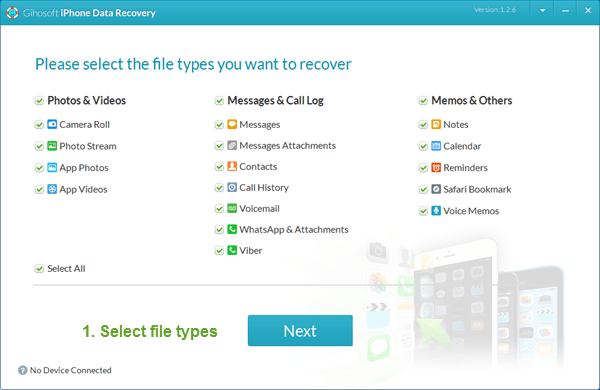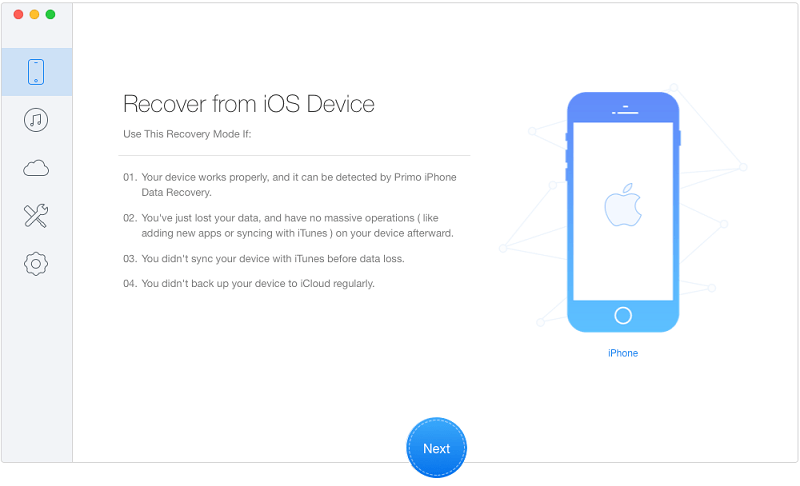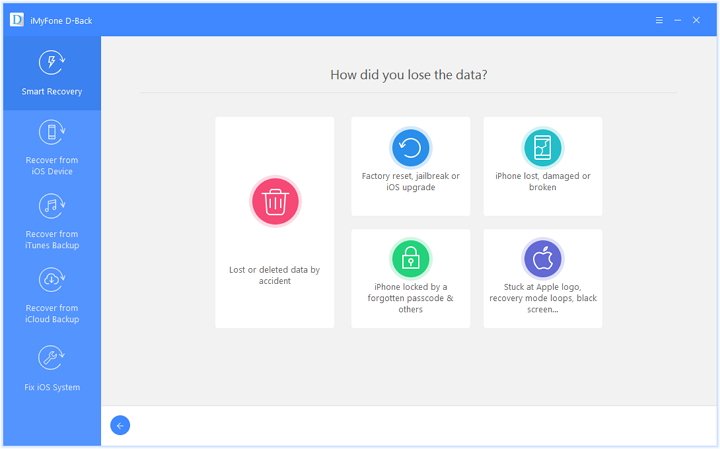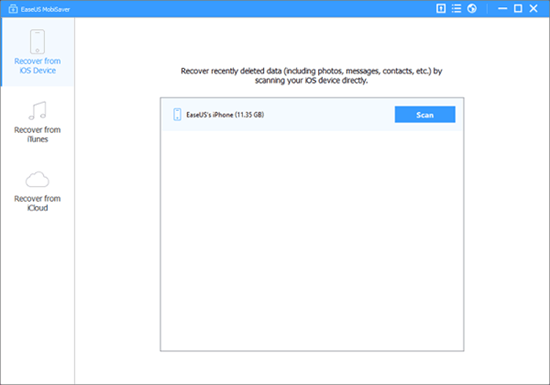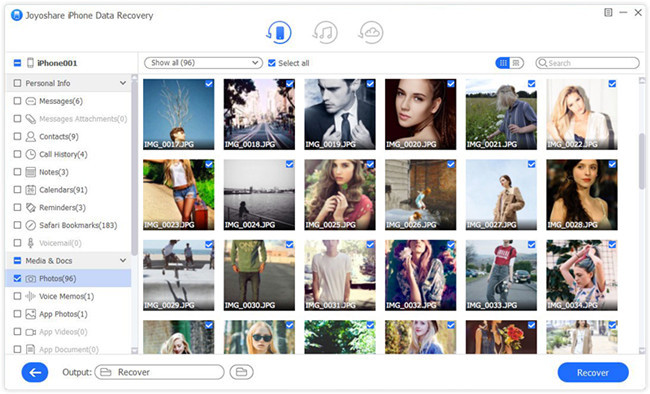Have you ever encoutered that the iPhone is disabled after entered the wrong password for many times? For many people who're experiencing it, the data on the phone may means more than the device itself. No worries, you can now read this article and learn 3 possible ways to get your back from a locked iPhone.
Part 1 Recover Data from Locked iPhone without Backup
If you don't have the habit of backing up your iPhone data, it doesn't matter, just use
TunesKit iPhone Data Recovery, which will help you recover data from your locked iPhone in the shortest amount of time in the case of no backup. This iPhone Data Recovery tool is truly the most efficient and convenient one for you to choose. The reason why it is recommended is listed below.
TunesKit iPhone Data Recovery Key Features
- Restore Multiple Data on Your Device - TunesKit iPhone Data Recovery is able to retrieve about 20 kinds of lost data including call history, SMS, iMessages, photos, videos, notes, calls, WhatApp/Kik/Viber messages, voice memos, Safari bookmarks, reminders, calendars, etc.
- 3 Smart Data Recovery Modes - You can easily find back all deleted data in three smart recovery modes basing on different loss situation thanks to the advanced data recovery technology applied in TunesKit, that is, recover from iPhone directly, recover from iTunes Backup and from iCloud Backup.
- Fully compatible with all iOS devices - TunesKit iPhone Data Recovery for Windows is highly regarded for its full compatibility with the latest iOS devices running iOS 12, including iPhone X , iPhone 8, iPad 4, iPad Pro, iPad Air, iPod touch 5 and more.
- Easy-to-use interface - This software is totally user-friendly, which embodied in the simplification of the file restoring process. What you need to take are 3 steps. Firstly, connect your iPhone to the computer with USB cable. Secondly, scan and preview loss data. Thirdly, select and recover deleted files.
You can download a free trial version of TunesKit iPhone Data Recovery for Mac or Windows on your computer in advance, and then follow the tutorial below to learn the methods of recovering data from locked iPhone in 3 easy steps.
Step 1 Connect iPhone to Computer
Launch TunesKit iPhone Data Recovery on your computer and connect your locked iPhone to the computer via a USB cable. After that, select "Recover from iOS" option on the top menu bar.
Note: Please use the computer that you've once connected your iPhone to and trusted before, so it won't ask you to Turst This Computer on your device and thus bypass the passcode.
Step 2 Scan and Preview
Select the categories you would like to recover on the interface. Then Click the "Scan" button and wait the scanning process for just a few minutes.
Step 3 Select and Recover
You can preview all recoverable files as shown above. Next select the files you intend to retrieve and click "Recover" button. Soon after that you will find those data back on your computer.
Part 2 Recover Data from Locked iPhone with iTunes Backup
Option 1. Recover Locked iPhone Data from iTunes
Moreover, it is more convenient if you have a backup on your locked iPhone as you can restore data from it directly. If not, you are also able to make it following 3 steps below.
Step 1 Backup your locked iPhone using iTunes
There is no need to enter password to backup if you made a backup previously and did not restart your iPhone after connecting it to iTunes last time. Therefore, things become easy to solve, what you need to do is back up your locked iPhone as always. Just connect your iPhone to the computer and Launch iTunes.
Step 2 Efface your iPhone
Then you can start erasing your iPhone after you finish backing up the data on the locked iPhone.
Step 3 Recover the backup files to iPhone
Now that your iPhone is unlocked, however, there is completely no data on the device. To restore data to the iPhone, click the "Summary" option on navigation pane on the left side, and choose "Restore Backup..." option.
Option 2. Recover Locked iPhone Data via TunesKit iTunes Recovery Mode
Of course, you can try TunesKit iPhone Data Recovery, which is recommended because it is able to recover data from the backup to your iPhone efficiently and selectively. The specific steps are as follows.
Step 1Select iTunes backup file
Begin by launching TunesKit iPhone Data Recovery and select 'Recover from iTunes Backup' from the main menu, then the application will start detecting all the available iTunes backup files on your computer.
Step 2Start scanning lost files
Select the type of data you want to restore and click 'Scan'. Then you need to wait until the extracting process finished.
Step 3Preview and recover
Now you can view all recoverable files since all available data display on the interface. Select the data you want to restore and click "Recover" to retrieve it to your computer.
Part 3 Recover Data from Locked iPhone with iCloud Backup
Option 1. Reset Locked iPhone and Recover Data from iCloud
As long as you have iCloud backup, you can first remove your locked passcode through iCloud remotely and then restore it from the iCloud backup file. The following is the quick guide.
Step 1. Go to visit the official website (
www.iCloud.com) on the browser of your computer or iPad and then enter the Apple ID and password to sign into your iCloud account.
Step 2. Click on 'All Devices' button and then choose the locked iPhone you want to erase.
Step 3. Press on the 'Erase iPhone' option and all the data will be gone, as do the screen password. Next restore your iPhone from iCloud backup as instruction on the screen.
Option 2. Recover Locked iPhone Data via TunesKit iCloud Recovery Mode
Since you've backed up your data to iCloud, you can also use TunesKit iPhone Data Recovery to recover data from locked iPhone effectively. You don't even have to use your locked/disabled iPhone during the recovery process. Now just follow the simple step-by-step tutorial below to learn how to do it.
Step 1Sign into iCloud account
Launch TunesKit iPhone Data Recovery on the PC and pick the "Recover from iCloud Backup" mode this time. Log into your iCloud account with correct Apple ID and passcode.
Step 2Extract iCloud backup file
Once you entered the iCloud account successfully, you'll see all your iCloud backup files in a list. Choose the right one that may contain your lost data and then click the 'Download' button.
Step 3Retrieve data from iCloud backup
After the download ends, all files will be shown in categories on the left. You can now preview them one by one and tick the ones you want to restore. Afterwards, click the 'Recover' button to get them back immediately.
Conclusion
As it is shown from the above, you can use TunesKit iPhone Data Recovery to restore data from your locked iPhone whether you have a backup on it or not. In fact, TunesKit is capable of rescuing your data no matter how you lost it, for example, iOS upgrade failure, jailbreak error, improper operation, device damage or lost, factory reset, virus attack, screen broken, system crash, etc. Try this software when you are in the need of recovering lost data.
Source: https://www.tuneskit.com/iphone-recovery/recover-data-from-locked-iphone.html
You may also like: