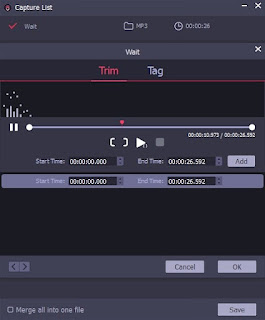MP3 player is one of the brilliant portable media devices of our teenage tears. You can listen to all the music you like in that tiny box. Though we have more options to listen to music now, the MP3 player still plays a significant role in our lifetime. MP3 is one of the most common music files, it is compatible with most devices. With the development of Internet technology, streaming services are gradually becoming the mainstream way to listen to music nowadays. Owing to its rich music library and good service, Amazon Music has gained many loyal users. However, due to the DRM protection of streaming services, the Amazon tracks cannot be played on other devices or apps. That's annoying. Don't worry, in this post, we will introduce 3 practical ways to play Amazon Music on MP3 player. Now, let’s dive in.
Part 1. Extract Amazon Music for MP3 Player by TunesKit Audio Capture
To play Amazon Music on MP3 player, the first thing you need to do is to convert the Amazon tracks to MP3 format. After that, you can transfer Amazon Music to an MP3 player. The first tool I want to recommend to you is TunesKit Audio Capture. It is an audio recorder to make an MP3 player that works with Amazon Music. TunesKit Audio Capture is a powerful audio recording tool designed to help users download and convert streaming music to several common audio formats.
This recording program could capture any sound from Amazon Music thanks to its simple UI. This smart audio recorder supports practically all standard audio formats as output formats, which means you may specify MP3, AAC, M4A, WAC, FLAC, or M4B for the recorded Amazon Music. As a result, you may listen to Amazon tracks on numerous portable devices without restriction.
TunesKit Audio Capture is compatible with
both Windows and Mac operating systems. Before you begin converting Amazon
Music to MP3, make sure you have TunesKit Audio Capture installed on your PC.
Step 1. Launch the TunesKit Audio Capture
After you run the software, you may see
that several programs are listed on the window. Check to see if the browser you
want to use to access Amazon Music is included in the list; if it isn't, click
the "+" symbol to add it. Alternatively, you may drag and drop the
browser into the window.
Step 2. Setup the Format and Parameters for the Output Audio
The following step is to align the output
audio settings. You may choose from six popular formats, including MP3, FLAC,
AAC, WAV, M4A, and M4B. You may select MP3 as the output format for playing on
an MP3 device. The data rate, sampling rate, and audio channel can still be
changed.
Step 3. Start the Recording of the Amazon Songs
Go to the Amazon Music app or website,
choose a playlist to listen to, and TunesKit Audio Capture will begin
downloading instantly. When you've downloaded all of the songs you desire,
click "Stop" to halt the download and store the audios.
Step 4. Customize the Effects of the Output Audio
After downloading your songs, you may alter
them by clicking the "Edit" button beside each track to access the
customization facility. All of the tracks could be merged and trimmed, and the
ID3 tags and other music metadata could be edited. Finally, save all of your
altered music tracks to your computer.
Step 5. Import the Amazon Music to MP3 Player
First, connect your MP3 player and computer
with a USB cable. Then copy the paste all the converted Amazon Music to the folder
of your MP3 device. Now you can enjoy Amazon Music on MP3 player successfully. You can also add the converted Amazon Music to a CD or save them in the USB.
Part 2. Download Amazon Music with Tunelf Amatune Music Converter
There is another viable option for you.
Tunelf Amatune Music Converter is a professional Amazon Music converter that
will assist you in downloading and converting Amazon Music in high quality and
at a quicker rate. It can download Amazon Music in MP3, AAC, FLAC, WAV, M4A,
and M4B formats. The ID3 tags and information of the music will be retained
throughout the conversion. Tunelf can convert Amazon Music to a variety of
common audio formats for listening, whether you want to stream Amazon Prime
Music or Music Unlimited from your MP3 player.
Part 3. Record Amazon Music with Chrome Audio Capture
As we all know, there are several Chrome
extensions for capturing audio from various streaming services. Simply apply
one proper extension to your Chrome browser and then play the music tracks for
capture.
Step 1: Open the Chrome browser on your computer and navigate to the Chrome Web Store.
Step 2: Type Chrome Audio Capture into the search field, then click the "Add to Chrome" button to download and install it on Chrome.
Step 3: From Chrome's upper left corner, tap the red button and then hit the "Start Capture" button to record the sound.
Step 4: When the recording is finished, tap the "Save Capture" button to save the file to your computer.
Part 4. Summary
We have offered you 3 options to play Amazon Music to MP3 player. To download Amazon Music to MP3 player, you have to rip Amazon prime music to MP3 firstly. With TunesKit Audio Capture, you can easily download the Amazon Music to MP3. Then you can enjoy your Amazon playlists on the MP3 player without much effort. TunesKit is doing Black Friday sales until Dec. 3, 2021. Don't miss the biggest discount of the year!
For more: https://www.tuneskit.com/record-audio/amazon-music-to-mp3-player.html