It's frustrating when your iPhone unexpectedly shuts off, even when it shows a decent amount of battery left. This common issue can disrupt your day and leave you scrambling for a solution. Whether you're in the middle of an important call, capturing a perfect photo, or simply browsing, an unexpected shutdown is never welcome. Fortunately, there are several potential fixes you can try to resolve this issue and keep your iPhone running smoothly. In this article, we'll explore the reasons behind this problem and provide practical solutions to help you get your device back on track.

iphone shuts off with battery left
Part 1. Why is my iPhone shutting off with battery left?
If your iPhone is shutting off unexpectedly even though it has battery life left, it could be due to several reasons. Read it on.
1. Battery Issues: Over time, batteries degrade and may not hold a charge as effectively. If the battery health is significantly degraded, it may cause the phone to shut off unexpectedly. Moreover, Replacing a non-original battery can also lead to this issue.
2. Software Issues: Software bugs or glitches can sometimes cause the device to behave unexpectedly, including shutting down with battery life remaining.
3. Extreme Temperatures: The iPhone is designed to work within certain temperature ranges. If your device gets too hot or too cold, it may shut down to protect the internal components.
4. Hardware Issues: There could be a problem with the battery connector or other internal hardware components.
5. Physical Damage: If your iPhone accidentally gets into water, or falls from a high place, it can also cause accidental shutdown.
Part 2. Top 8 | iPhone keeps shutting off with the battery left
Now let's try these methods one by one to fix iPhone shuts off with battery left issue.
Fix 1. Check Battery Health
Declining battery health is one of the reasons why the iPhone shuts off but has battery left, you can check if the battery is healthy on your iPhone. You can go to : Settings > Battery > Battery Health & Charging. What to look for? Please check the Maximum Capacity percentage. If it's significantly below 80%, the battery may be degraded and need replacement.
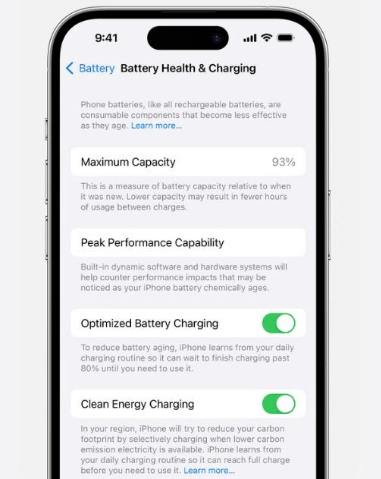
How to replace the battery? You can contact official Apple support to replace your iPhone battery, it is not recommended that you replace it yourself or use an unofficial original battery as this can easily cause the device to malfunction. If your iPhone has AppleCare+ and the product's battery is below 80 percent of its original capacity, the battery can be replaced for free. If not, you'll need to pay a fee for it.

Fix 2. Use the iOS Repair Tool to Fix iPhone Shuts Off In One Click
Another reason that causes the iPhone to shut off but have battery left is software glitch, sometimes, the bugs inside the iOS system can cause this problem. You can use a professional iOS system repair tool, TunesKit iOS System Recovery, to solve this problem in one click. What can it do for you? It allows you to fix various iOS bugs without losing data, such as the iOS 18 Beta battery drain issue, iPhone battery health not showing up, iPad battery draining when not in use, and more. It is available for both macOS and Windows users, providing flexibility in platform choice. Now let's see what else it has to offer!
Follow these steps to fix the iPhone shuts off with battery left in one click.
Step 1: Acquire the TunesKit iOS System Recovery on your computer, it should launch automatically after a successful installation. In the main interface, select iOS System Repair. On the next screen, there will be a list of some of the issues that may occur with your iOS device, if your error isn't listed, don't worry, just click Start to continue.

Step 2: Select Standard Repair to fix common iOS issues without data loss. This mode is usually sufficient for resolving the problem of an iPhone shutting off with battery left. Choose Deep Repair if Standard Repair doesn't resolve the issue. Note that this mode will erase all data on your device.

Step 3: TunesKit will display your device information. Ensure that it's correct, then click on the Download button to obtain the appropriate firmware package. The download process may take some time, depending on your internet connection speed.

Step 4: Once the firmware is downloaded, click the Repair button. TunesKit will begin repairing your iPhone's system. Ensure your iPhone stays connected to the computer throughout the process to avoid any interruptions. After the repair process is complete, your iPhone should restart and work properly without shutting off unexpectedly.
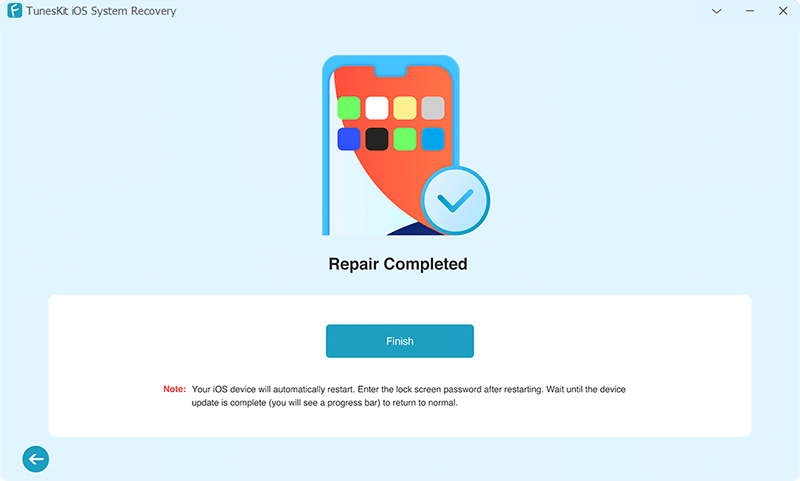
Fix 3. Perform a Hard Reset
Force restarting your iPhone can resolve temporary software glitches, including the issue of the iPhone being shut off but having power remaining. Here's how to do.
For iPhone 8 and later: Quickly press and release the Volume Up button, then the Volume Down button, then press and hold the Side button until the Apple logo appears.
For iPhone 7 and 7 Plus: Press and hold the Volume Down and Sleep/Wake buttons simultaneously until the Apple logo appears.
For iPhone 6s and earlier: Press and hold the Home and Sleep/Wake buttons simultaneously until the Apple logo appears.

Fix 4. Leave It Off for a While & Fully Recharge the Battery
Step 1: Leave your iPhone off for about 30 minutes to 1 hour. This step helps ensure that the battery is fully drained.
Step 2: Connect your iPhone to a charger using the original Apple charging cable and adapter, if possible. This ensures a stable and safe charging process.
Step 3: Let your iPhone charge uninterrupted until it reaches 100%. It's best to keep the device powered off during this time, but if you need to use it, avoid heavy usage that might interfere with charging.
Step 4: Once it reaches 100%, leave it connected to the charger for an additional 30 minutes to an hour. This helps the battery fully saturate.

Fix 5. Close Power-hungry Apps & Disable Background App Refresh
To address the iPhone shutting off with battery left issue, you can check for apps consuming an unusual amount of battery.
Step 1: Identify apps that consume a lot of power by going to Settings > Battery. This section provides a breakdown of battery usage by app, helping you spot which apps are draining the most power.
Step 2: If you find the apps that consume the most power from it, you can swipe up from the bottom of the screen and pause in the middle of the screen until you see the app switcher. Swipe left or right to locate the app you want to close. Swipe up on the app preview to close the app.
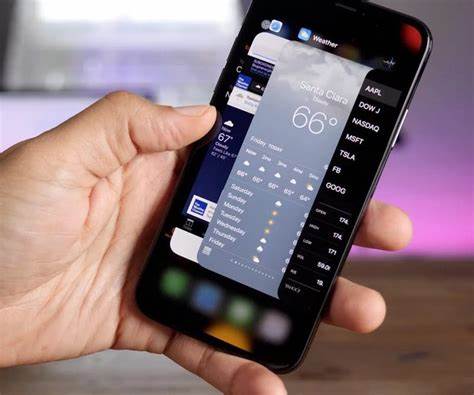
Step 3: To further save battery, you can disable Background App Refresh for certain apps. Go to Settings > General > Background App Refresh and toggle off the switch for specific apps you don't need to refresh in the background.
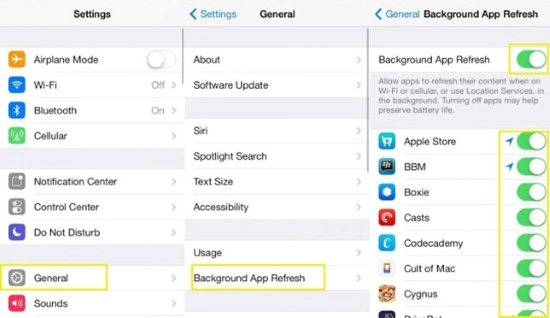
Fix 6. Update iOS to the Latest Version
Software updates often include bug fixes and improvements that can resolve unexpected shutdowns. Simply perform the following steps:
Step 1: Move to Settings > General > Software Update section.
Step 2: Your iPhone will automatically check for any available update, if has, tap the Update Now button. Follow the on-screen prompt to finish installing the latest update.

Fix 7. Restore iPhone as New
Is your iPhone still shutting down with battery remaining? Try restoring your iPhone as new. This helps eliminate any software issues causing the problem. Please note that this method will erase all data and settings. Make sure to back up your iPhone before proceeding.
Step 1: Open the Settings app, tap General > Transfer or Reset iPhone.
Step 2: Tap the Erase All Content and Settings option. Then tap the Continue button to confirm your restore iPhone action.
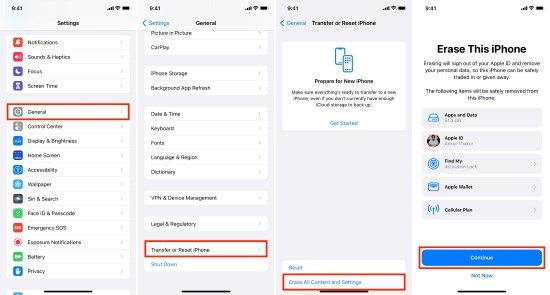
Fix 8. Contact Apple Support
If your iPhone continues to shut off with battery left and you've tried the above fixes without success, it's best to contact Apple Support or visit an Apple Store for further diagnosis. There could be a hardware issue that requires professional repair. By contacting Apple Support, you can receive professional guidance and support, ensuring that your iPhone's unexpected shutdown issue is properly diagnosed and addressed.
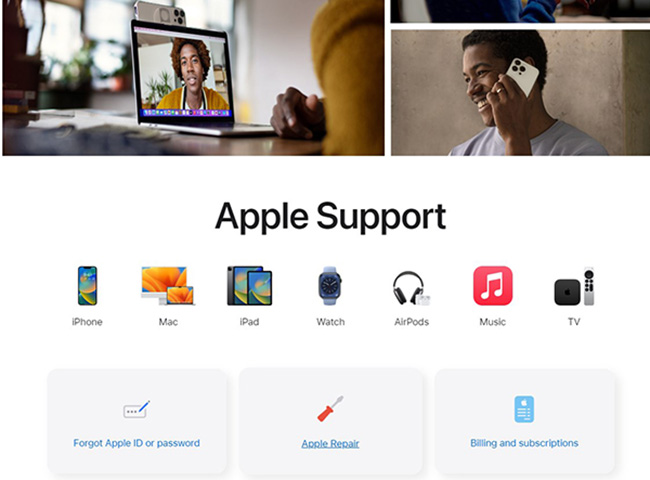
Wrapping Up:
Experiencing unexpected shutdowns on your iPhone can be a real inconvenience, but there are several ways you can take to address the issue. By following the fixes outlined in this guide, you can minimize the chances of your iPhone shutting off unexpectedly. If you encounter other iOS issues, TunesKit iOS System Recovery is your best bet for fixing all kinds of iOS bugs in one click!
No comments:
Post a Comment