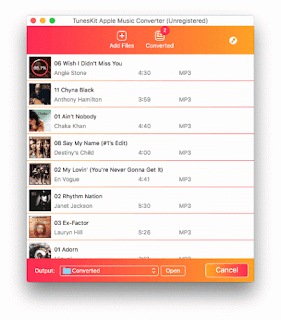During the rise of digital music, Apple also introduced its first own streaming music service Apple Music in 2015. As one of the largest streaming music services around the world, Apple Music is regarded as the biggest competitor for Spotify since Apple Music is equipped with many great features and outstanding integration: users don’t need to install extra applications to sync the music tracks on different devices, and if you have a Mac, iPhone, or Apple TV, you can use Siri to control it. By far, Apple Music supports over 110 countries, provides about 40 million songs to its users, has more than 20 million paid subscribers from all over the world.
Perhaps you are considering whether to subscribe Apple Music to keep up with the digital music times, or you are planning to switch from other streaming music platform to Apple Music, you may need to know more information about Apple Music to help you make the decision.
Major Features of Apple Music
There are three major features of Apple music: Apple Music, which lets users to select music to stream to their device on-demand or use an already-existing playlist curated by "music experts"; Beats 1, the service's 24-hour radio station led by DJ Zane Lowe that broadcasts in over 100 countries; and Connect, which allows artists to share "lyrics, backstage photos, videos or even release their latest song directly to fans directly from their iPhone".
How to Become a Subscriber for Apple Music?
If you are first time subscribing Apple Music, you can get access to three month free-trail, and you can sign up your Apple Music account on you iPhone, iPad, iPod, Mac, Android, or PC to enjoy the streaming tracks from the catalog. Once those three months are up, you need to pay $9.99/mo to maintain the streaming music service.
The company also offers family plan to its users to meet multiple requirements, if your family members also like streaming music, you can simply sign up for $14.99/mo family plan and up to six people in your family can use Apple Music. Aside from that, family members also can built their own separate music libraries and playlists.
Does My Device Support Apple Music?
What devices can support Apple music songs?
• iOS devices (running iOS 8.4 or later): iPhone, iPad, and iPod touch.
• Apple Watch 1.0.1 or later.
• Macs and PCs running iTunes.
• Android devices with Apple Music App installed.
• Apple TV.
• Aging iPod touch, the new iPod nano and iPod shuffle are limited to Apple music tracks.
• Sonos system: Sonos app is installed on your iPhone, iPad, or Mac.
In which case you can't enjoy your Apple Music songs?
• You are limited to listen to the Apple Music on up to 10 devices with authorization.
• The iOS devices which run the version lower than V.8.4 also can't get access to Apple Music.
• You won't be able to stream your previously purchased and ripped music to your other devices once you unsubscribe the Apple Music.
• Android devices don't have Apple Music app installed.
Apple's FairPlay DRM on Apple Music Audio Files
Unlike those songs from iTunes, steaming tracks from Apple Music don't really belong to you. It is because songs you purchased from iTunes are all in DRM-free AAC format while your paid Apple Music tracks are all in DRM-loaded M4P format. You can go to your iCloud Music Library to check the status of music tracks that downloaded from Apple Music streaming catalog. Then you will find all your purchased songs from Apple Music are all in this status:
It shows you that all these Apple Music files are stored as 256k AAC (M4P) format files and have FairPlay DRM applied to them. Music files with M4P format are locked by DRM protection which means even you have paid for Apple Music Subscription, you can only have access to limited devices and you are not to own any single songs. What's worse, once you decide to unsubscribe Apple Music, you will loss the access to them forever.
Break The Restriction: Convert Apple Music from M4P to MP3
If you don't want to stand the DRM protection anymore and you want to save these paid Apple Music songs forever without any limitation, you can simply convert Apple Music songs from M4P to MP3 which can be compatible with almost popular media players.
Tuneskit Apple Music Converter is a specific music converter for Apple Music users, it help Apple Music files get rid from DRM protection while converting them into high-quality MP3 files at a very fast speed. TunesKit also meets the requirement of maintaining ID tags in converted music files and is totally clean and easy to use, especially suitable for beginners.
Tips: How to Set Free Apple Music Files to MP3 files?
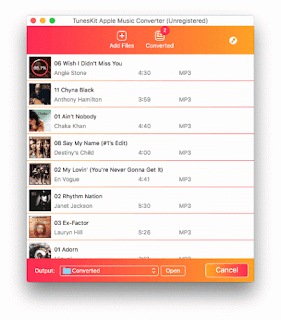
>> Download TunesKit Apple Music Converter for Mac or for Windows;
>> Add Apple Music files by clicking "Add Files" button or directly dragging-dropping the files to middle area;
>> Customize the output format as "MP3" by selecting the output format;
>> Click "Convert" icon to start the conversion, batch conversion also is available.
Only need easy 4 steps, the Apple Music songs conversion to MP3 files will complete in a few seconds. Converted Apple Music are all in DRM-free MP3 format, hence, you have the ability to play the music track on any devices as you like since they actually belong to you.
Also want to learn:
How to Convert Apple Music from M4P to MP3?