If you are looking for ways to solve your iPad split screen or multitasking feature not working, then you are in the right page. In the following contexts, we will introduce 6 best fixes for the issue.
First of all, usually, the split screen not working on iPad, in other words, iPad multitasking broken mostly is due to wrong settings, software, and iPadOS bugs. Don't worry, you can get started right now to get rid of this issue.
Method 1: Check Multitasking Settings
First of all, when you are unable to operate multitasking on iPad, you have to check whether you turn on the multitasking feature. If you have done that already, you can still switch it off and on to fix your iPad multitasking broken. Otherwise, please follow the instructions below.Step 1: Open Settings on your iPad and go to General tab.
Step 2: Find Multitasking & Dock option.
Step 3: Toggle on Allow Multiple Apps.
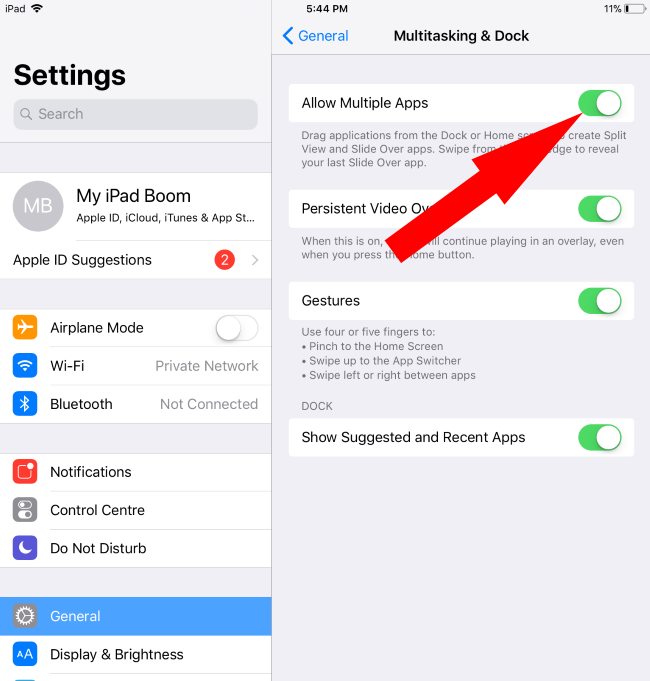
Method 2: Turn on Auto Rotate Screen Mode
Turning on Auto Rotate Screen mode may be also possible in dealing with split screen on iPad not working. To do that, simply launch control center on your device by swiping up from the bottom of screen, tap on Rotation Lock button displayed like a padlock surrounded by a rotating arrow and situated on the right corner.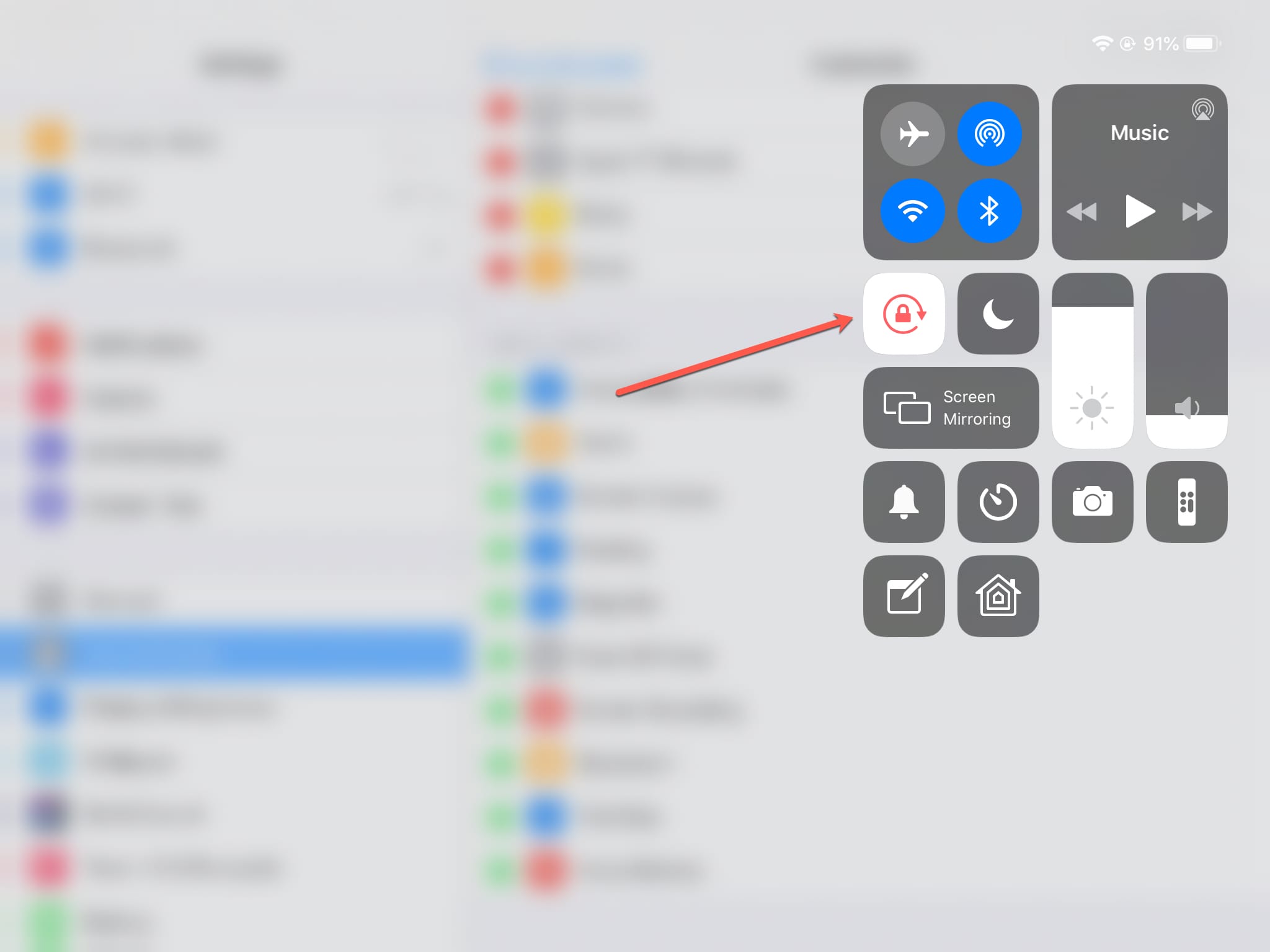
Method 3: Update iPadOS
Have you updated your iPad to the latest system? If not, then you need to complete that process, as an older iPadOS version might give rise to some errors, iPad split view not working included. To avoid it, you can head to Settings > General > Software Update, and click on Download and Install if it is available.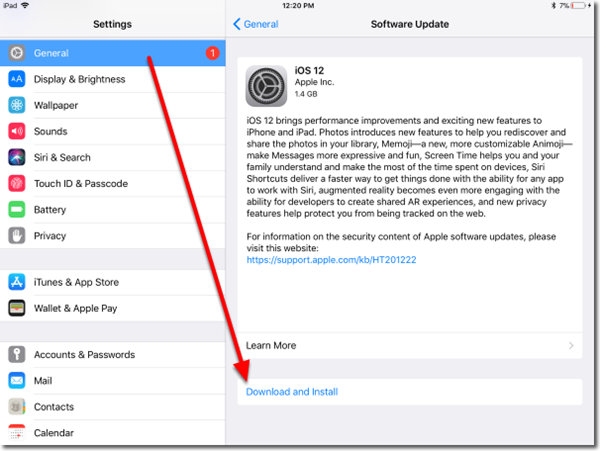
Method 4: Force Restart iPad
Hard rebooting iPad is worthwhile being tried to get iPad not splitting screen problem resolved. Please do the procedures according to your iPad model.To force restart iPad with Home button, press down the Home button and Power button at the same time until the Apple logo appears on the screen.
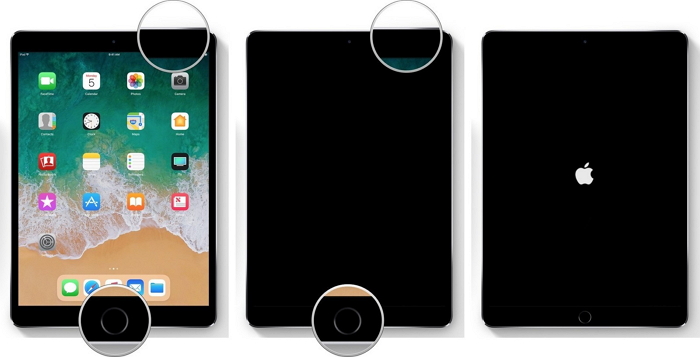
To force reboot other iPad models, quickly and respectively hold and release Volume Up button and Volume Down button, then long press the Top button until the Apple logo pops up on the screen.

Method 5: Apply iPad Repair Software
Beside the above ways, you can directly try out this effective and quick fix – using TunesKit iOS System Recovery and other iOS repair tools to resolve split screen on iPad not working. This powerful third-party program can definitely bring the trouble to end while causing no data loss under the Standard Mode.Key Functions of TunesKit iOS System Recovery:
1. Fix 50+ iOS and Apple TV issues without data loss;
2. Enter/exit recovery mode with only 1 click and free of charge;
3. Compatible with all iOS versions;
4. Available for both Windows and Mac computer;
5. Support downgrading iOS versions.
Step 1: At first, connect your iPad to your computer. Now you should download and run TunesKit iOS System Recovery. Click the Start button.

Select the Standard Mode to fix iPad not splitting screen without any data loss. Then tap on Next button.



Method 6: Restore iPad Through iTunes
Finally, you can still choose the alternative – restoring your iPad via iTunes to solve iPad not splitting screen. But this solution is often not recommendable unless you have a backup of data on your iOS device. Because the following steps will bring your iPad to factory settings, namely, all data removed.Step 1: Run latest iTunes app on your computer and connect your iPad to PC.
Step 2: Once the app detects your device, go to Summary tab.
Step 3: Click Restore iPad button.
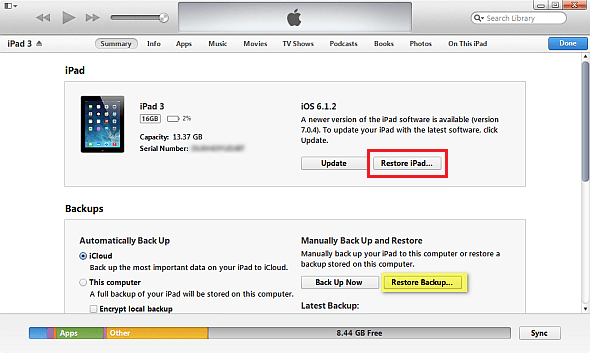
Verdict
There are top 6 methods now you understand to fix split screen or multitasking not working on your iPad. Hope you can successfully get your problem resolved.

No comments:
Post a Comment