Tip 1. Charge the iPad
One reason why won't my iPad Mini turn on is that the device battery is low. So if your iPad mini can't turn on, make sure that it has enough charge to turn on. You can connect your device to the power outlet and charge your iPad mini for at least 30 minutes.Tip 2. Increase the Brightness
Sometimes when you thought your iPad Mini can't turn on, it just because the tablet screen is too dark. You can open the Control Center of the iPad and turn up the brightness. How to open the Control Center? In iOS 12 and later, just swipe down from the top right corner; in iOS 11 and former, you can swipe up from the bottom.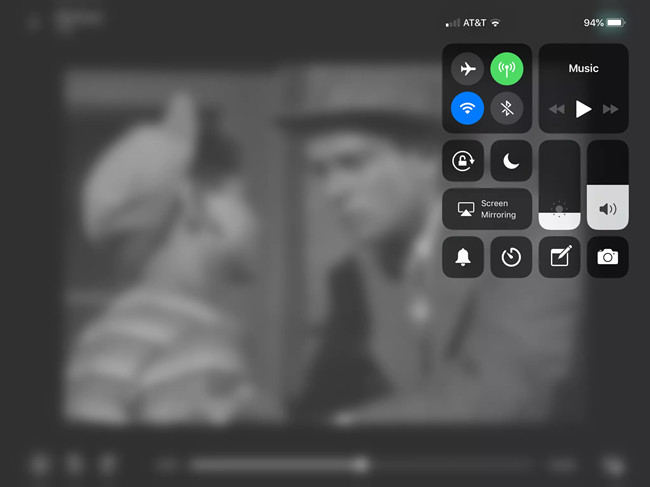
Tip 3. Restart iPad Mini
If your iPad Mini won't turn on or charge, you can try restarting it. This method can be simple yet effective.Step 1. Press and hold the on/off button until you see the red slider and then drag the slider.
Step 2. Press and hold the on/off button again until you see the white Apple logo appear on the device to turn it on.
Tip 4. Hard Reset iPad Mini
If your iPad Mini won't turn on issue still exists, you can then try rebooting your device. This will not remove any app, contacts or other data on your iPad.Step 1. Press and hold the on/off and Home buttons simultaneously for at least 10 seconds.
Step 2. Continue holding the buttons after the slider comes out on the screen. Release both buttons when you see the white Apple logo appear.
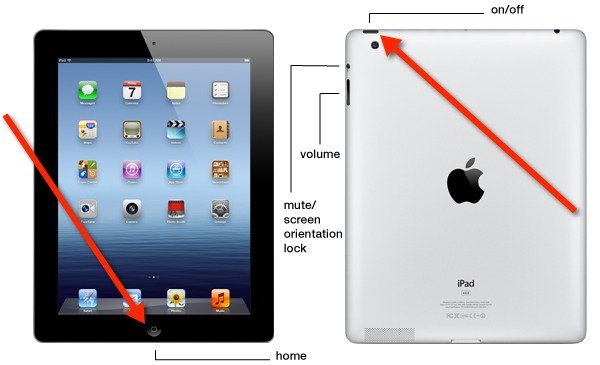
Tip 5. Restore iPad with iTunes [Data Loss]
If the aforementioned solutions can't solve your problem, you can restore your device with iTunes. Yet you should be noted that restoring the device will erase all the settings, media and data on your iPad. If you don't care, you can follow the quick steps below.Step 1. Open the iTunes app on your computer. Make sure it's the latest version.
Step 2. Connect your iPad Mini to the computer and it will be detected by the iTunes. Hit your device icon and go to the "Summary" tab and click on the "Restore" option. Confirm the action to restore it.
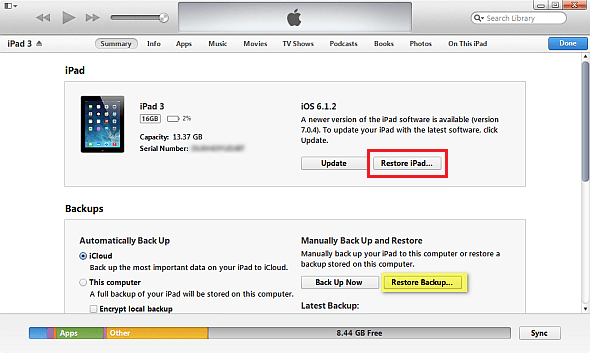
Tip 6. Fix iPad Mini Won't Turn on with TunesKit [No Data Loss]
TunesKit iOS System Recovery is a professional iOS repair tool that can fix over 50 different iOS/padOS/tvOS system issues including iPad Mini won't turn on and responding, iPad stuck in recovery, iOS update failure, white screen, red screen, blue screen, iPhone stuck in reboot loop, etc. With the adoption of advanced technology, TunesKit is capable of repairing various system problems without causing any data loss. Besides, this powerful tool can also help you bypass iTunes errors, downgrade iOS to the lower version, and enter/exit the recovery mode in one click, etc.
Next click the "Download" button after confirm your device info. Wait for a while until TunesKit finished downloading and verifying the iOS firmware package for your device.