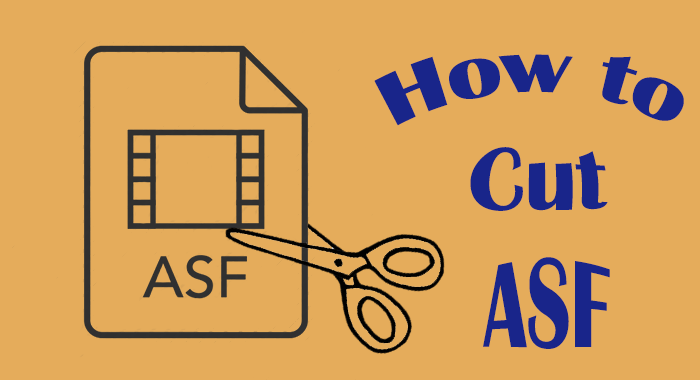
Advanced System Format, also known as ASF, is a media format, developed by Microsoft. In general, ASF concludes WMA and WMV data. And it can offer the framework for digital rights management in these two formats.
Do you have some ASF videos that need to cut? Based on my personal experience, a specific ASF cutter is hard to find. Then you should find a video cutter that is compatible with ASF, which can also meet all your requirements. TunesKit Video Cutter is highly recommended.
As an all-in-one video cutting tool, TunesKit can cut nearly all kinds of video and audio files. That is to say, in addition to ASF, TunesKit supports other 30 more input formats including M4V, AVI, MP4, MPG, MPEG, 3GP, 3G2, WMV, ASF, RM, RMVB, and so on. And you can convert your ASF file to any other video or audio formats. Most important of all, TunesKit supports you to trim media files without damaging any quality loss.
Apart from trimming and converting, TunesKit supports you to join, edit, and extract media files. It supports you to merge sections from the same videos and provides multiple editing functions. If necessary, you can extract audios from the ASF files. TunesKit has an amazing exporting speed. You can export your videos at 60X faster speed no matter how large your file is. In that case, you can save much time to trim ASF. Next, we will perform the specific steps about how to cut the ASF video with TunesKit.
Key Features of TunesKit Video Cutter
- Cut and trim video and audio into parts or clips precisely
- Save and convert the videos to any format with 100% quality preserved
- Edit the video with special effects, watermark, and subtitles
- Merge video clips from the same source
Step 1 Add ASF File to TunesKit
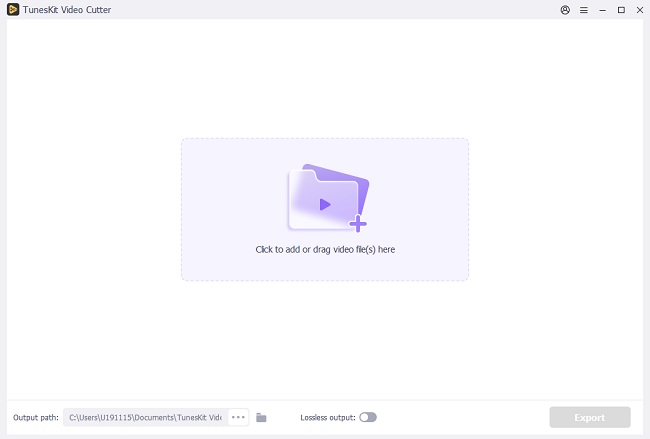
To begin with, open the official site to install and launch TunesKit Video Cutter in Windows or Mac version. Find the "Open" button on the left corner, click it to select the ASF video you want to import. You can also drag and drop the ASF file to the cutter.
Step 2 Adjust Time Duration to Cut
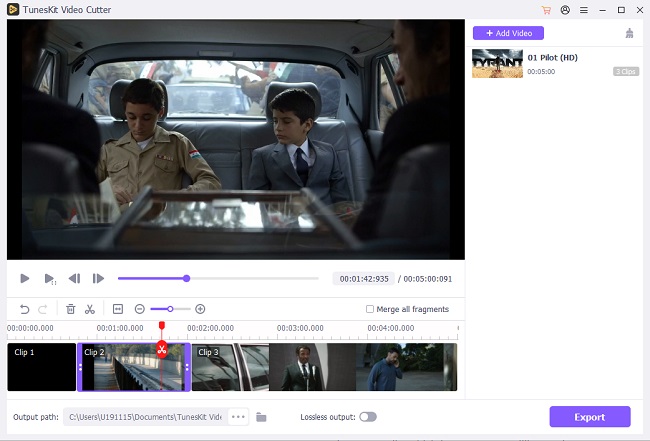
Once you load one ASF video to this program, it will play without any operation. Now, you can move the yellow slider bar to set an appropriate section of the ASF and then adjust the start time and end time to make it more precise. To create new segments from the source video, simply click the "+" icon under the "Open" button. Then you can trim multiple parts of ASF.
Step 3 Edit the Video Segments
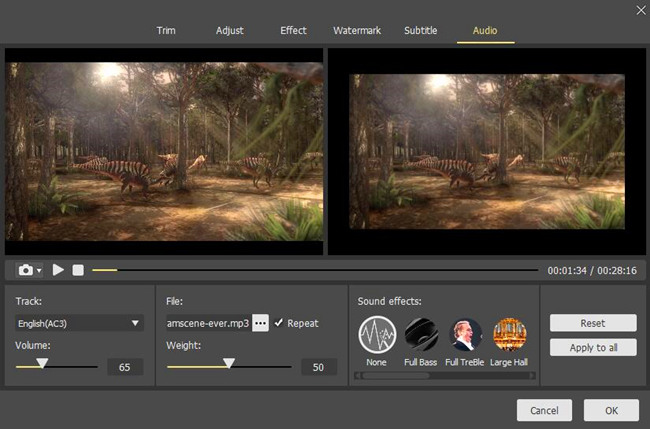
TunesKit has some additional functions provided by its built-in video editor. Simply click the "edit" icon of the segment and you'll be directed to the editing window where you can trim, adjust, add watermark, subtitles, video and audio effects to the video clips as you like.
Step 4 Set Output Format
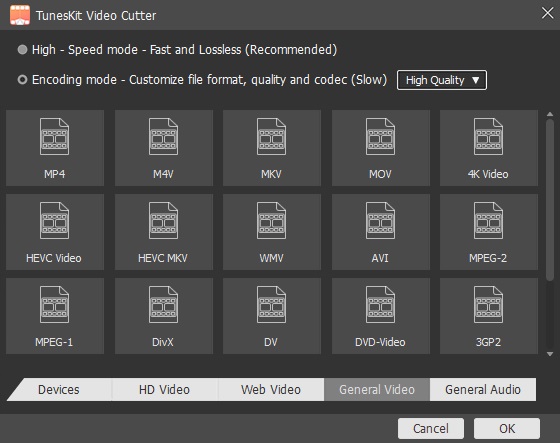
Click the "Format" button on the right corner and choose the output format or one device as you want. You have many options, including HD MP4, MKV, MOV, 4K, WMV, DivX, MP3, OGG, WMA, and more. You can customize both the output video and audio format, like adjusting the media parameter like codec, size, bit rate, etc.
Step 5 Start Exporting ASF Video Clips
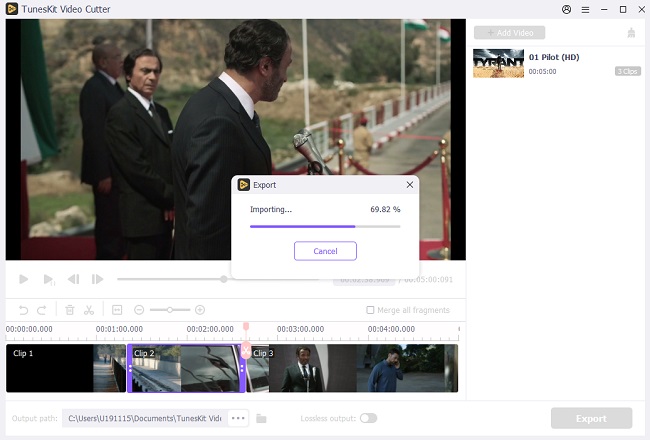
If you think everything is done, click the "Start" button on the main screen and TunesKit Video Cutter will begin to trim the original ASF video file into small clips as needed. Then you can get the desired segments under the history folder. If you have split multiple segments from the same source file, you can choose to merge all the videos into a new file by checking "Merge Segments" before starting the cutting process.
No comments:
Post a Comment