A well-made slideshow contains music, text, and transition. Can we make a video slideshow like that? If you are trying to make a video slideshow but don’t know how to, you are here at the right place. In this way, I’m going to show you some easy ways to make a video slideshow.
TunesKit AceMovi Video Editor
TunesKit AceMovi is a comprehensive video editing software. You can not miss it if you are trying to make a video slideshow. As a professional video editing software, making a video slideshow just one of the essential features. TunesKit AceMovi Video Editor can help you add subtitles, add music, add stickers, crop videos, etc. Besides, you can do professional editing without expertise requirements.
Step 1. Install and open TunesKit AceMovi Video Editor
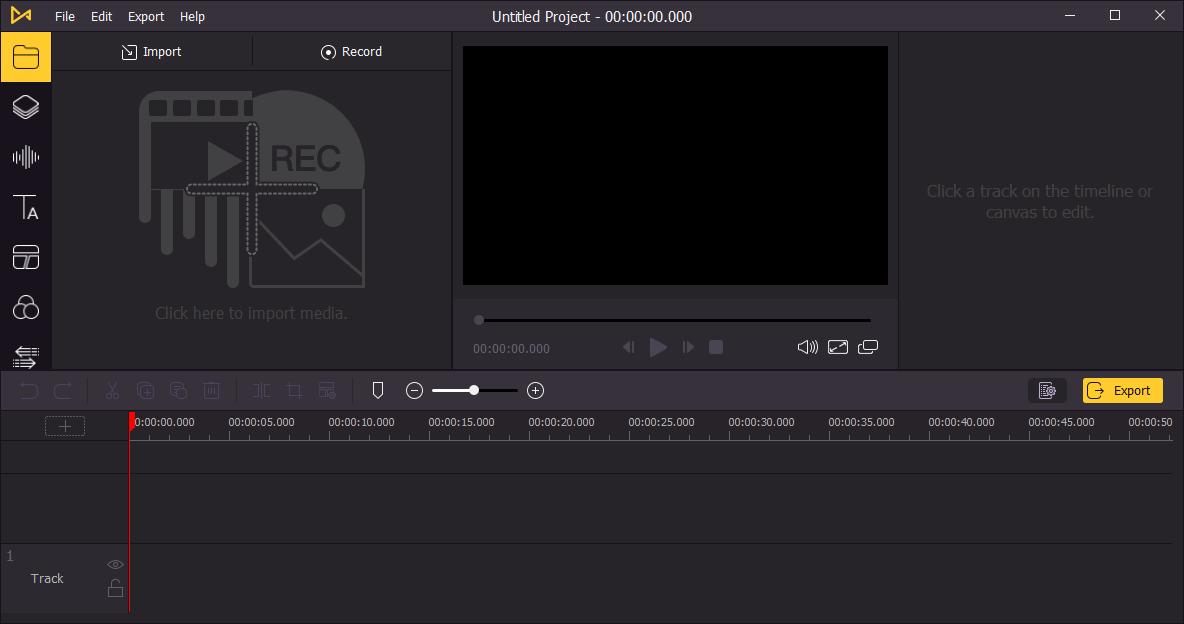
This is the main interface of TunesKit AceMovi Video Editor
Step 2. Import your video file to TunesKit AceMovi Video Editor
You can click the File, Import Media button to import your media file, or you can drag and drop your video file to the media box. TunesKit AceMovi Video Editor supports importing most of the video or photo formats.
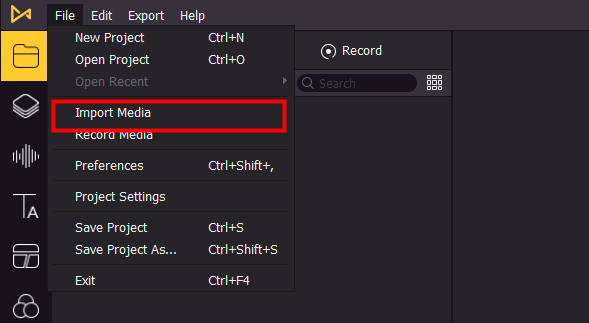
Step 3. Drag the target videos to the track
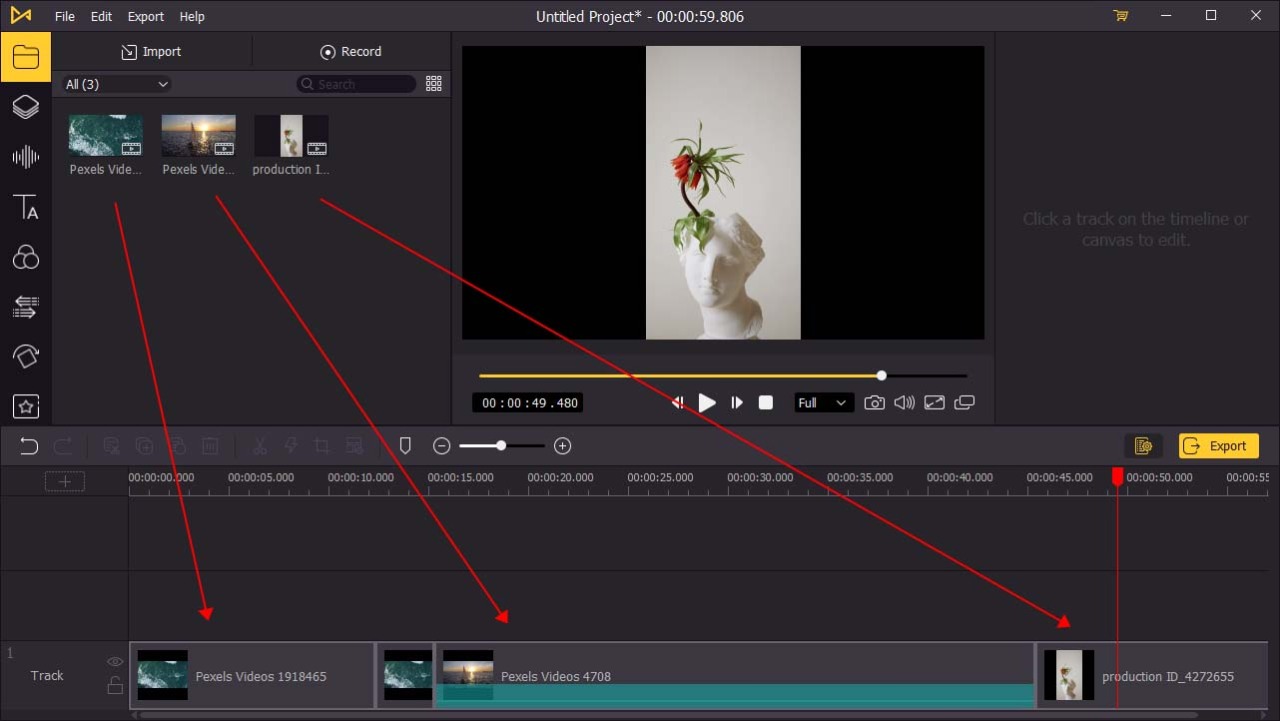
When you are going to make a video slideshow, what you need to do is drag the target media files to the track in order, or you can press Ctrl+A to select all the videos and drag them to the track, they will play in the order you placed them.
Step 4. Add transitions between videos
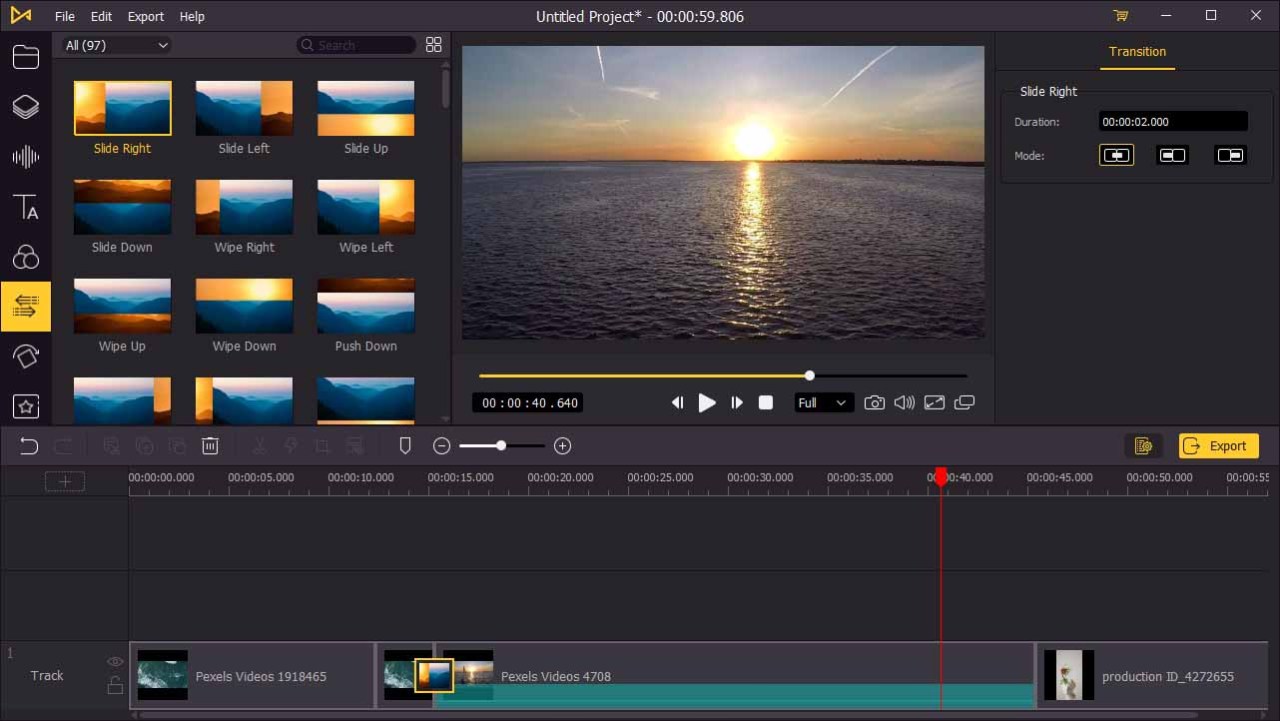
The standard video slideshow you have finished, but adding some transitions between the videos can make your videos switch smoothly. Click the Transition button, choose the one you like, and drag it to the video. You can adjust the transition on the top-right interface. There are more than 1 transitions you can add to the whole slideshow.
Step 5. Add split-screen to the video
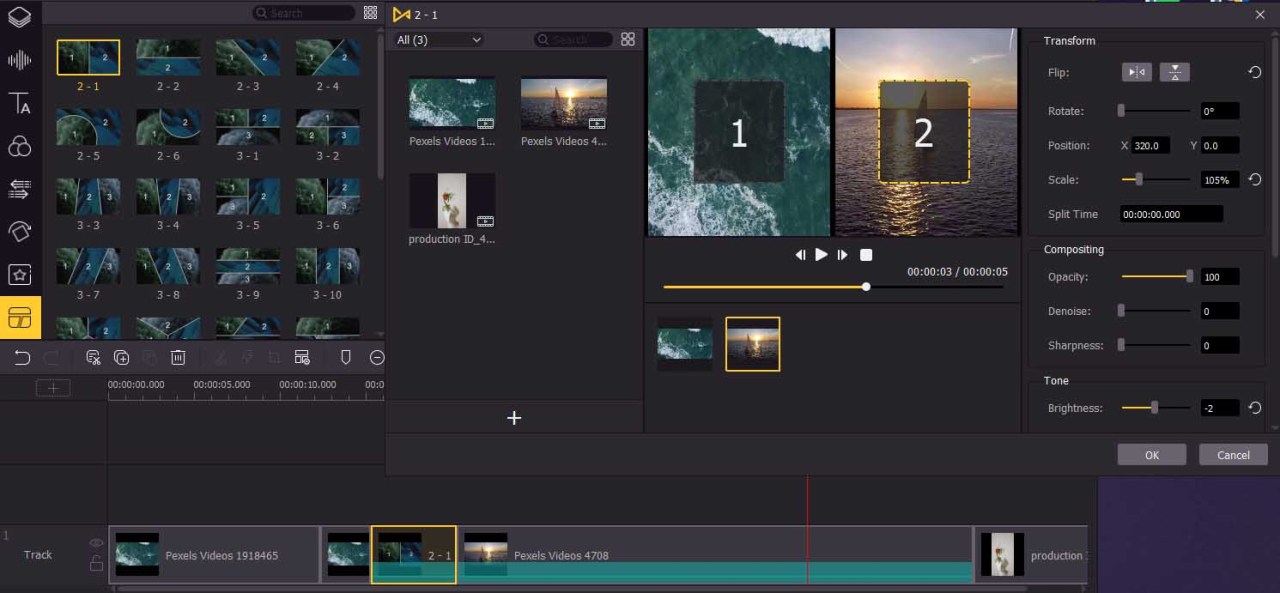
Split-screen is a wonderful feature for you to make a video slideshow. Click Split Screen, and there are so many effects for you to choose from. Drag it to the place you want and a new window will pop up. In this window, you can add videos so that they can play simultaneously. You can transform the flip, rotate, position, scale, and so on of each video you add to the split-screen.
Step 6. Add music to the video

An excellent video slideshow is always with nice music. You can use the import feature to add music to the slideshow, or you can click the Audio button to drag the music to the track from the TunesKit music library. Also, you can adjust the music on the top-right interface.
Step 7. Export your video
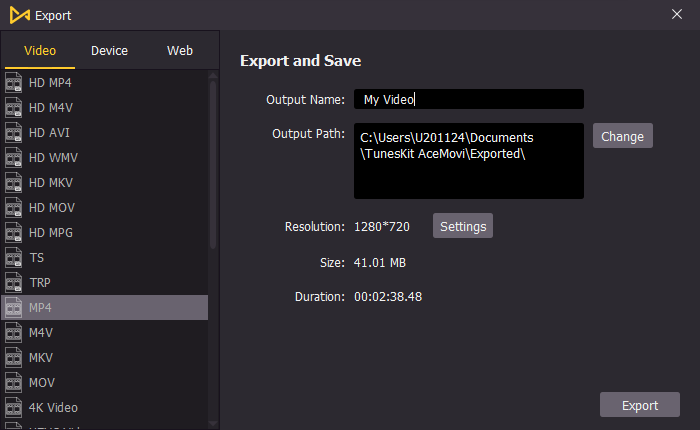
Done all the steps, you can click the Export button to export your video slideshow. You can change the output name, location, resolution, and format in this window. When the export process is done, you can enjoy your video slideshow. TunesKit AceMovi Video Editor is a multifunctional software for users to unleash their creativity. If you are a beginner who is trying to create or edit videos, TunesKit AceMovi is the one you can’t miss.
Animaker (online)
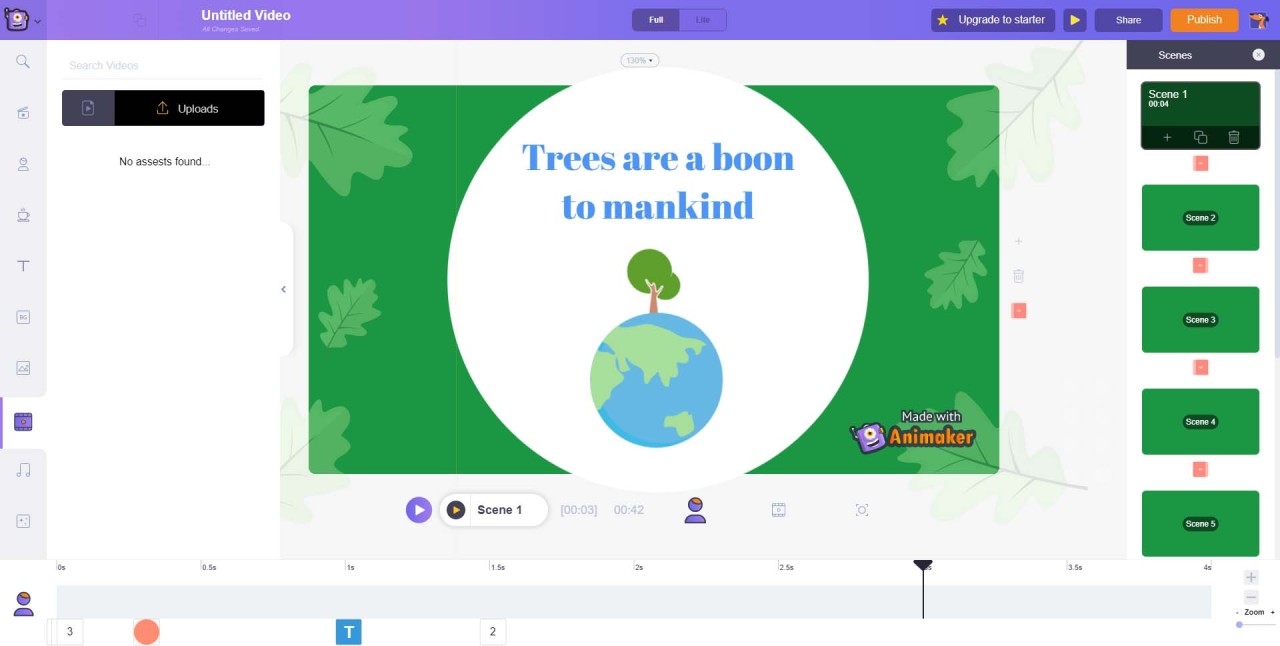
Animaker is an online tool for you to create video slideshow easily. You can find it the interface is concise. You can add videos to this website by the Uploads button. What you need to do to create a video slideshow in Animaker is just add the videos to it and drag them to the track in order. In addition to this, Animaker offers plenty of useful features for users. You can use the features to make your slideshow pleasing to the eye. As an online tool, Animaker contains fewer features but you can create your video slideshow as soon as you open the website.
TunesKit AceMovi Video Editor is a nice software and you you can download it for free. Though Animaker can make a video slideshow online, the limitations are obvious.
Read More: TunesKit

No comments:
Post a Comment