In the current streaming media player market, Amazon's Fire TV Stick is another one besides Apple TV, Roku, and Chromecast, etc. It can be used to stream multiple online media content such as Amazon Instant Video, Netflix, etc. to TV for playing. But when you start to stream iTunes movies, you may be disappointed.
This is because all iTunes movies and TV shows are encoded in an M4V format, a special format developed by Apple and protected by DRM, which is not supported by the Fire Stick device. To watch iTunes movies on Firestick, you need to remove Apple's DRM protection while converting iTunes movies to MP4 or other DRM-free video formats. You can then transfer these common iTunes movies to an external storage device for playback on the TV via Fire Stick.
That's why TunesKit M4V Converter comes here. With this smart program, you can easily remove the DRM restrictions of iTunes videos (including movies, TV episodes, music videos, etc.). It also enables users to convert DRM-protected iTunes movies to MP4, AVI, WebM, or other common video formats while maintaining lossless quality. In this way, you can get a 1080p HD iTunes video in MP4 format and then project it to the Amazon Fire Stick.
Part 1. How to Remove DRM and Convert iTunes Movies with TunesKit
Step 1 Import iTunes movies to TunesKit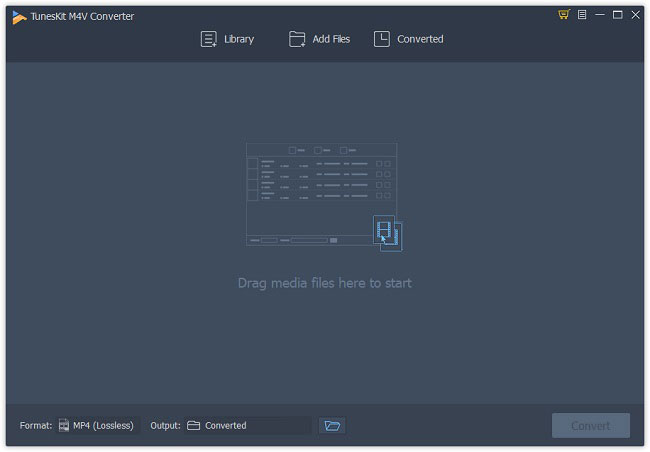
Step 2 Choose output format
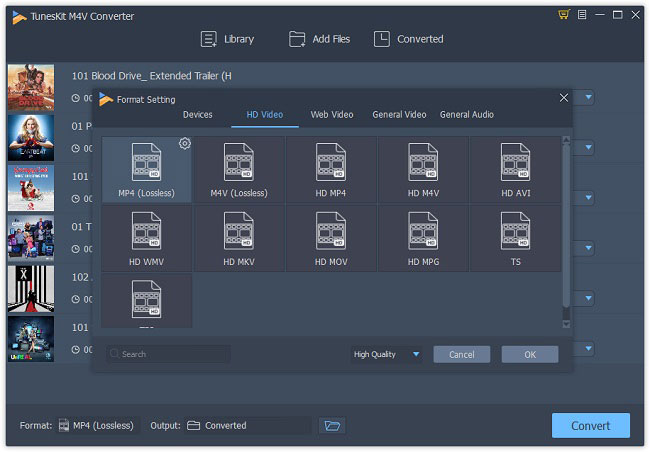
Step 3 Remove DRM and convert iTunes to MP4
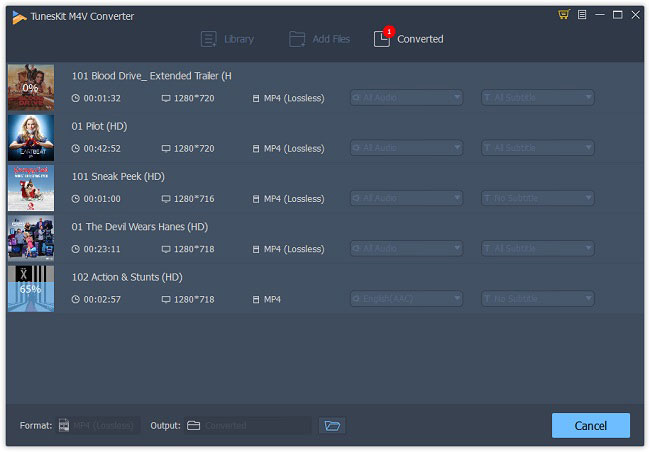
Part 2. How to Stream iTunes Movies to TV via Amazon Fire Stick
Now you can freely enjoy your iTunes movies on any TV as you like. Just follow the steps below to stream these converted iTunes videos to TV via Firestick. There are several methods and here we pick an easy one to cast videos to Firestick from PC.Before starting to stream, please make sure you've done the following things:
* Amazon Firestick is plugged into your TV's HDMI port
* Your Firestick and computer are connected to the same Wi-Fi
* You have got your Firestick Remote with you
* You have logged in your Amazon account on the device
Step 1. Press and hold the "Home" button on your Remote for several seconds. Then select the "Mirroring" option on the menu.
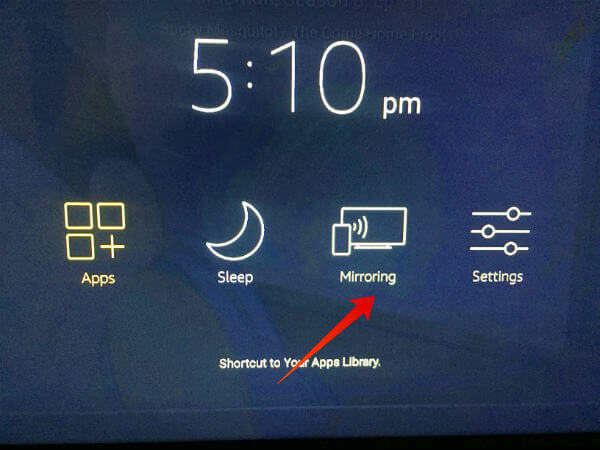
Step 3. Now you should see your Firestick on the screen. Click on your Firestick device icon to connect your computer to the Firestick device. When the casting process is done, you can then watch your iTunes movies on the big screen TV amazingly.
For more details, please visit the source page:
https://www.tuneskit.com/drm-m4v-to-media-players/watch-itunes-movies-on-firestick.html

No comments:
Post a Comment