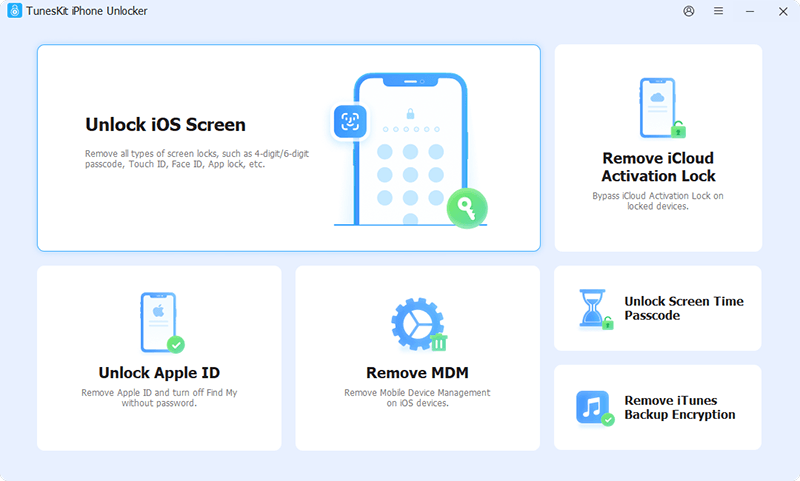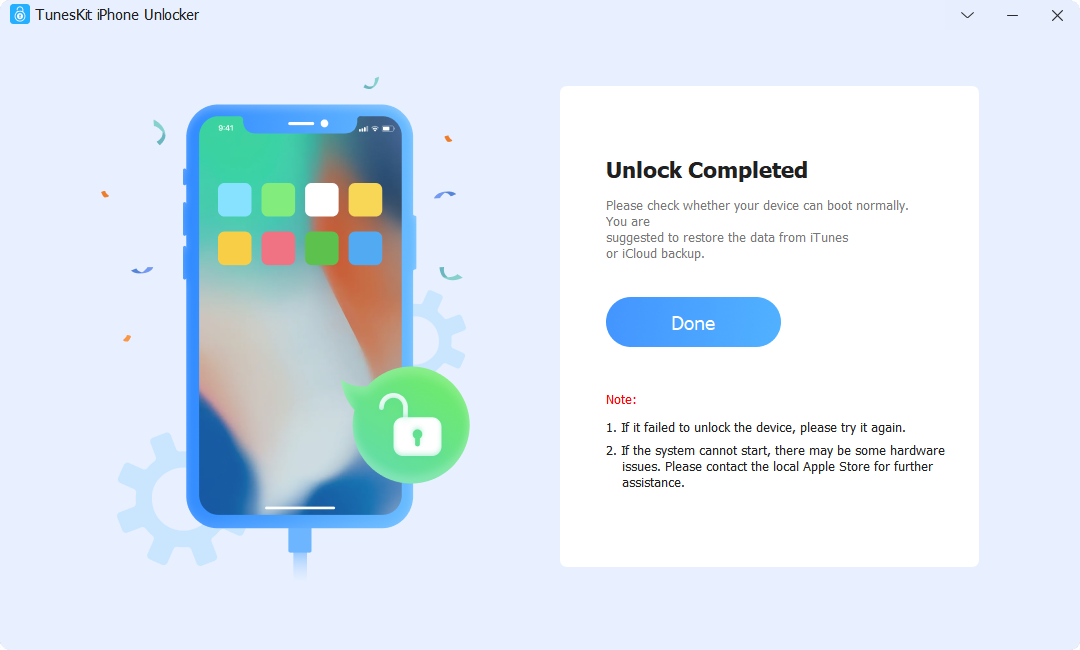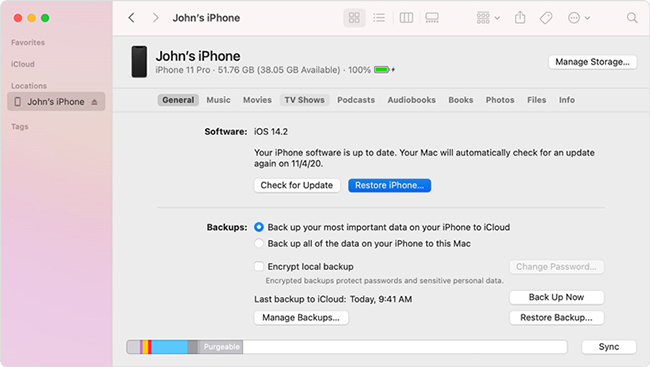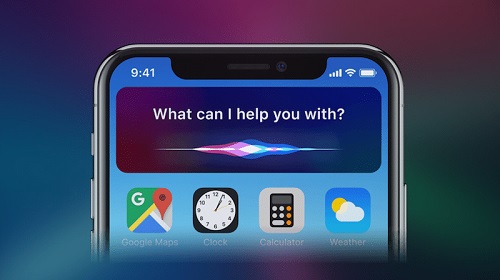I have a low-end PC, and when I used Premiere Pro on my computer, it crashed every two minutes. It was fine when I do some normal cuts, but when I add some special effects and animations, it was a big pain. Can someone suggest some good video editing software that is good for low-end PCs and also have the ability to keyframe, animate text, or add other special effects? — Jane Green from Reddit
In fact, there are many video editing programs on the current market that are claimed to be used for low-end devices to edit videos. It might be difficult for us to try them one by one. That’s why I’d like to write this post for you after selecting and testing. The editing software in this article will consist of both free and paid tools. You should carefully read the pros and cons of each software, and make the best choice based on your preferences.
- Top 1. TunesKit AceMovi
- Top 2. Lightworks
- Top 3. VSDC
- Top 4. HitFilm Express
- Top 5. Shotcut
#1. TunesKit AceMovi (Windows, macOS)
The first low-end equipment video editing program recommended here is TunesKit AceMovi Video Editor. It is a one-stop video editor that provides multiple effects and transitions. It comes with a screen recorder that can record images as well as the sound coming out of your computer.
As a well-established video editor, AceMovi is mounted with features like keyframing, split-screen, filters, animations, texts, music library, fade in and fade out. You can easily learn how to use it by yourself in just a few steps. If you want to seek video editing software for a low-end PC, it is also a good choice.
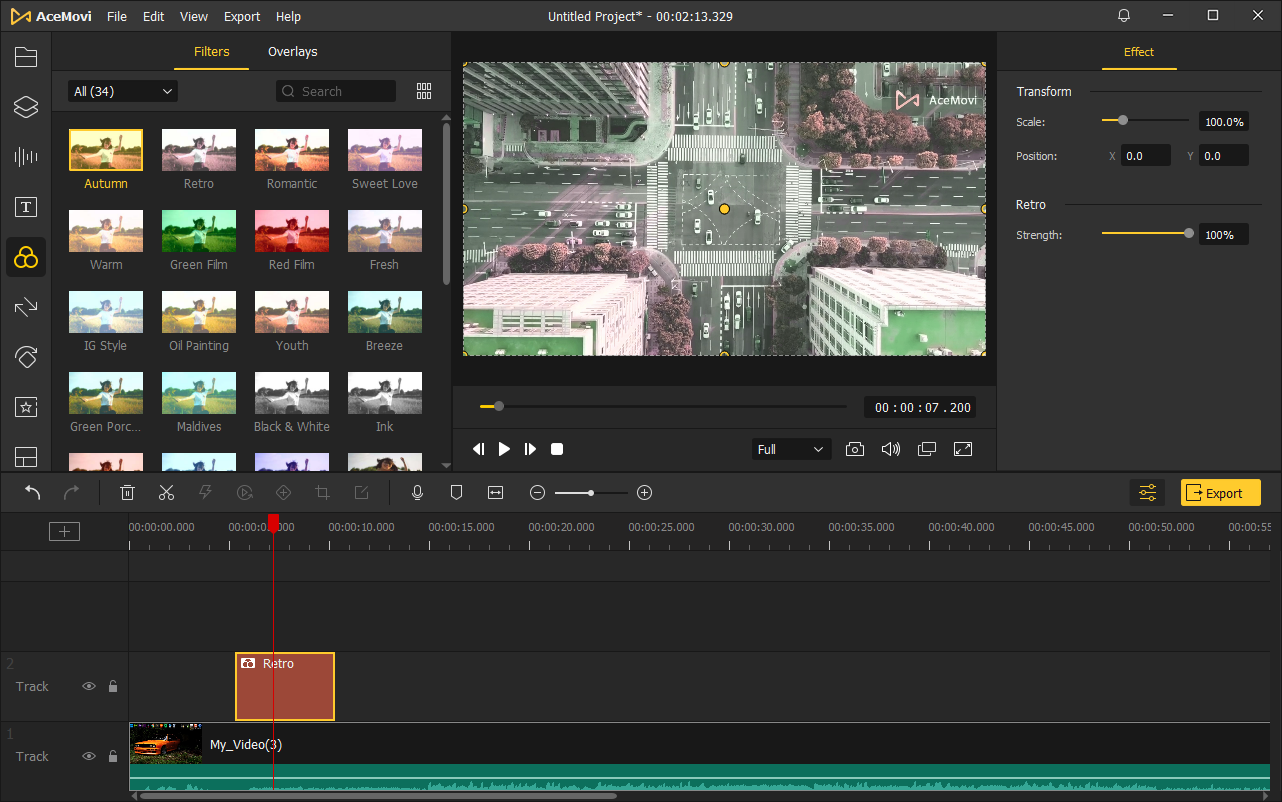
System Requirements:
- Operating System: Windows XP, Vista, 7, 8, or higher; Mac OS X 10.8, 10.9, or higher.
- CPU: 1G Hz or above.
- RAM:512MB(Windows); 256M (MacOS).
- Hard Disk Space: 5GB for Installation.
Pros:
- Abundant filters, transitions, background music, sound effects, etc.
- One-stop video editor
- User-friendly interface
- Various output formats, devices, social platform options
- best video editor for low-end PC
Cons:
- The free trial version will add a watermark to the exported video file.
#2. Lightworks (Windows, macOS, Linux)
Lightworks is a free video editor for low-end PC that supports 4K editing and you can preview the video while editing. Whether you are a novice or a specialist with rich experience, you can quickly get started with this product, and it can run perfectly on any PC.
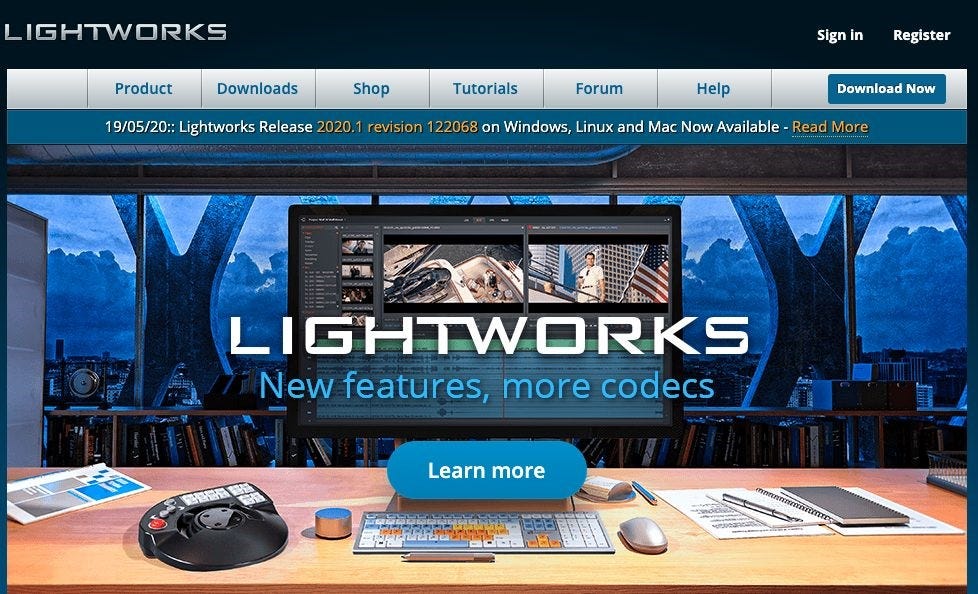
System Requirements:
- Operating System: Windows Vista and higher; MacOS 10.9 or higher.
- CPU: 2GHz or above.
- RAM: 3 GB.
- Hard Disk Space: 200MB for installation.
Pros:
- Support multiple languages
- Color LUTs
- Boris FX plugins
Cons:
- Less online content
- Less available features for the free version
#3. VSDC (Windows)
VSDC is the fourth video editing software we recommend. This software is a free video editor for low-end PC and has a straightforward and intuitive interface. It allows you to make your recording using the webcam and create slideshows. If you still don’t know how to edit video, you can definitely learn how to use this software quickly, because it doesn’t require you to have any professional knowledge.

System Requirements:
- Operating System: Windows 2000, 2003, XP, Vista,7,8 or higher;
- CPU: 800 MHz;
- RAM: 128 MB;
- Hard Disk Space: 20 MB for Installation.
Pros:
- Small in size
- Easy to use
Cons:
- Less pro editing features
- Free version without tech support
- Only support Windows
#4. HitFilm Express (Windows, macOS)
HitFilm Express is a video clip and video conversion software with all the basic functions. It comes with a simple free video editing tutorial. You can trim and split the video with the program, and you can also use more advanced functions like adding transitions, effects, and inserting audio. But you must register before you download the software.

System Requirements:
- Operating System: MacOS 10.13 or higher; Windows 8 or higher.
- CPU: 4th Generation Intel® Core™ Processors or AMD equivalent.
- RAM: 4GB.
- Hard Disk Space: 2 GB for installation.
Pros:
- Support 3D video
- Abundant online content
Cons:
- Outdated interface
- Less available features for the free version
#5. Shotcut (Windows, Mac, Linux)
Shotcut is a fantastic and one of the best video editing software for YouTube beginners. It is a reliable video editor, and you can perform advanced video editing. And you can also make precise edits using this application. If you don’t mind not being able to preview filters, it is also a good free video editor software for low-end PC.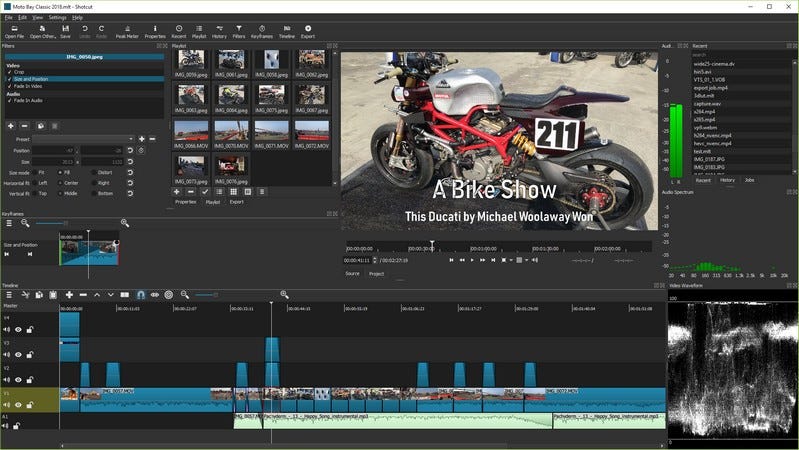
System Requirements:
- Operating System: Windows 7 or higher; MacOS 10.12 or higher.
- CPU: 2Ghz.
- RAM: 4GB.
- Hard Disk Space: 1 GB for installation.
Pros:
- Support 4K
- Free and open source
Cons:
- Lack of AVCHD support
- Delayed video preview
Final Words
So, here are 5 useful video editing tools that work well on low-end computers. You can read the review carefully and pick the right one to have a try. Most of the programs provide a free trial version, with the most useful features you may need. Just have a shot before making a purchase!
This article was first published on TunesKit website:
https://acemovi.tuneskit.com/review/video-editor-for-low-end-pc.html