Setting a screen passcode on your iPhone is a safe way to protect your data and privacy. Sometimes, you need to change it regularly to ensure higher security. What if you just forgot the lock screen passcode on your iPhone after you switched for so many times? No worries. In this guide, we will cover 4 effective methods to help remove the lock screen and reset it effortlessly.
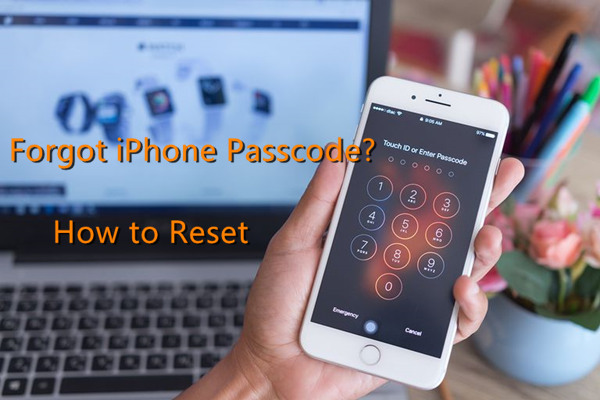 |
| How to reset a forgotten iPhone screen passcode |
Method 1. Remove Screen Lock with Third-Party Tool [Highly Recommended]
When you forget the passcode and can't access your iPhone, there is currently no other way but to restore your device, which means all the existing data on your device will be erased. Don't worry. You can still get your data back by restoring your iTunes or iCloud backup file if you have one.
Using a third-party professional tool can be the best choice as it has no restrictions. Among various such programs in the market, TunesKit iPhne Unlocker is a dependable one that can crack an iPhone passcode within a few minutes. No matter what kind of password it is, a 4-digit or 6-digit one, Touch ID or Face ID, etc. TunesKit software can remove it without effort. Besides, it has a wide range of compatibility as it supports almost all iOS models and systems, including the latest iPhone 15 Pro Max, and iOS 17, etc.
Next, let's come to the detailed instructions on how to reset an iPhone without a password instantly.
Step 1: Open TunesKit and connect the iPhone to the computer
Launch the TunesKit iPhone Unlocker after downloading and installing it on the computer. Use an original USB cable to plug your device into the computer. Once it's recognized by TunesKit, choose Unlock iOS Screen and then click the Start button to get started. On the next interface, please follow the onscreen instructions to put your iPhone into DFU mode.
Step 2: Download and verify the iOS firmware package
Now you need to check your device info once it's detected. If something is wrong, choose the right option. Then click the Download button at the lower right corner and TunesKit will start downloading and verifying the corresponding iOS firmware package.
Step 3: Remove the screen lock and reset the passcode
When the process is completed, you can press the Unlock button and ask the program to remove the lock screen for you. Wait a while until the repairing process ends. You can now set a new passcode on your iPhone.
Method 2. Restore Your iPhone with iTunes
Another method to restore your device and remove the screen lock is to use the iTunes program, but you need to connect to a computer that you've ever synced with so that it will not ask you to Trust This Computer again. If you have such a computer, you can now follow the step-by-step guide below to remove the lock screen.
Step 1: Connect your phone to a synced computer via a USB cord. Open the latest version of the iTunes program on the computer;
Step 2: If it's successfully detected by iTunes, hit your device icon and go to the Summary > Restore iPhone...;
Step 3: Confirm the Restore option and iTunes will start to restore your device and remove the screen password as well.

Method 3. Erase Your iPhone Remotely with iCloud
If you have turned on the Find My iPhone feature on your device, you can use iCloud to erase your device remotely. It only takes a few clicks to remove the lock screen passcode on the iPhone. Here is how:
Step 1: Visit www.icloud.come on the browser of your computer or iPad, etc. Log in to your iCloud account with the correct Apple ID and password;
Step 2: Click on the Find iPhone option and choose your iPhone under the All Devices list;
Step 3: Press the Erase iPhone button and it will affect all the data on the device including the screen password.

Method 4. Restore Your Device in Recovery Mode
The last possible solution introduced here is to try putting your iPhone into recovery mode and then use iTunes to restore the iPhone and screen lock. The following are the quick steps you can follow:
Step 1: Connect your iPhone to the computer and launch iTunes (make sure it's the newest version);
Step 2: Follow the guide from Apple Support to manually boot your device into the recovery mode, or use TunesKit iOS System Recovery to freely put your iPhone in recovery mode in one click;
Step 3: iTunes will detect your iPhone in recovery mode and ask you to Update or Restore it. Choose the Restore button and wait until the restoring completes. You will be able to set a new passcode on your iPhone.
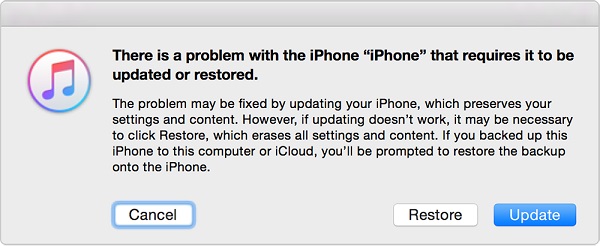
The Bottom Line
Now you must know how to reset it when you forget the lock screen passcode on your iPhone. The most reliable and efficient way is to use TunesKit iPhone Unlocker to fix it. You can quickly remove the screen locks on iOS devices by yourself at home even if you've never used such a program before. Additionally, this tool also allows you to fix some iOS-related problems such as the iPhone being stuck in recovery mode, the iPhone won't turn off, the iPad's white screen of death, etc. Just go ahead and download this software for Mac or Windows to get you out of locked iPhone and other trouble.


