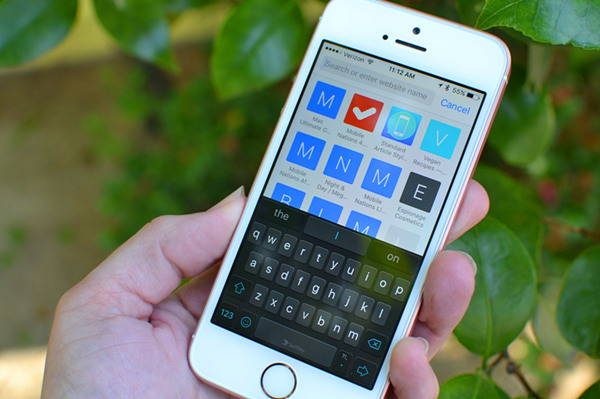
Most Common Reasons for iPhone Keypad Not Working
• The app you are using the keyboard in crashes• running out of RAM
• Hardware issues or unresponsive display and touch screen features.
Common Keyboard Issues and Their Fixes
1. Keyboard Lag
As the most common keyboard issue today, keyboard lag can be described as a situation where you are replying to a text message and the reaction of the keyboard cannot keep up with the typing speed.Solution: Reset Keyboard Dictionary
Step 1: Open the Settings menu;Step 2: Scroll down and tap General, then tap on Reset;
Step 3: Scroll down and tap on the Reset Keyboard Dictionary button. Enter your password to confirm.
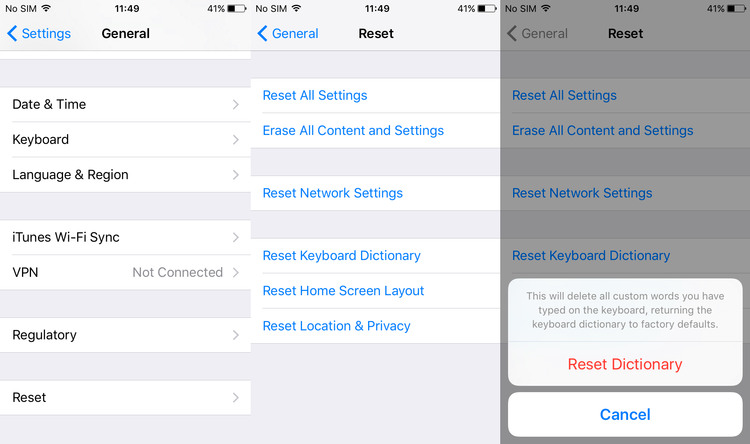
2. Keyboard Freeze
This refers to the situation where the keyboard suddenly not responding to your taps, mainly due to the lack of RAM.Solution: Force Restart iPhone (as illustrated in the image below)
For iPhone 6s and earlier models: simultaneously press the Home and the Power button.For iPhone 7 and 7 Plus: hold the Power and the Volume Down simulteneously for about 10 seconds until the Apple logo appears on your screen.
For iPhone 8 and X series: press the Volume Up then the Volume Down and finally hold the Power button until the Apple logo appears.

3. Keyboard Not Appearing
This happens while you are typing, you will find your screen turn black suddenly.Solution 1: Try Other Keyboards
Third-party keyboards recommendations: Minuum, Gokeyboard, Flesky, GBOARDSolution 2: Reboot Your iPhone
Solution 3: Restore iPhone with iTunes
• Restoring using iTunesStep 1: Connect your iPhone to the computer where you have stored your backup.
Step 2: Launch iTunes and go to Summary > Restore iPhone.
Step 3: Confirm the Restore option to start restoring.

Fix iPhone Keyboard Not Working without Data Loss (Recommended)
It is important to note that you will lose all data on iPhone when restoring with iTunes. But there is a tool that can restore without data loss - TunesKit iOS System Recovery It will help you fix the iPhone keypad not working problem without necessarily having to lose your data.
Key Features of TunesKit iOS System Recovery:
- Fix iOS problems with no risk of losing data.
- Repair iPhone keyboard numbers not working problem as well as other 30+ types of iOS issues.
- 2 smart repair modes are provided, Standard Mode and Advanced Mode to ensure a higher success rate
- Applicable for common issues on almost all iPhone, iPad and iPod touch (iOS 12 included)
Step 1: Connect iPhone to PC

Launch TunesKit iOS System Recovery and connect your phone to the computer using a USB cable. Wait till the phone is detected, and you can usher your iPhone into the recovery mode with one click. Click Start and then choose "Standard Mode", then click 'Next'.
Step 2: Download firmware package

Before downloading, ensure that the displayed devices info is correct. After that, begin downloading by clicking "Download".
Step 3: Start fix iPhone keyboard not working

After finish downloading, simply click on the "Repair" button to initiate the actual repairing process. A few minutes later, your iPhone keyboard should function normally again.
No comments:
Post a Comment