Today I saw a commercial advertisement which showed that a girl held her iPhone, crying: “Why my iPhone screen stays green?”
iPhone green screen issue is a common error and the girl totally has no
need to worry. It is usually caused by the wrong screen option and display
features on your iPhone or other issues. Here are 6 methods prepared for her
and all the iPhone users. Just follow the instructions and you will find the
answer you want.
1.Change the Display Settings
You need to make some adjustments on your iPhone display
settings such as brightness, true tone, and other relevant options.
To adjust the brightness of your phone, you should go to
Settings > Display & Brightness, then drag the Brightness slider to the
left or right.
To enable True Tone, you should go to Settings >
Select Display & Brightness > Then tap the switch next to True Tone to
enable the feature. With this feature, your iPhone display will automatically
adapt the lighting conditions that is suitable for your iPhone, and make colors
look consistent in different environment.

If too many apps run in the background, your iPhone will also run into the situation that the iPhone screen is green. So, you can also fix this problem by removing apps that are running in the background. First, press the home button twice. Then you will see all the apps you have been running. Next, swipe up the apps from the bottom of your phone.
3. Hard Reboot Your iPhone
You can hard reboot your iPhone according to your device
model.
iPhone 8 or later (X/XS): Press and quickly release the Volume up button. Then press and quickly release the Volume Down button. Then press and hold the Side button until you see the Apple logo.
iPhone 7, 7 Plus & iPod touch (7th gen): Press and hold both the Side (or Top) button and
the Volume Down button for at least 10 seconds until you see the Apple logo.
iPhone 6s or earlier & iPod touch (6th
gen) or earlier: Press
and hold both the Side (or Top) button and the Home button for at least 10
seconds, until you see the Apple logo.
4. Update iOS System to the Latest Version
As many technical specialists suggested, updating the iOS
system on your iPhone can repair some burn-in issues. If you are running an
outdated version of the app or haven’t updated the iOS system on your phone,
you may encounter some issues like your iPhone X green screen of death.
5. Reset the Settings on Your iPhone
It will be helpful for you to set your iPhone back to the factory settings to clear any customized settings that somehow triggered the iPhone green screen. Doing so will recover your iPhone settings to their original settings. Here are the detailed steps.
Step 1. Go to ‘Settings’
> ‘General’
Step 2. Find the ‘Reset’ button
Step 3. Choose ‘Erase All Content and Settings’
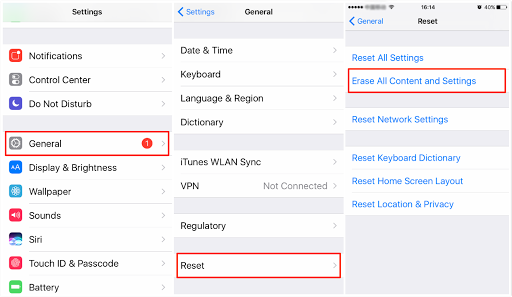
Note: You
should aware that all the data on your phone will be erased after resetting, so
you must back up your data first with iTunes or iCloud.
6. Fix iPhone Green Screen with TunesKit
If your problem still cannot be fixed after doing the 5
tips above, there is likely something wrong with your iOS system. As a result,
you need a professional iOS system repair tool to help you fix this problem.
Here we will recommend you to use TunesKit iOS System Recovery.
Regarded as one of the best iOS repair software, TunesKit can
fix more than 50 iOS issues like the iPhone green screen of death fix, iPhone
stuck on white apple logo, iPhone black screen without any data loss.
And you even don’t need to back up the data and can fix your problem with easy
3 steps.
Step 1. Open TunesKit and connect your iPhone to PC
First, you should open TunesKit on your computer. Then
connect your phone with computer via a USB cable. Press the ‘Start’ button.
Step 2. Select a repairing mode and Download firmware package
There are two repairing modes you can choose. To fix the
iPhone green screen issue, you should choose the Standard Mode first.
Note: Standard Mode
can solve the common iOS issues and repair the iOS system without any data
loss. Advanced Mode can fix more serious iOS issues but it will erase all data
on your phone.
Next, you should confirm your device information is
correct and then press the ‘Download’ button.
Step 3. Recover the iOS system
After your firmware package has been downloaded, click
the ‘Repair’ button and wait for the recovering process finished.
Summary
Among the solutions above, you will find that TunesKit is
your best choice. It is very easy to operate so you can fix your all iOS issues
in minutes without asking for help from technical specialists. The most
important is that the standard mode will not cause data loss. Why not download
it and have a try?



No comments:
Post a Comment