"I have an iPhone 12 and I bought it 2 years ago. It works perfectly but yesterday when I woke up, I can't use my iPhone suddenly. It showed a message saying This iPhone was Lost and Erased when I tried to unlock it. What can I do now? How can I fix this problem?"
When your iPhone is lost or stolen, you can use the Find My iPhone feature to enable the Activation Lock on your iPhone to prevent illegal access. However, what if your iPhone shows This iPhone was Lost and Erased but you didn't put it in lost mode, or when you bought a second-hand iPhone from others, the iPhone can't unlock but tell you that the iPhone is in Lost mode? Today in this post, I will show you what to do if you see This iPhone was Lost and Erased.
The Reasons Behind This iPhone was Lost and Erased
Before learning how to bypass This iPhone was Lost and Erased on your iPhone, you can check why you will receive this message on your phone.
1. Hacker hacks your iPhone: If your iPhone is bought from Apple Store or authorized resellers, and the iCloud account on your iPhone is created by yourself, your iCloud account may be attacked by hackers. Someone hacks your iCloud account and removed your iPhone remotely.
2. It is a stolen iPhone: If you bought your iPhone from an online user, you might receive a stolen iPhone. You should contact the seller and send the phone back to the seller.
Solution 1. Fix This iPhone was Lost and Erased by TunesKit Activation Unlocker
When you see the iPhone was Lost and Erased message on your screen, the easiest solution you can use is to use TunesKit Activation Unlocker. TunesKit Activation Unlocker is an almighty iCloud unlocking tool that helps users to remove iCloud lock from iPhone, iPad, and iPod touch. By taking assistance from TunesKit Activation Unlocker, you can easily get your iPhone out of This iPhone was Lost and Erased. Besides, TunesKit Activation Unlocker supports turning off Find My iPhone feature without entering passcode and unlocking iCloud locked iOS device.
Now, let's see how to fix This iPhone was Lost and Erased by using TunesKit Activation Unlocker.
Step 1. Connect iPhone to Computer
Download and install TunesKit Activation Unlocker on your computer. Then, connect your iPhone to the computer and click on the Start button. Please read the risk tip and click on the Agree button if you agree.
Step 2. Jailbreak Your iPhone
Here, you will need to jailbreak your iOS device. TunesKit Activation Unlocker will download a jailbreak tool on your computer. Please follow the below instructions to jailbreak your iPhone.
Step 3. Fix This iPhone was Lost and Erased
Check the device information and click on the Start to Remove button to remove the Activation Lock on your iPhone. After removal, you can access your iPhone again without facing the iPhone lost screen.
Solution 2. Fix This iPhone was Lost and Erased via iCloud if You Know PasscodeIf you know the iCloud account and the correct passcode, you can use iCloud to turn off the Find My iPhone feature and Lost Mode on your iPhone. You can follow the steps below to make it.
Step 1. Open a browser on your iPhone, and then navigate to the icloud.com website.
Step 2. Log into your Apple ID account and then go to select the Find My iPhone option.
Step 3. Hit on the All Devices option and select the iPhone that you want to fix.
Step 4. Hit on Lost Mode and select the Stop Lost Mode option.
Solution 3. Use Find Password to Fix This iPhone was Lost and Erased
If you can't remember the correct Apple ID passcode to unlock your iPhone in lost mode, you can still use the email or security questions to change the passcode. When you set up a new passcode, you can navigate to solution 2 and fix your iPhone when you see This iPhone was Lost and Erased. Now, let's see how to make it.
Step 1. Open a browser and go to iforgot.apple.com.
Step 2. Enter your Apple ID and click on the Continue button.
Step 3. Enter your phone number to confirm that you are the owner of the Apple ID.
Step 4. Click on Continue and follow the onscreen instructions to set up your iPhone.
Step 5. After reset-up your iCloud passcode, go to iCloud and turn off the Lost Mode on your iPhone.
When your iPhone is set in Lost Mode, you should first check if your iCloud passcode was hacked and changed by others. If you don't know the correct Apple ID passcode to fix This iPhone was Lost and Erased, please try using TunesKit Activation Unlocker, which is a powerful iCloud unlocking program that can help you solve your problems with several simple steps.

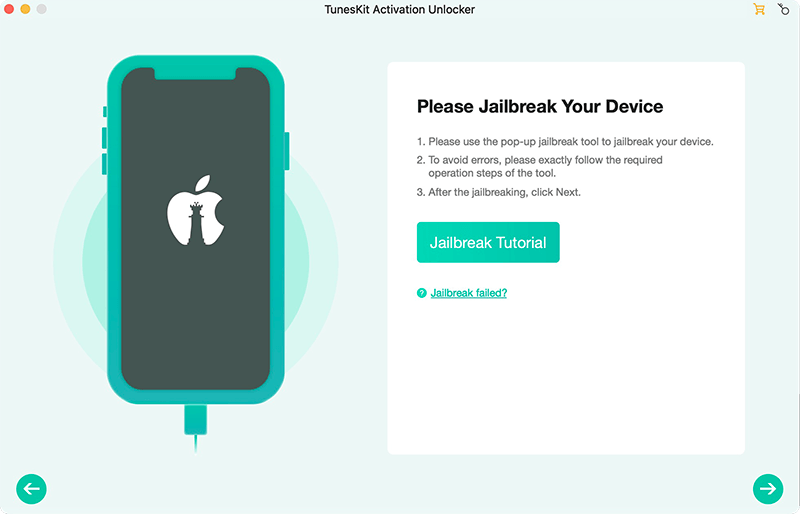
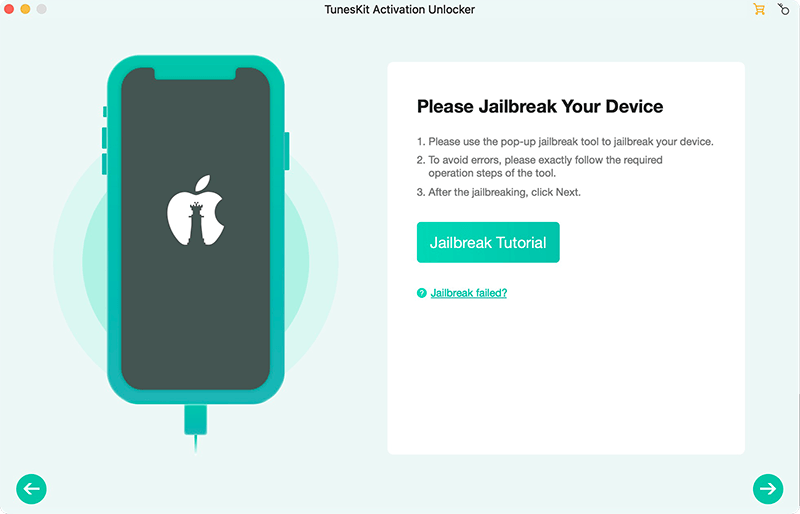
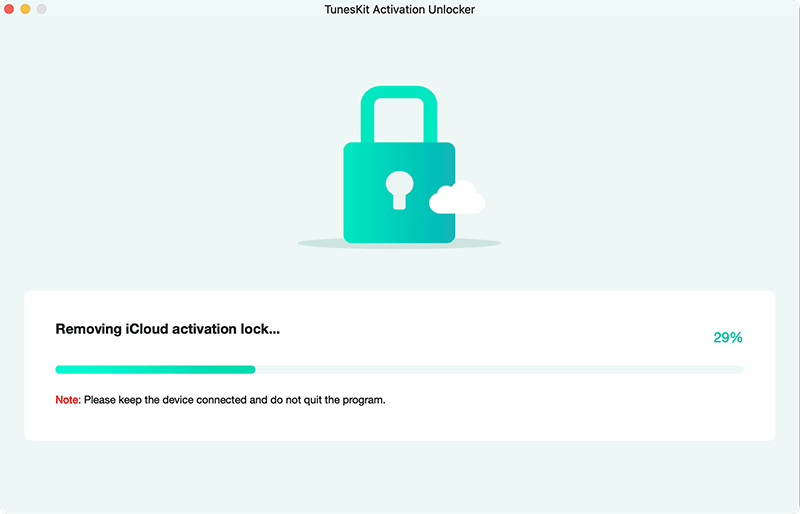


No comments:
Post a Comment