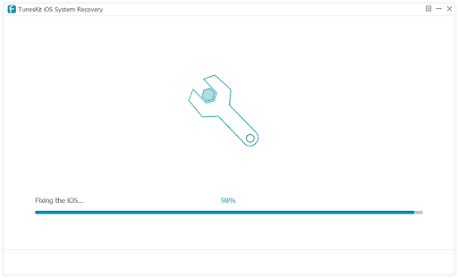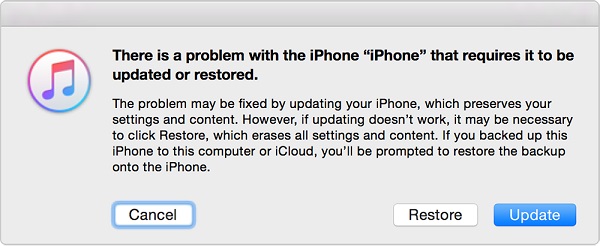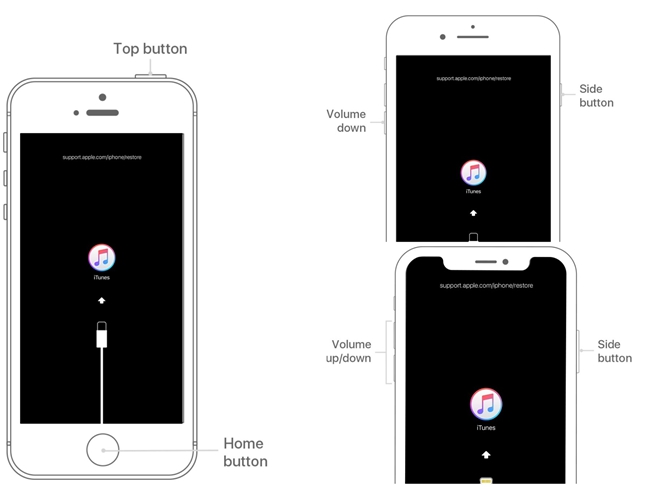Released in 2014, Amazon Echo has become one of the most popular smart speakers in the smart speaker market. We play music, audiobooks, or any kind of audio on Amazon Echo. And the virtual assistant who is named Alexa enables us to use voice orders to play or stop the playing of audio. For Apple Music users, it is hard to refuse to play Apple Music on Amazon Echo. So, let’s see the best 3 methods to listen to Apple Music on Echo.
1. Listen to Apple Music on Alexa with Apple Music Skill
If you have an Apple Music account, install the Apple Music skill in the Alexa app and link your account to listen to Apple Music on Echo. Once the Apple Music skill is installed onto your device, you can then ask Alexa to play any songs, playlists, and albums from Apple Music. For example, you can say, "Alexa, play Nice For What on Apple Music." The Echo dot speakers will start to play the song as required.
Except for the $9.99 monthly subscription fee of Apple Music, there's no extra cost to stream Apple Music on Amazon Echo. But as for now, for Apple Music subscribers using Echo Show or Echo Spot, you can see album art only.
2. Upload Apple Music to Amazon to Play on Echo
Another solution to stream Apple Music to Amazon Echo is to upload the Apple Music songs to Amazon Music. After that, ask Alexa to play the music and you can also control playback with simple voice commands. This method is better since it works without using your phones or tablets anymore. The best part of this method is that it enables you to enjoy Apple Music on Alexa even if you cancel Apple Music subscription someday.
In this case, you may doubt whether it's possible to transfer Apple Music to Amazon Music as they are protected in M4P. That's a problem until you have TunesKit Apple Music Converter. This tool will help you can completely convert Apple Music to MP3 for playing on any device and platform. Now you can download the free version of this smart software and follow the steps to upload Apple Music to Amazon Echo without using a mobile device.
Part 1. Convert Apple Music M4P to MP3
First, you need to convert Apple Music to MP3 or other common formats. In the next part, you can then upload the converted Apple Music to Amazon easily.
Step 1. Add Apple Music to Apple Music to MP3 Converter
Open TunesKit Apple Music Converter on your computer and add the downloaded tracks from the Apple Music library by dragging the songs from the folder where they are saved from the computer hard drive to the TunesKit window.
Step 2. Start to convert Apple Music to MP3
Choose the Format button and select the output format such as MP3, AAC, WAV, FLAC, M4A, and M4B according to your needs. Then you can begin to convert your Apple Music songs from M4P to formats by clicking the Convert button. Once converted, click the Converted button to locate the well converted Apple Music files.
Part 2. Upload Apple Music Files to Amazon Music
Then go to upload Apple Music to Amazon, you can follow the steps below.
Step 1. In order to upload Apple Music to Amazon, you need to install the Amazon Music app.
Step 2. Once installed, open the Amazon Music app, then drag and drop the converted Apple Music songs from the computer to the Upload selection under Actions.
Step 3. select Songs, and choose the Offline filter. Click the Upload icon next to the music you want to upload. You can see THE uploaded music, and music that's uploading by clicking the Uploaded filter.
Once the Apple Music songs are imported to Amazon Music app, you can play them on Echo with simple voice command.
Method 3. Stream Apple Music on Echo via Bluetooth
Because Amazon Echo works with Bluetooth, you can stream Apple Music songs to Echo from your phone or tablet. Here we'll show you the complete guide to connect Amazon Echo to Apple Music by pairing a mobile device with an Echo speaker through Bluetooth.
Preparations
Set your phone or tablet to Bluetooth pairing mode. Make sure it is in range of your Echo for better connection.
Step 1. Activate Bluetooth Pairing on Amazon Echo
Turn on Echo and say, "Pair" to it. If you want to exit the pairing mode, just say, "Cancel."
Step 2. Connect Mobile Device with Echo
On your mobile device, open the Bluetooth settings menu, and select your Echo. Alexa will tell you if the connection is successful.
Step 3. Listen to Apple Music on Echo
Once connected, you should access Apple Music songs on your mobile devices and start playing Apple Music. To disconnect your phone or tablet from Echo, just say, "Disconnect."
Summary
Here are the best 3 methods to play Apple Music on Echo. The first and third ones need you to use a phone or tablet to assist. If you do not want to use your phone, use TunesKit to convert Apple Music to Echo.
For more: https://www.tuneskit.com/apple-music-tips/apple-music-to-amazon-echo.html