Part 1. Remove the Restriction from M4V Videos
As we mentioned above, all iTunes M4V movies and TV shows are encrypted with special technology. If you want to burn iTunes videos to DVD, the first thing you need to do is to remove the DRM protection from them. After that, you can then burn the common iTunes videos to DVD easily. Next, let's show you how to remove the protection from iTunes M4V videos.Here I'd like to introduce a professional yet easy-to-use iTunes DRM removal tool named TunesKit M4V Converter to you. This is the fastest iTunes M4V converter to convert all iTunes movies and TV shows to MP4, MOV, AVI, WMV, MKV, etc. without causing any original quality loss. Besides, TunesKit M4V Converter is simple to operate and the conversion process can be finished within a couple of easy clicks.
Step 1 Launch TunesKit and import iTunes M4V movies
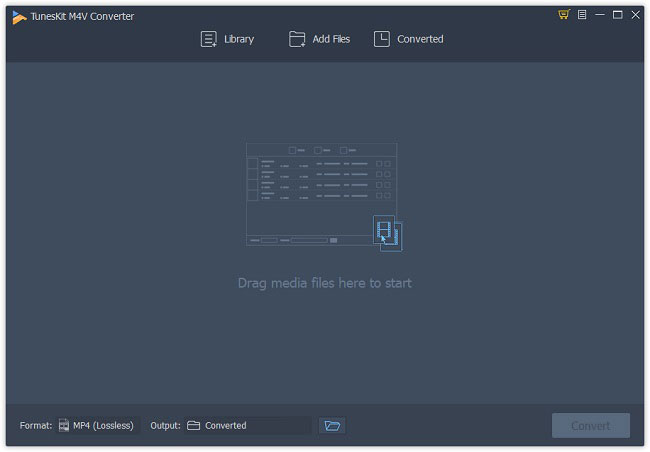
At first, you need to add your target iTunes M4V videos to the program after completed the installation. You can simple click the "Library" button on the top menu bar and select the ones you'd like to burn to DVD. Or you can simply drag and drop your iTunes moves to the app.
Step 2 Choose audio tracks and subtitles (optional)
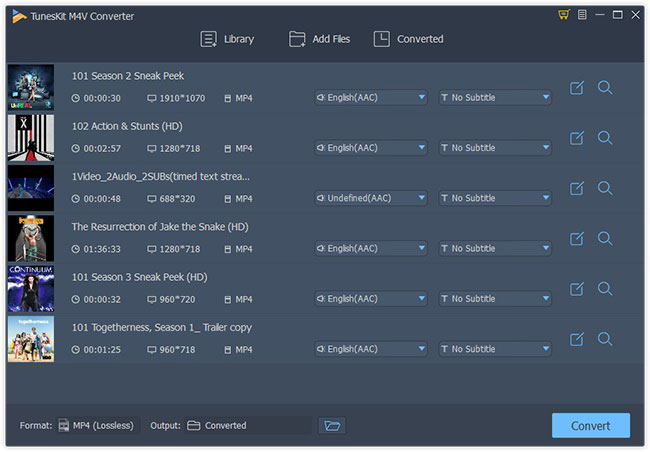
Step 3 Select output format
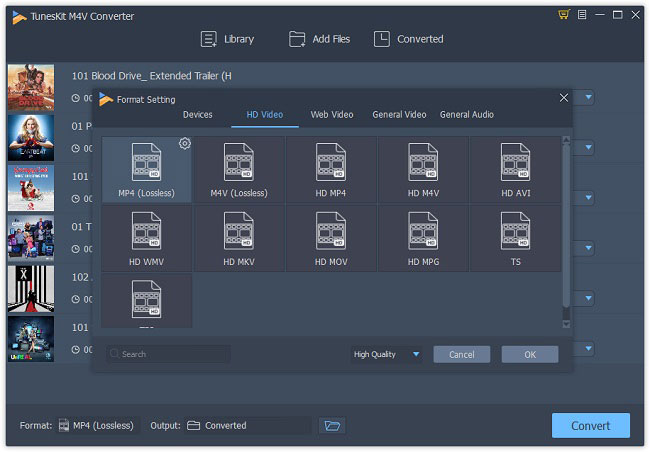
Step 4 Remove DRM and convert iTunes M4V videos
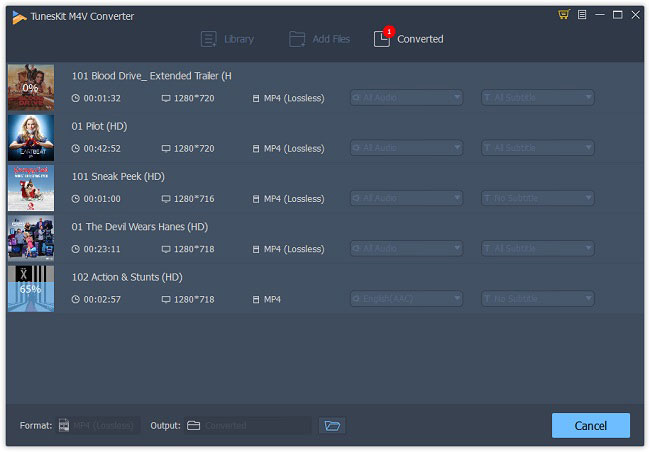
Part 2. Burn Unprotected M4V Videos to DVD
Now you've got a lot of unprotected iTunes movies and the next step is to burn M4V to DVD. There are multiple free DVD burners on the internet that can help you burn DRM-free M4V to DVD such as Ashampoo Burning Studio Free, BurnAware Free, WinX DVD Author, etc. Here we just take WinX DVD Author as an example.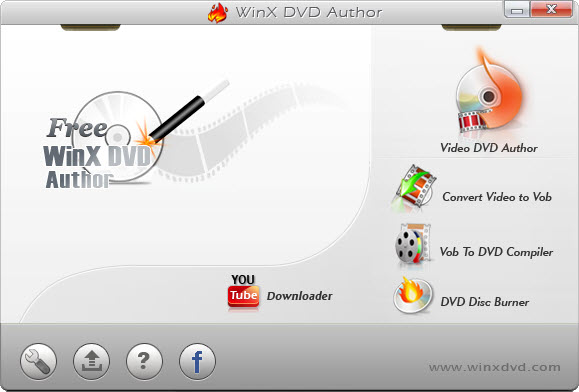
Step 2. Click on the "+" icon to add the converted MP4 files you want to burn and then press the ">>" icon to continue.
Step 3. Preset the preferences for your DVD file. You're allowed to choose or add a background picture, text, music or add title menu or chapter menu, etc.
Step 4. Select output folder and output formats and then click the "Start" button to start the conversion. Wait a while until the process ends.
Next time when you want to burn iTunes M4V movies to DVD disc, you can follow this guide to have a try.
Source: https://www.tuneskit.com/drm-m4v-to-popular-formats/convert-m4v-to-dvd.html
No comments:
Post a Comment