Part 1: Tool you'll need: TunesKit Music Converter for Spotify
No matter whether you are using iPhone or Android, you can set Spotify song as alarm on your device in a much easier way, that is, using a 3rd-party Spotify music tool like TunesKit Spotify Music Downloader to download Spotify songs and playlists offline so that you can directly copy them to iOS or Android as alarm.The reason why Spotify music can not be set as mobile phone's alarm directly is because that Spotify songs are protected by DRM, a technology that prevents you from sharing Spotify music freely on non-approved devices. Therefore, in order to break the limit so as to set Spotify as alarm easily, you need to remove DRM from Spotify first. And that's what TunesKit Spotify Music Downloader will do for you.
TunesKit Spotify Music Converter Key Features
- Download Spotify playlists and songs for free and premium plans
- Convert Spotify songs to MP3, WAV, FLAC, AAC, etc.
- Preserve lossless audio quality and ID3 tags
- Download Spotify tracks at up to 5X faster speed
Part 2: Simple steps to Set Spotify Music as Alarm with TunesKit
Next let's see how to use Spotify songs as alarm iPhone and Andorid phone after using TunesKit to remove the restriction.Step 1 Add Spotify songs
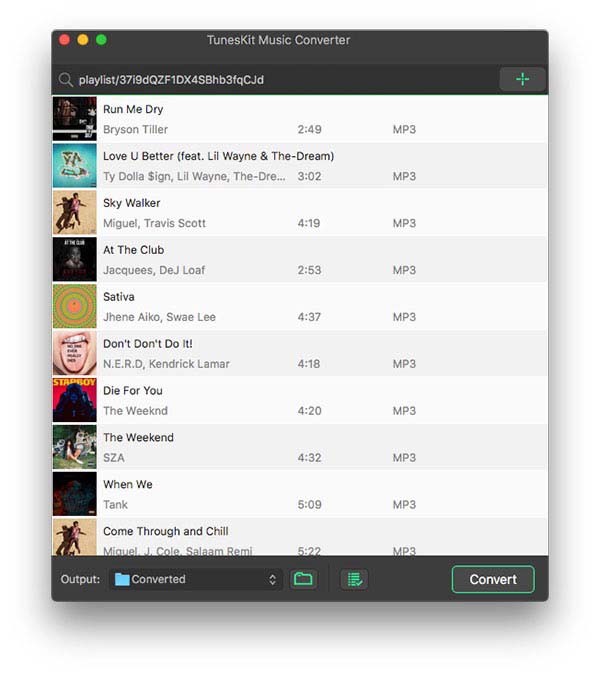
Step 2 Set output format
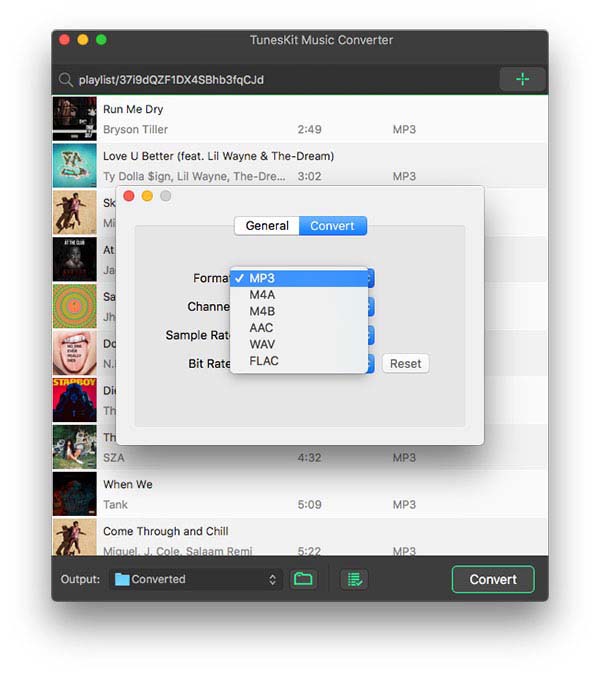
Step 3 Download Spotify songs offline
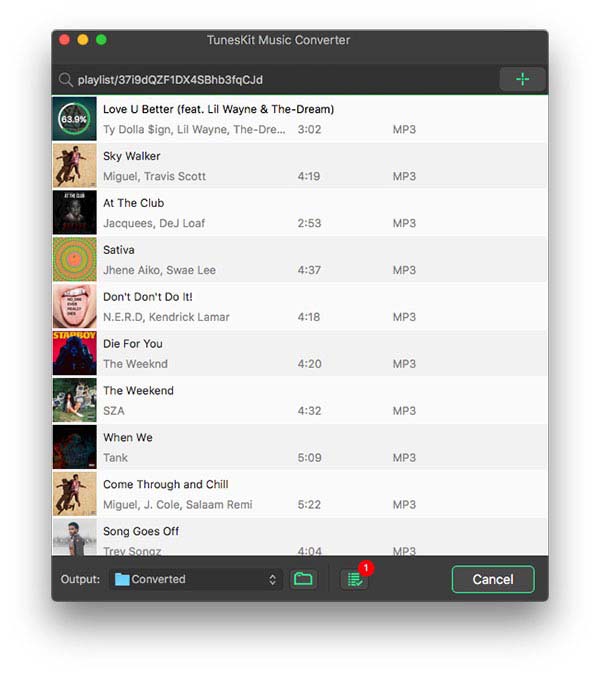
Step 4 Transfer Spotify songs to iPhone/Android
After downloading completed, you can find the offline songs from history folder. Then you may sync the tracks to iPhone via iTunes or transfer them to Android with USB cable.Step 5 Use Spotify music as alarm on your phone
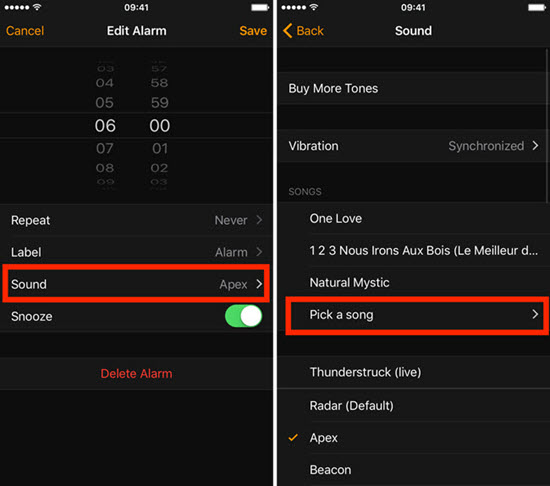
Source: https://www.tuneskit.com/spotify-music-tips/set-spotify-song-as-alarm.html
You may also interested in:
Top 5 Best Spotify Music Downloaders
No comments:
Post a Comment