If you came across these Viber related problems, you can then read this troubleshooting guide carefully. Here I will offer several tips for your reference.
1. How to Fix Viber Doesn't Ring on iPhone
Effective communication should end up with some feedback. This explains why Viber notifications not working can be an impending thing to wind up a proper communication. When Viber doesn't ring on iPhone, there is no way you will know that some message has arrived or whether a friend is trying to reach you.Step 1. Solve this by opening the "Settings" app on your iPhone.
Step 2. From the Settings menu, look for Viber and tap on "Notifications".
Step 3. Next, go to the "Alert Style" and enable it. Do this by setting it to "Alerts" or "Banner". This should allow notifications that will let you hear every sound from your Viber app.
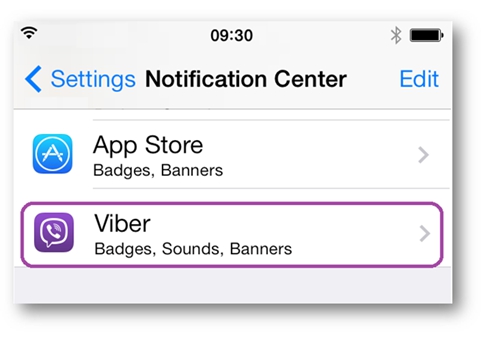
2. How to Fix Viber Messages not Sending or Receiving
When you cannot send or receive your messages then this is an indication that your Viber app functionality is deteriorating. You need to do a few fixing from your settings page.Step 1. Solve this by going to the "Settings" page of your Viber app.
Step 2. Then go to the "Privacy" settings and click on "Disable" the "Collect analytics" button.
Step 3. Next, check your "Messages" setting to ensure it is enabled.
If this solution does not solve the Viber not receiving messages or Viber message not delivered problem, then you can refresh your iPhone by a simple restart.
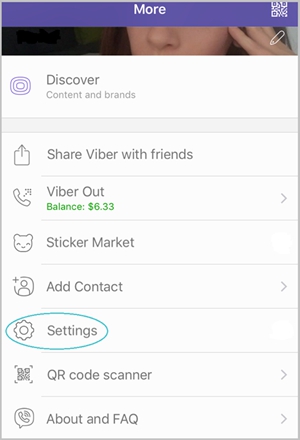
Bonus Tip: Lost Viber Messages on your iPhone?
Your important Viber messages are lost after fixed Viber messages not showing problem? No worries. TunesKit iPhone Data Recovery for Windows (or for Mac) can help you get them back instantly. This tool has a high success rate, supporting over 20 data types including Viber messages, imessages, text messages, contacts, photos, videos, reminders, photos and many more. It will also enable you to preview your data before you retrieve them. Furthermore, it is a 100% secure with only three easy steps to the recovery process.
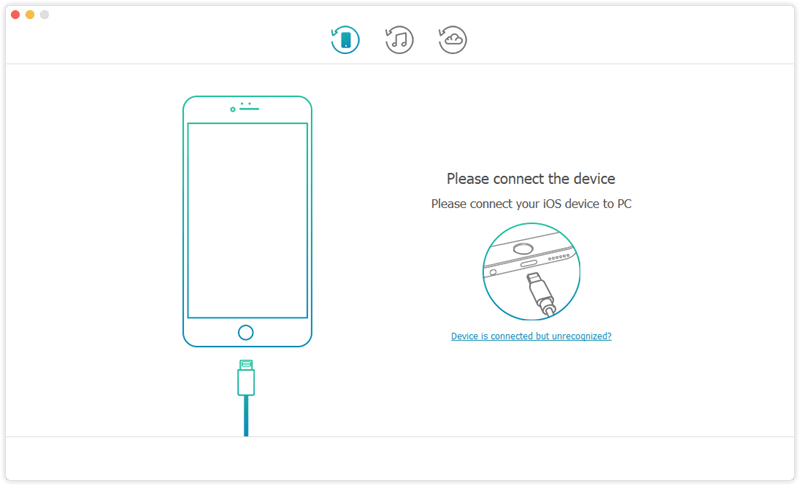
3. How to Fix Viber Disconnecting Abruptly
Unnecessary disruptions can be so annoying especially when you are in the middle of an important conversation. However, you should be in a position to know whether it is a power disruption or not. Head on to your Wi-Fi connection and confirm that it is rightfully connected and working. In the event that the internet connection is up and running although the Viber app continues to disconnect abruptly, head on to fix the Viber service.Step 1. The first step is to click on the "Settings" from your Viber app.
Step 2. From the Settings menu, click on "Additional settings".
Step 3. Go to "Battery and performance" and scroll to "Manage apps battery usage". Click on "Choose apps".
Step 4. Then go to "Customs" and look for "Background Networks" From here, select "Stay Connected". This should prevent any further Viber service disconnections.
4. How to Fix Viber Can't Find Contacts
There are those times when you check out for contacts but wonder where probably they might have disappeared to. Well, Viber app usually syncs with your phone's contacts and that is the reason why you can access any number that is on your contacts list via Viber. However, this may not be the case especially when Viber not working iPhone problem is at hand. This then indicates that the sync functionality is facing some disruptions. Don't worry though, just follow these steps to fix it.Step 1. Open the "Settings" on the app then click on "General" and then on "Sync contacts" to make them viable.
Step 2. Click on "Mail" and then scroll and tap on "Contacts".
Step 3. Select on "Import SIM Contacts" to make them visible on your Viber app.
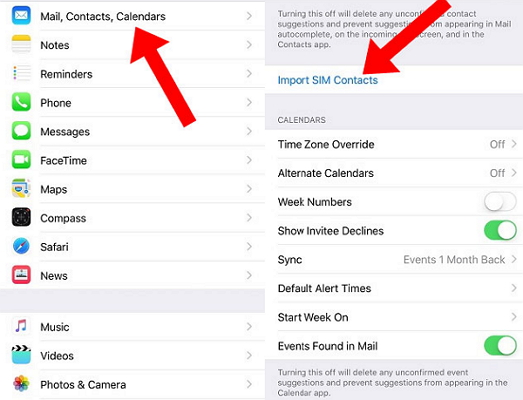
5. How to Fix Viber Is Always Online
You should understand that as long as your Viber app is running in the background, it will always portray that it is online. By this, you are able to receive calls, messages and other data from friends as long as both of you are connected via Viber. In this a scenario, you need to change your online status.Step 1. From your phone's home screen, open your "Viber" app.
Step 2. Tap on "More" menu and scroll to "Privacy".
Step 3. Then disable your status by tapping on "Share Online Status". By this, your phone will show that you are offline. Once you need to go online, simply change your status by enabling it once more.
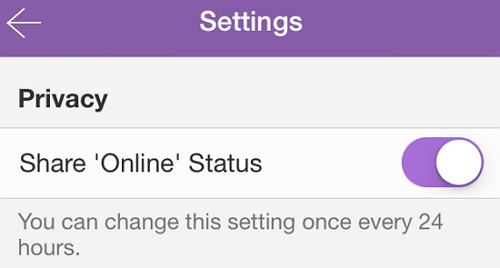
6. When iPhone Camera Refuses to Connect the Camera on Viber
What is the beauty of a Smartphone anyway? I guess it is the capability to do more than our traditional phones, such as video calling. Though sometimes, the problem escalates from Viber free call not working, to iPhone camera not being able to connect to the camera on Viber. Follow these steps for a quick fix.Step 1. Open the "Settings" on the app and tap on the "Privacy" menu.
Step 2. Next, click on the "Camera" menu to see the available social media apps currently installed on your phone.
Step 3. Locate "Viber" app and then toggle on it to enable the functionality. You should then be able to video call any contacts without experiencing further hitches.
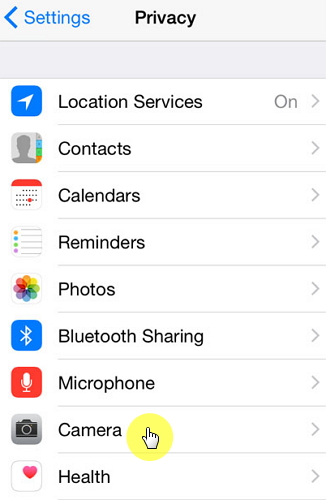
Hope you can solve your problem after reading the post.
Source article: https://www.tuneskit.com/ios-tips/fix-viber-not-working-on-iphone.html
No comments:
Post a Comment