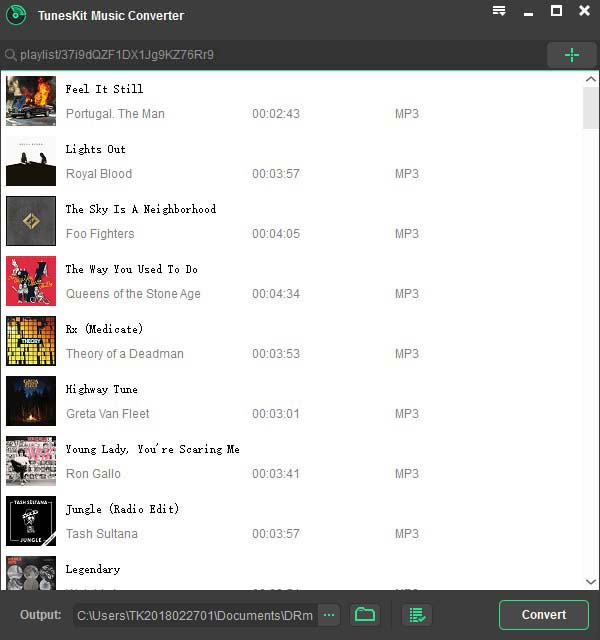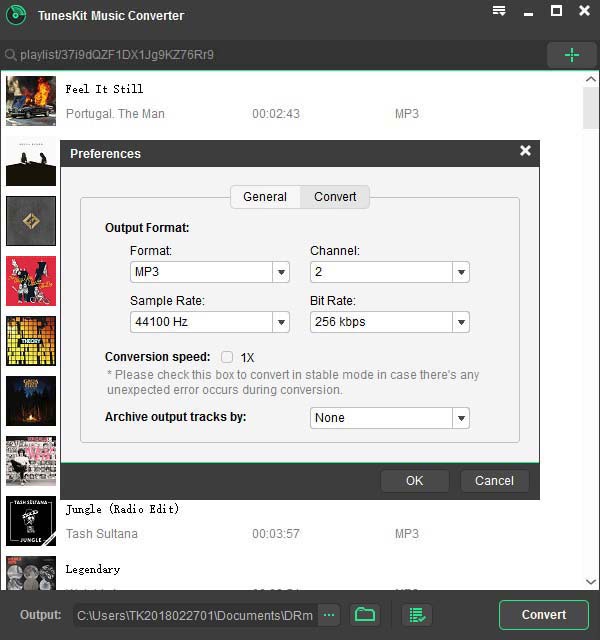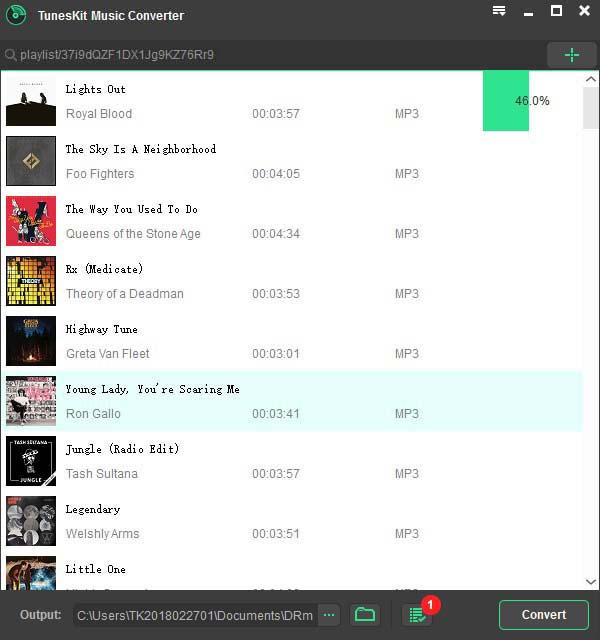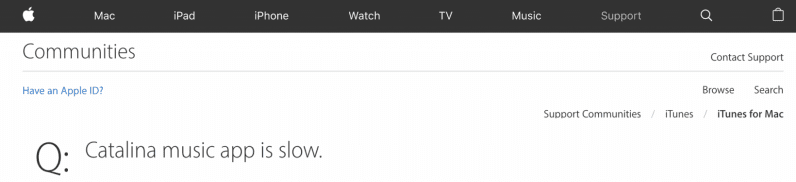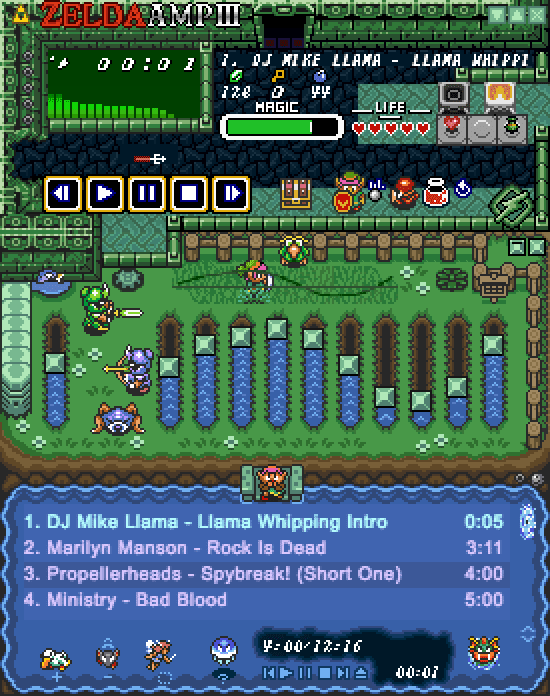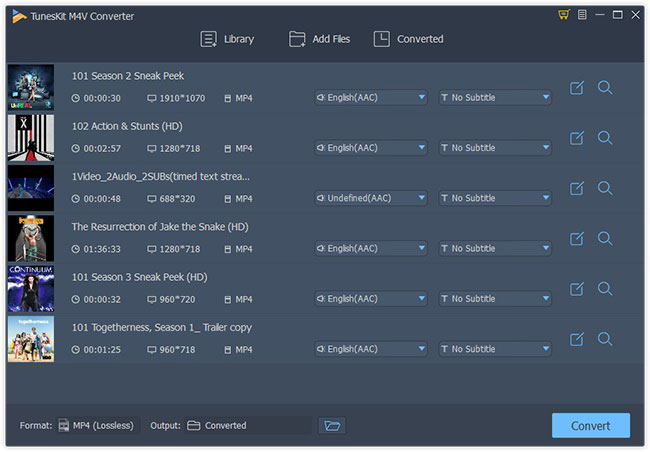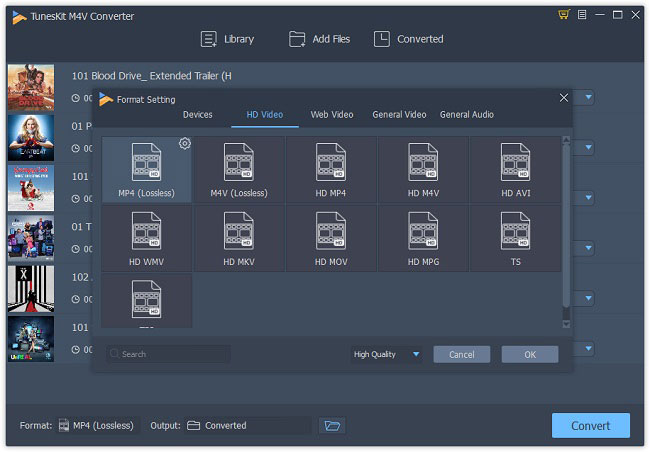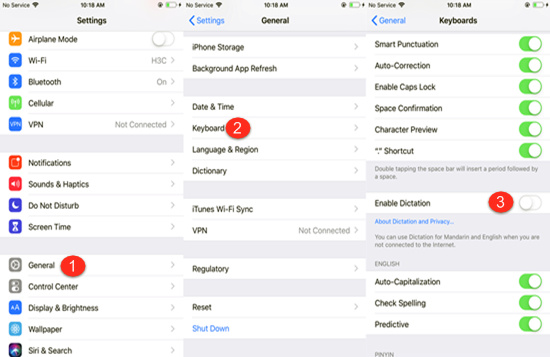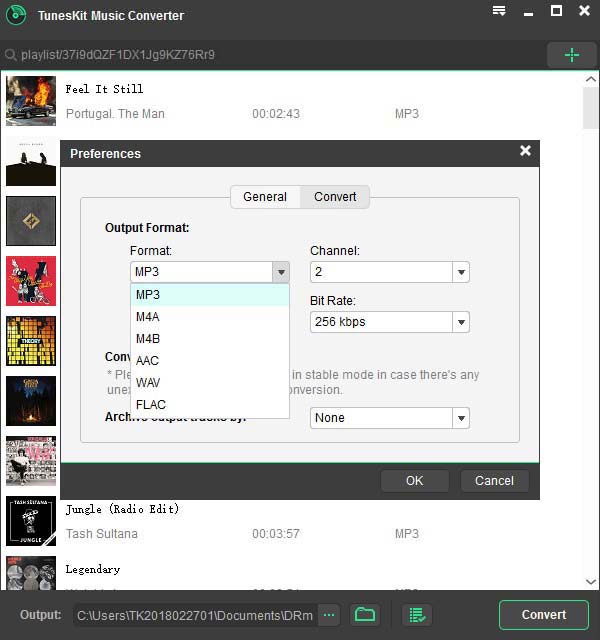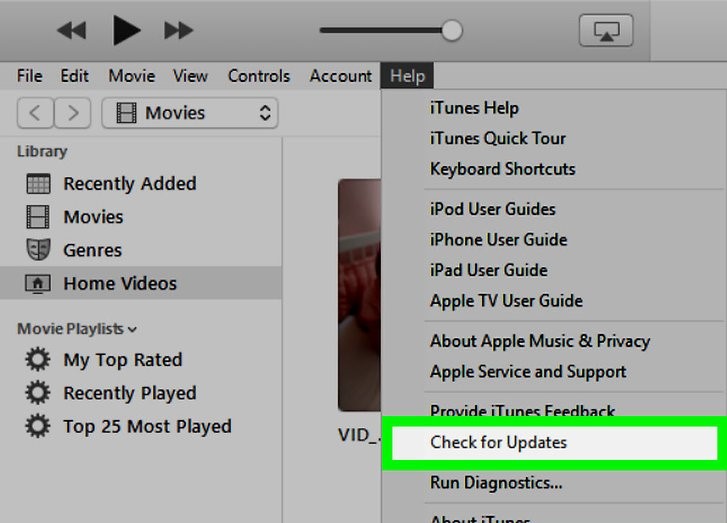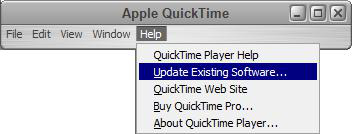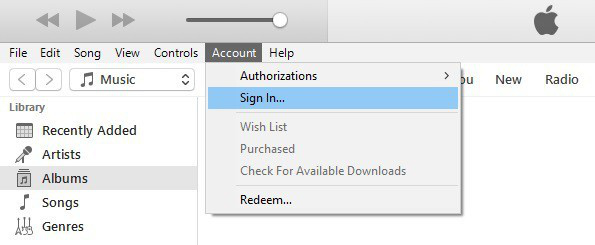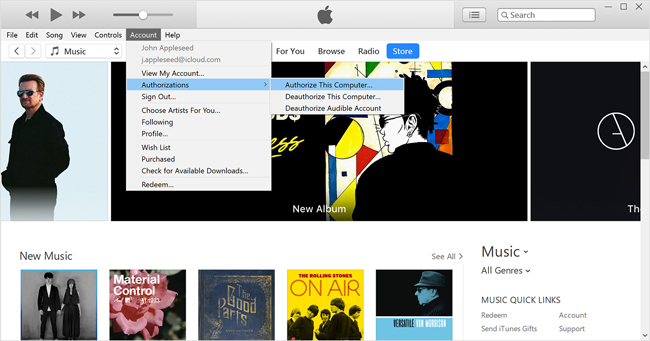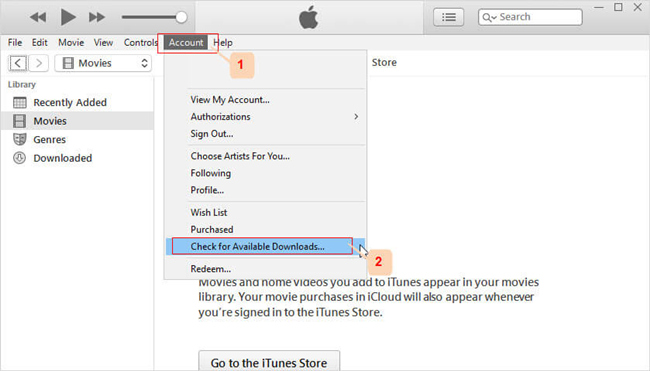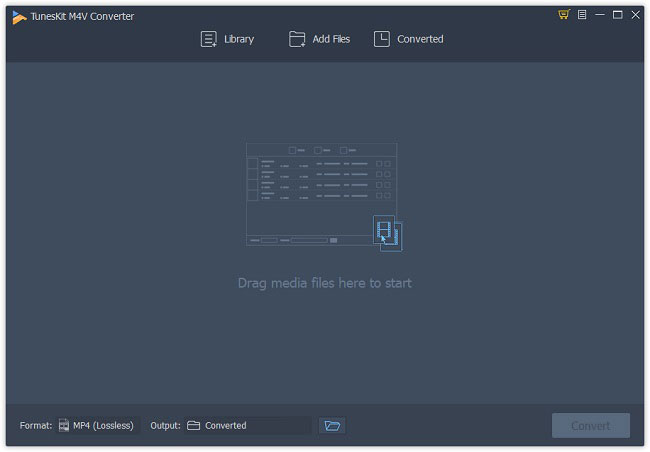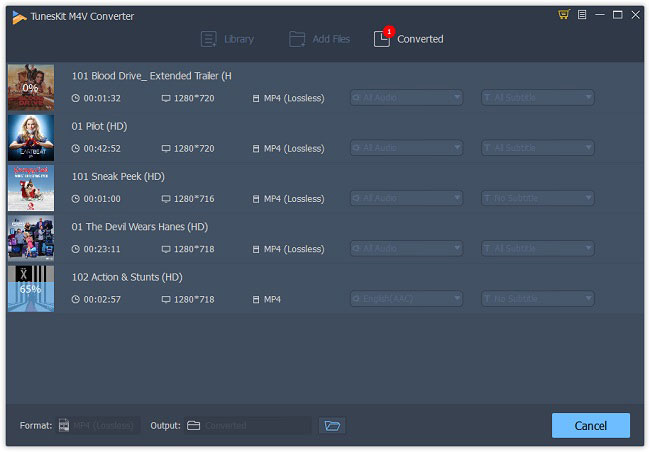As an intelligent persional assistant, Siri can be a good tool to make our life more convenient. For instance, we can ask her to make a call, send messages, set an alarm, etc. in a few words. However, there are always some times you cannot use Siri on your phone. So why is Siri not working? And how can I fix it? You can find answer in the following article.
Generally,
Siri not working on iPhone can be caused by several reasons:
- Some features are disabled or some restrictions are on.
- The internet connection is no good.
- There are some software-related problems on your phone.
Part 1. Check Your Siri Settings First
If Siri is not working on your iPhone, you can do some checking first to make sure the feature can be normally worked on your device, according to the official Apple Support Team. So far, Siri feature can be used on iPhone 6S or later. If you're using other iPhone model, then Siri will not be available on it. If your device supports Siri, but it doesn't work, just keep reading and find solutions.
1. Is your Siri on?
First of all, please make sure your Siri feature is turned on. Go to the
"Settings" >
"Siri & Search" to have a check. Trigger the options for
"Hey Siri" and
"Press Side Button for Siri" ( for iPhone X or later) or
"Press Home for Siri" (for iPhone 6s or later) if both are off. If they're on, you can toggle them to Off and turn them on again.
2. Is the restriction on for Siri?
If you cannot turn on Siri on your iPhone, you'd better check whether you have disabed Siri in Restrictions. For iOS 12 or later, go to the
"Settings" >
"Screen Time" >
"Content & Privacy Restrictions" >
"Allowed Apps" to make sure the
"Siri & Dictation" is turned on. For iOS 11 or former, go to the
"Settings" >
"General" >
"Restrictions" to have a check.
3. Are your microphones working?
When Siri doesn't respond after you ask her a question, she may not hear you successfully. At this time, you can remove your case and clear the microphones with a clean cloth. Then ask Siri a question to see whether she will respond. If not, try to connect an earphone to the microphone, and talk to her to see if Siri works.
4. Is your device muted or Voice Feedback turned off?
If Siri doesn't give your response, she may not hear you at all. Try to increase the volume level on your iPhone and speak clearly while you're talking to her. Next go to the
"Settings" >
"Siri & Search" >
"Voice Feedback" to check and change how Siri should responds.
Part 2. Other Possible Solutions to Fix Siri Not Working on iPhone
After checked all the aforementioned problems and Siri is still not responding, you can then follow these useful tips below to fix it now.
1. Reset the networking
If your device is not connected to the internet such as Wifi or cellular, Siri may not work well and would tell you that she's having trouble connecting to the network, please try again later. Check your internet connection and go to the
"Settings" >
"General" >
"Reset" and tap the
"Reset Network Settings" to have a try.
2. Force restart your iPhone
This might be the easiest way to fix most common problems related to iOS device and the method is also simple.
1) For
iPhone 6s model, you can press the
Home button and the
Power button simultaneously until you see the Apple logo appear.
2) For
iPhone 7 and 7 Plus devices, please press and hold the
Power button and
Volume Down button at the same time for at least 10 seconds until the Apple logo comes out on the screen.
3) For
iPhone 8 and later models, press the
Volume Up button and release it quickly and then do the same operation to the
Volume Down button. Then press and hold the
Power button until you see the Apple logo (Ignore it when you see Slide to Power Off).
3. Restart iPhone dictaion
Sometimes Siri cannot hear your voice because the dictation function on your iPhone is not working. You can try to restart iPhone dictation to make Siri work normally. Go to the
"Settings" >
"General" >
"Keyboard", and find the
"Enable Dictation". Toggle it on or toggle it off and turn it on again.
4. Update iOS version
If your Hey Siri not working on iPhone, you can update your iOS to the latest available version, and this may solve some unknown Siri issues. You can go to the
"Settings" >
"General" >
"Software Update". Tab the "Install Now" button if there is an update available.
5. Restore iPhone to factory settings
This might be the last resort to fix Siri not working on iPhone X or other models. Trying restoring your device to the factory settings will remove all the settings you've made thus it will also solve the deep system issue that may cause Siri to malfunction. Just go to the
"Settings" >
"General" >
"Reset". Tab the "Erase All Content and Settings" button to do the factory reset.
Note: This operate will erase all the data and settings on your iPhone, please make sure you have backed up all the data before proceeding.
Part 3. Ultimate Way to Fix Siri Not Working on iPhone (iOS 13 Supported)
The tool you'll need: TunesKit iOS System Recovery
Before your restore iPhone to factory settings, you can take a look at this method, which is using a professional third-party iOS repair tool to fix Siri not working problem with no risk of losing any data.
Among multiple similar programs in the market,
TunesKit iOS System Recovery is highly recommended here because of its fastest speed and highest success rate. It will help users fix more than 30 kinds of iOS or tvOS problems on iPhone, iPad, iPod touch and Apple TV, such as
iPhone stuck on boot loop, recovery mode, black screen, won't turn on, etc. It provides two repair modes to either fix iOS problems without data loss or deeply restore iOS system.
TunesKit iOS System Recovery Key Features
- Resolve Siri not working and many other iOS issues
- Fix iOS/tvOS problems with no data loss
- Offer two repair modes - Standard/Advanced Mode
- One click to enter or exit the recovery mode for free
- Easy to use with friendly interface
The following is the quick steps to fix Siri not working on iPhone issue without data loss by using TunesKit iOS System Recovery.
Step 1: First, connect your device to the computer with an original USB cable. Then launch TunesKit iOS System Recovery on the computer and it will detect your iPhone automatically. Click the "Start" button to begin and then choose the Standard Mode to fix Siri not working problem without data loss.
Step 2: Confirm your device info and correct it manually if anything is wrong. Next click the "Download" button to get relevant iOS firmware package downloaded and verified. Wait a while until the process completes.
Step 3: Once the download is done, you can click the "Repair" button and start fixing the problem. Do not plug out your device while it's repairing iOS system, or it may cause other problems. After a few minutes, your device may come back to normal.