WhatsApp Messenger is a widely accepted application in the world. It saves a lot of vital files including chat history and photos. If we lose these important data, it must be a very annoying thing. But don't worry, this article will provide you top 3 methods on how to easily and efficiently recover WhatsApp messages from a broken iPhone.
Before we get to the solutions, I have to recommend a WhatsApp recovery tool that you will need in the following. That is the TunesKit iPhone Data Recovery. What makes this software stand out from all iOS data recovery solutions is its fastest speed of restoring the lost and deleted files on iPhone, iPad, and iPod touch. It's the most comprehensive iPhone data recovery with three smart data recovery modes to ensure the utmost possibility of safe and through data retrieval on iOS devices, which means that you can recover WhatsApp messages from iPhone without backup or restore them from iTunes/iCloud backup file. You don't have to worry about the success rate of this program as it is capable of rescuing deleted iOS files in various data loss cases, whether it's because of device lost, jailbreak error, factory reset, or other factors. Besides, it recovers over 20 types of lost data from the iOS devices including photos, videos, contacts, notes, Kik messages, voice memos, etc. and allows users to preview all deleted files one by one to decide whether to recover all data or only part of them. Moreover, it is compatible with almost all models of iOS devices ranging from iPhone 4 to iPhone XS Max, all models of iPad, iPod touch 6, etc.
Way 1: Retrieve from broken iPhone directly
If the screen of your iPhone is working normally and you can still open your device, then you are able to do the recovering of WhatsApp messages from your device directly. It can still achieve recovery if you have not created any backups to your iPhone before.Way 2: Recover from iTunes backup
If your device cannot boot properly but you have already backed up your iPhone to iTunes before, you are suggested to restore lost WhatsApp messages from iTunes backup. Here's how to recover WhatsApp data from broken iPhone via iTunes backup.Step 1: Open TunesKit iPhone Data Recovery on your computer and choose "Recover from iTunes Backup" mode on the interface. Wait for a while until it detects all iTunes backup.
Step 2: All iTunes backup will be displayed on the window, select the appropriate one, and click the Scan button. You can also tap the "gear" icon of the backup column and select WhatsApp Messages & Attachments to extract them from the iTunes backup selectively.
Step 3: When the scan is done, all recoverable files including existing and deleted files will be shown on the interface, you can view all items and select the specific WhatsApp files you want and then click Recover to revert it back to your computer instantly.
Way 3: Retrieve from iCloud backup
This mode is highly recommended if your device cannot open normally but you have already created backups of your iPhone to iCloud before losing WhatsApp data. Simply follow the instructions below to learn how.Step 1: After launching TunesKit, switch the recovery mode to "Recover from iCloud Backup". Enter the Apple ID and the password as required to log into your iCloud account.
Step 2: Select the iCloud backup file that contains the lost WhatsApp messages on your iPhone from the interface and tap on the Download button. Then choose the type - WhatsApp Messages & Attachments and click "Next" to continue.
Step 3: After it finishes scanning, all lost and existing data will be listed on the interface letting you to preview and select the WhatsApp files you want, click the Recover button after selection to restore them to your computer in seconds.


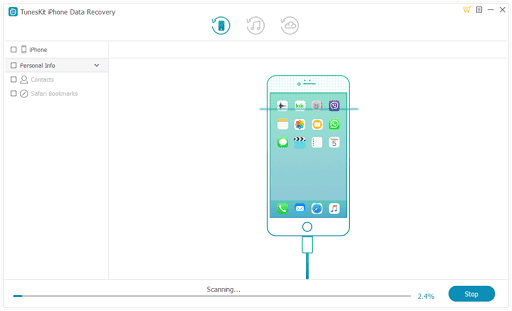



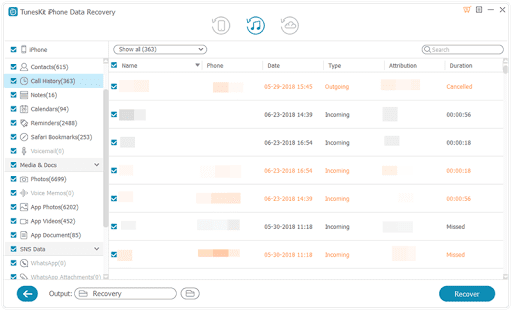



No comments:
Post a Comment