"How to recover my photos from a locked iPad?" Did you search these words on the Internet? When this situation occurred to many people, they will hard reset their iPad. However, this method will delete all your data on the iPad. So after you happened to this problem, don't worry and be hasty, as there are other ways to retrieve your photos from a locked iPad. Check the following 4 simple fixes.
First, you will need an iPhone Photo Recovery tool. It is essential to back up your iOS devices in case a similar case may occur again. But if you are unfortunately to be one of the victims, just stay calm, recovering photos from a locked iPad is easy to accomplish on the condition that you get TunesKit iPhone Data Recovery, one of the most efficient iOS data recovery tool that allows you to preview all the missing files one by one in the original form before the recovery. In addition, this program also implements selective recovery which means that you can choose specific files to recover after it scans all recoverable data, making the recovery more flexible and precise. Moreover, it recovers over 20 types of data including photos, videos, contacts, call history, iMessages, notes, etc. Finally, Supports a wide range of iOS devices including iPhone XS, iPhone 8, all models of iPad Pro, iPad Air, iPad mini, iPad, and more.
1. Retrieve locked iPad photos from iTunes backup
If you only want to recover photos on your locked iPad instead of the entire iTunes backup file, then you can take this method to achieve the goal. Simply follow the detailed steps below to learn how to recover photos from a locked iPad via iTunes backup with TunesKit iPhone Data Recovery.Start by downloading the program on your computer. Install it and select the second mode "Recover from iTunes Backup" from the main window.
The program will start to detect all the iTunes backup files on your computer. Select the one that contains the lost photos and then tap the Scan button to let the program extracting the backup file for your lost photos.


2. Get them back from iCloud backup



3. Reset the locked iPad and recover photos through iTunes
Step 1: Launch iTunes on your computer and connect your iPad to it with a USB cable.
Step 2: Wait until iTunes sync your device successfully. Tap the Restore iPad option and then follow the prompts on your iPad, next select Restore from iTunes Backup in the interface.
Step 3: Choose the exact backup you want to restore your iPad.

4. Reset l the locked iPad and recover photos by iCloud
Step 1: Visit the website www.iCloud.com and log into your iCloud account as required.
Step 2: Tap on All Devices button at the top of the interface, select the locked device you want to erase.
Step 3: Tap Erase iPad and the password will be removed, so do the device data. Of course you can restore the device from a backup later.
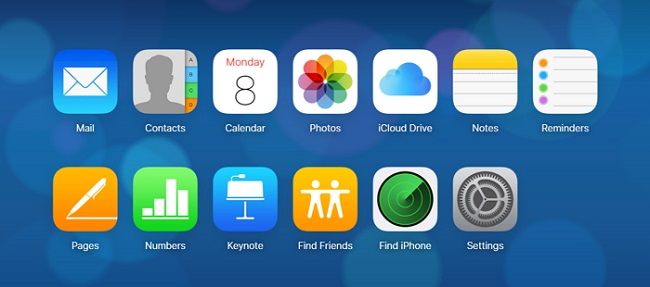


No comments:
Post a Comment