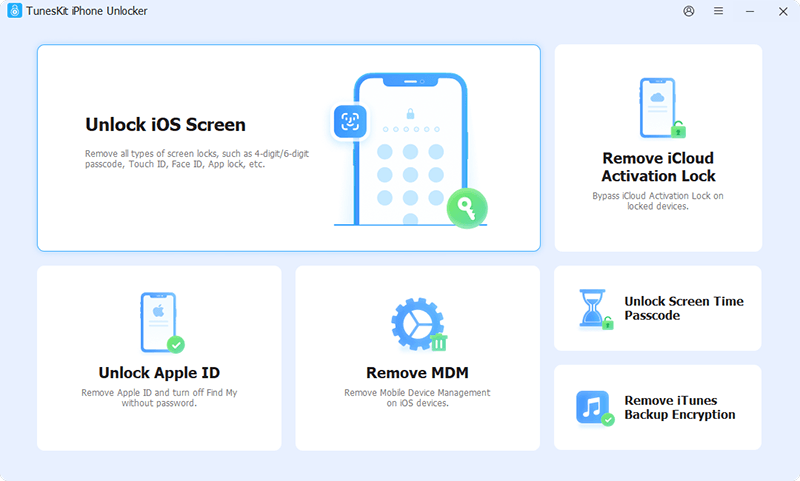Forgot iPhone passcode or the code is changed by kids accidentally always happen. After several wrong attempts, your iPhone might be disabled and cannot access. Don’t panic! Today, I’m going to show you three effective methods to help you get out of this trouble.
 |
| How to Unlock iPhone Without Passcode 2022: 3 Ways |
Method 1: Unlock iPhone via iTunes
iTunes is a powerful iOS tool that can do a lot for Apple Users, including unlocking an iPhone without entering the passcode. However, this method will be feasible only if you have synced your iPhone via iTunes before. If your iPhone does not meet the condition, please move forward. Here is a detailed guide for using iTunes to unlock iPhone.
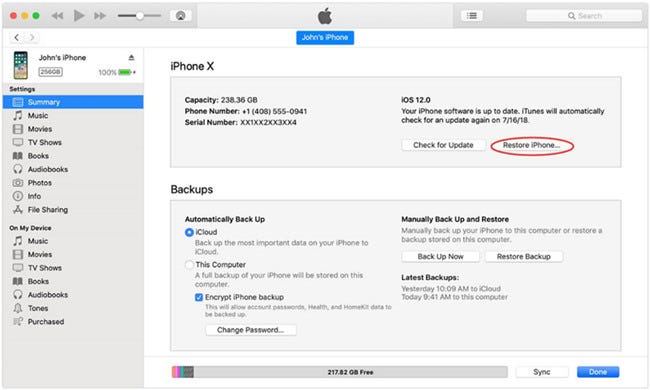 |
Unlock iPhone via iTunes |
Step 1: Connect your iPhone to a computer. Then launch iTunes and iTunes will detect your iPhone until a little iPhone icon appears on the toolbar.
Step 2: Hit on the iPhone icon. Then, click on the Summary tab.
Step 3: Click on the Restore iPhone to restore your iPhone. When iTunes finishes restoring, the lock on your iPhone will be wiped.
Method 2: Unlock iPhone via iCloud
Another way to unlock iPhone without passcode is to use Find My iPhone feature. By using this method, you need to make sure that you have remembered your Apple ID and its passcode. If yes, let’s see how to.
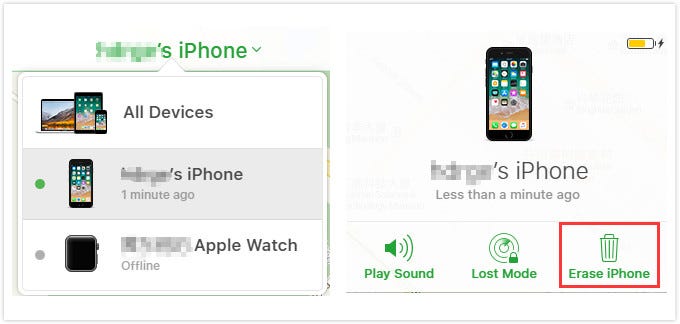 |
Unlock iPhone via iCloud |
Step 1: Launch a browser on a computer or Mac, then visit the iCloud website. Enter your Apple ID and passcode to log in to your iCloud account.
Step 2: Then, navigate to the Find My iPhone option and select the All Device tab.
Step 3: Find the iPhone you are going to unlock and select it. Then, choose the option that says Erase iPhone. And the lock will be wiped on your iPhone.
Method 3: Unlock iPhone via TunesKit
The last resort to unlock iPhone without passcode is to use a professional third-party iOS unlocking tool such as TunesKit iPhone Unlocker.
TunesKit iPhone Unlocker is a useful unlocking tool that helps users to unlock iPhone, iPad, and iPod touch without passcodes. When you encounter cases like entering wrong passwords too many, Face ID not working, can’t enter password because of broken screen, etc., TunesKit iPhone Unlocker can always help you out within several clicks. It is now fully compatible with most iPhone, iPad, iPod touch models.
Now, let’s see how to use TunesKit iPhone Unlocker to do that with ease.
Step 1: Connect iPhone to the computer
To begin with, please connect your iPhone to a computer. And TunesKit iPhone Unlocker will detect your iPhone as soon as the connection is completed.
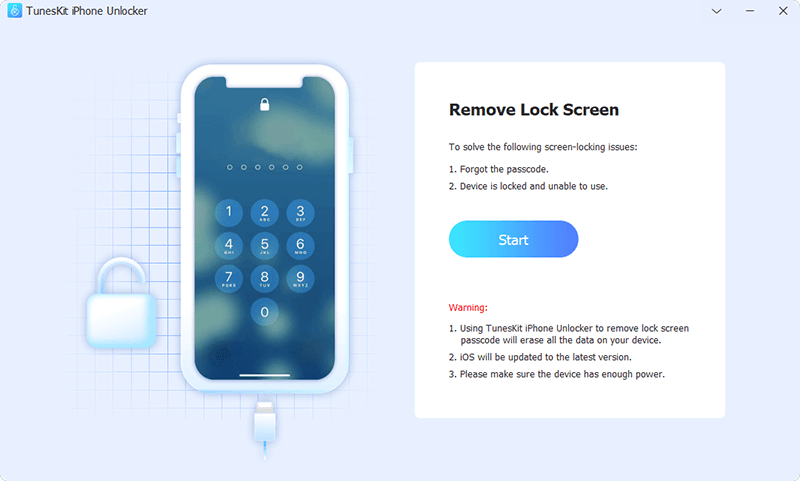 |
TunesKit iPhone Unlocker Main Interface |
Step 2: Put iPhone into DFU Mode
Please follow the guide to put your iPhone into DFU mode or Recovery mode in this step. When you make it successfully, click the Next button.
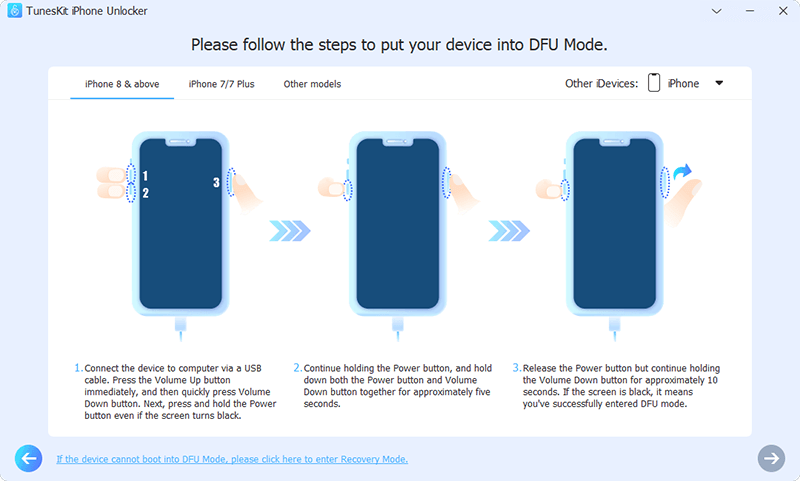 |
Put iPhone into DFU Mode |
Step 3: Download Firmware Package
In this step, you will see a series of device information. Ensure that all the given information is corresponding to your iPhone. Correct it manually when there is something wrong. Then click the Download button to start downloading its firmware package.
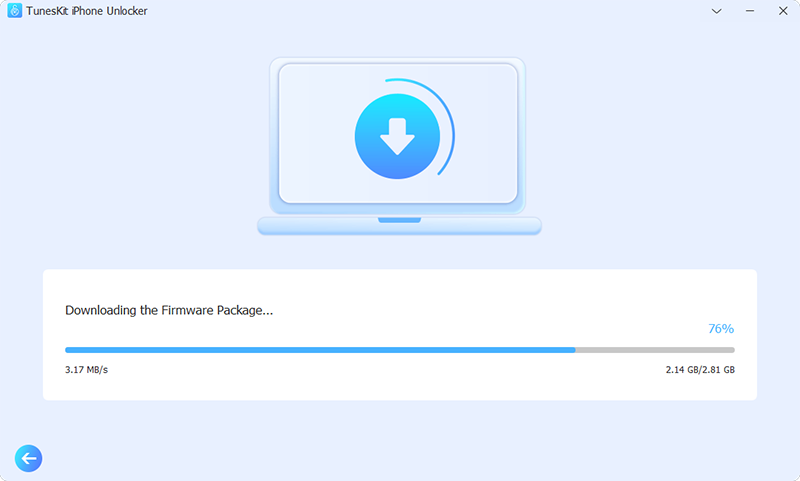 |
Download Firmware Package |
Step 4: Unlock iPhone without password
Hit on the Unlock button when TunesKit iPhone Unlocker finishes the downloading. And you can access your iPhone when the unlocking process is done.
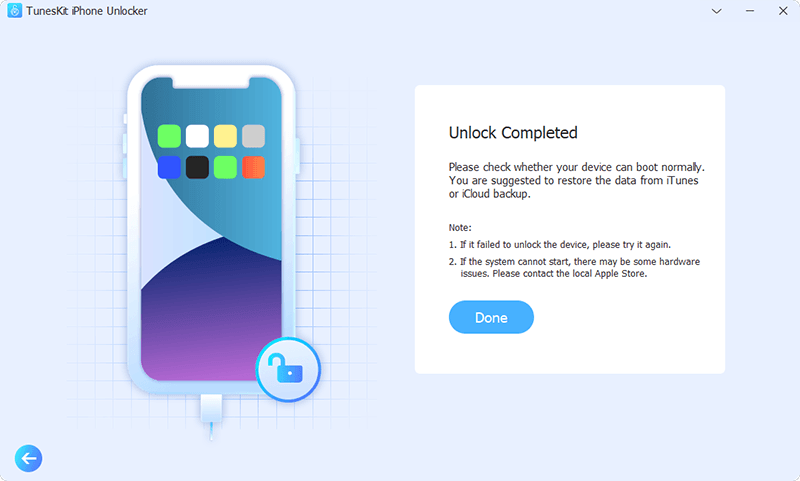 |
Unlock iPhone via TunesKit |
Final Words
So, these are 3 effective methods you can try when you need to unlock iPhone without passcode. No matter which method you adopt in the end, you must be aware that your data on the device will be wiped completely. That is unavoidable. Fortunately, you can still use iTunes or iCloud to get your data back as long as you have backed up it before. Good luck!
This article was first published on TunesKit.com:
https://www.tuneskit.com/unlock-ios/unlock-iphone-without-password.html