Do you experience your iPhone/iPad slide to unlock or power off not working? Usually, your iPhone/iPad can't slide to unlock/power off may be due to various reasons including dirt on the screen, software or iOS glitches, and outdated system versions. Despite this, we will introduce some tips for you to get out of trouble.
Before fixing your iPhone/iPad slide to unlock or power off not working, there are 2 small things you have to check. One is that you can use a piece of cotton dipped with some water to clean your iPhone/iPad's screen, thus preventing the unresponsive feature. The other is that you could also take out your iPhone/iPad's screen, as a poor-quality one will cause the screen sensitivity problem and your device definitely cannot slide to unlock or power off. Now let's get started discussing how to fix Phone/iPad slide to unlock or power off not functioning.
Way 1: Force restart iPhone/iPad
Force reboot iPhone waysFor iPhone X/11, simultaneously press down the Side and the Volume buttons until the Slider appears, then drag on the slider to close the iPhone, finally hold the Side button to open your device.
For iPhone SE (2nd) /8 /7/6, hold down the Side button until the Slider appears and drag on the slider to switch off the iPhone, finally press down the Side button to switch on the device.
For iPhone SE (1st) / 5 and former, press down the Top until the Slider appears, then drag on the slider to turn off the iPhone, finally hold the top button to turn on your device.

Force reboot iPad ways
For iPad with Home button, press down the Home and Power buttons at the same time until the Apple logo is displayed on the interface.
For other iPad versions, quickly hold and release volume up and down buttons respectively, then press the top button until the Apple logo is shown on the screen.
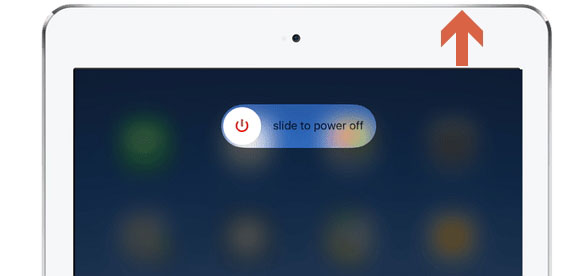
Way 2: iPhone/iPad software update

Way 3: Restore iPhone/iPad via iTunes
Step 1: Connect your iPhone/iPad to computer through a USB cable and launch iTunes.
Step 2: When the app automatically detects your iPhone/iPad, click your device icon.
Step 3: On the Summary tab, tap on the Restore option.

Way 4: Use professional iOS repair tools
Key Features of TunesKit iOS System Recovery
1. Solve 50+ iOS problems without data loss.
2. Fix Apple TV issues.
3. Compatible all iOS devices and iOS versions.
4. Support downgrading iOS versions.
5. One click to enter or exit the recovery mode for free.
Step 1: First, please download the TunesKit iOS System Recovery program on your computer and then launch it after the installation. Use an original USB cable to connect your iPhone/iPad to the computer. After entering your iPhone/iPad into recovery mode through one click, tap on the Start button. In the next window, select the Stabdard Mode.



No comments:
Post a Comment