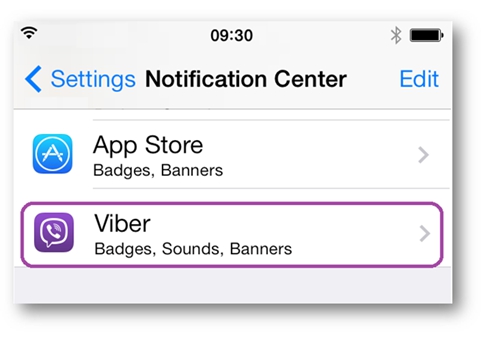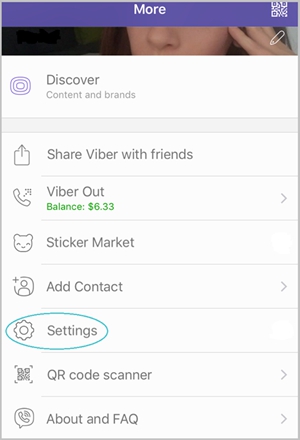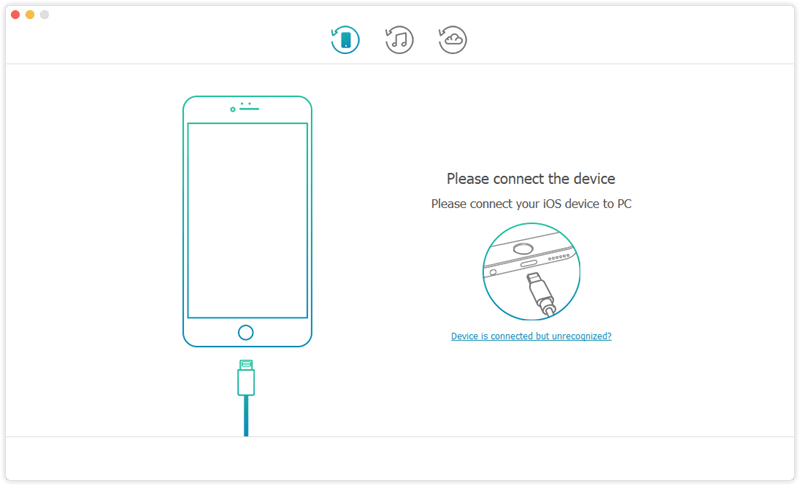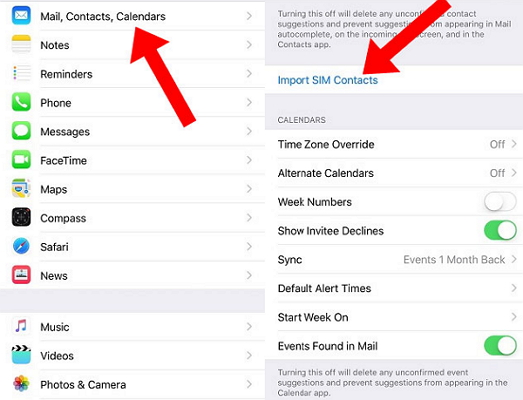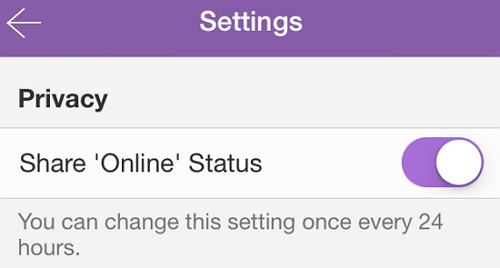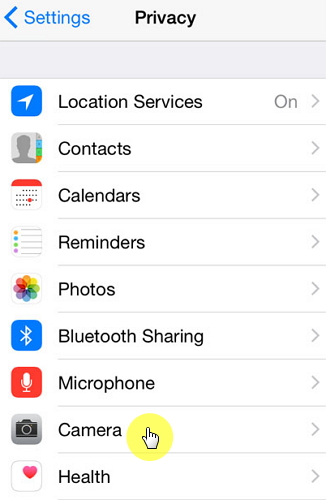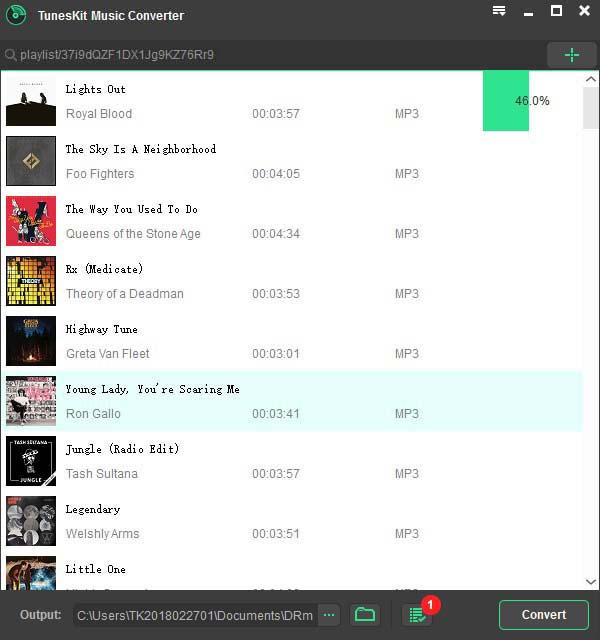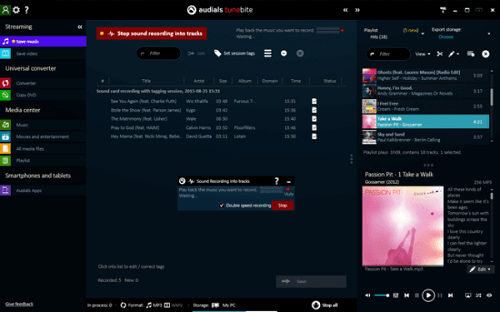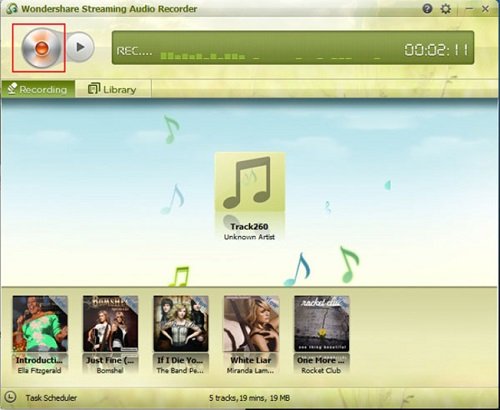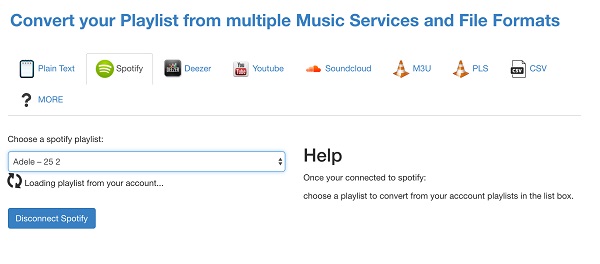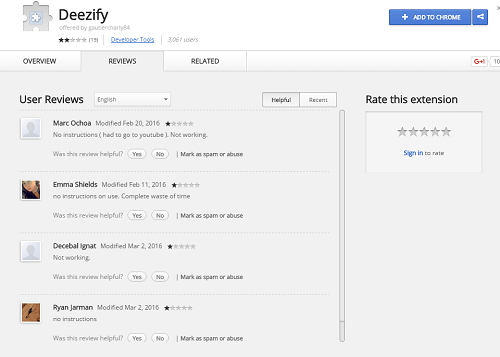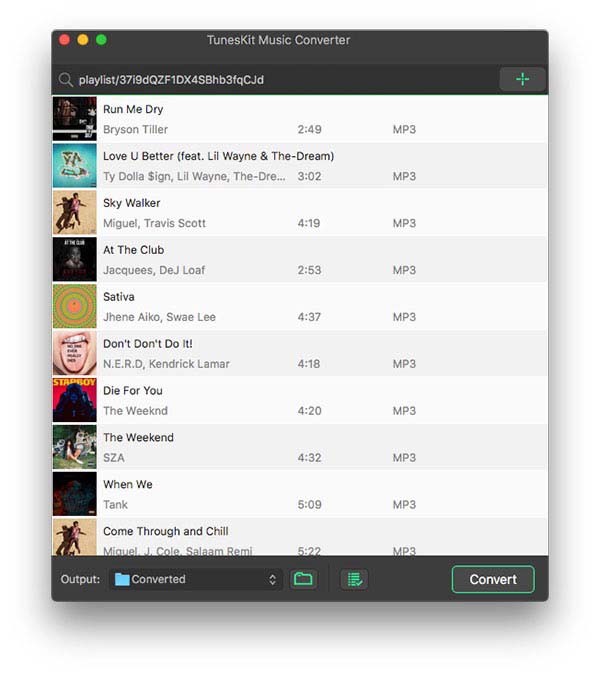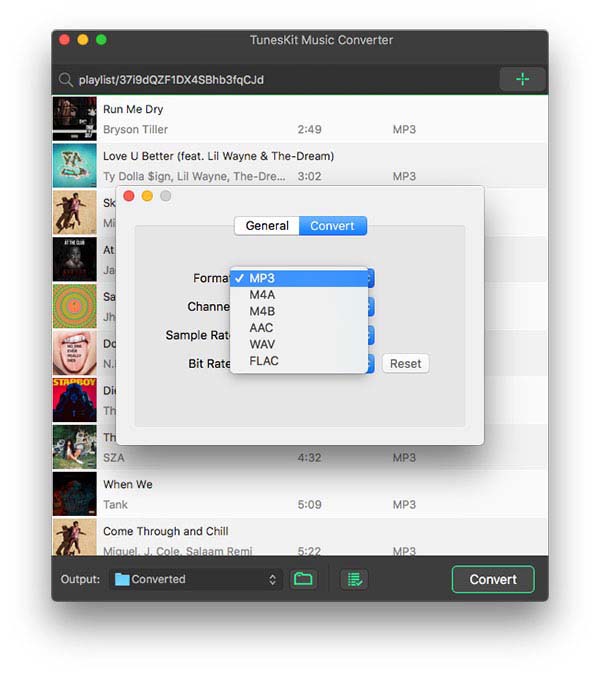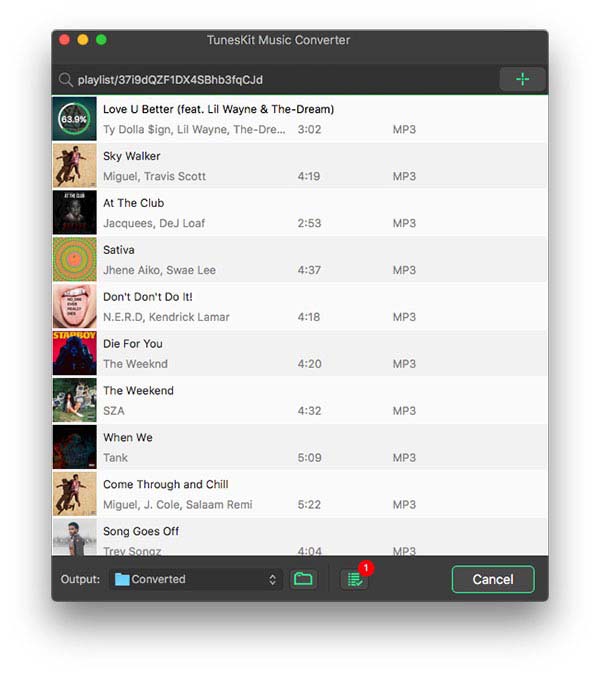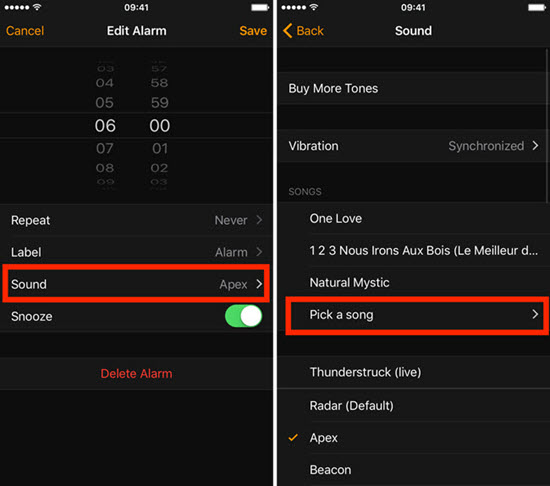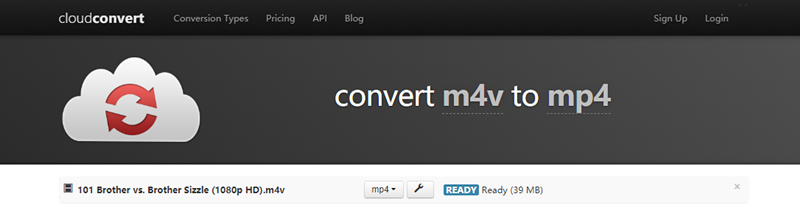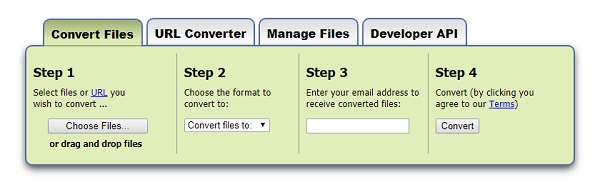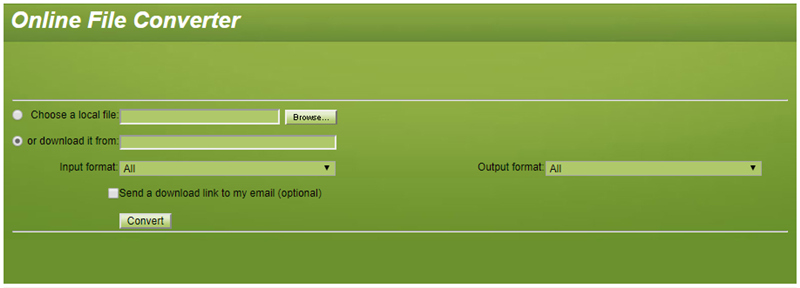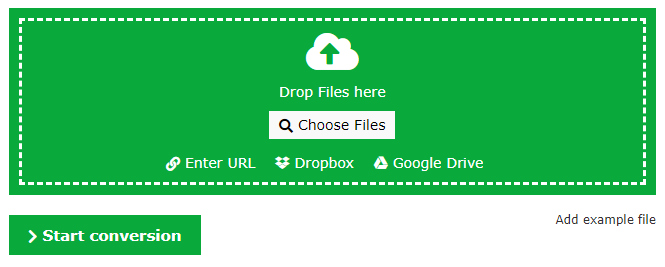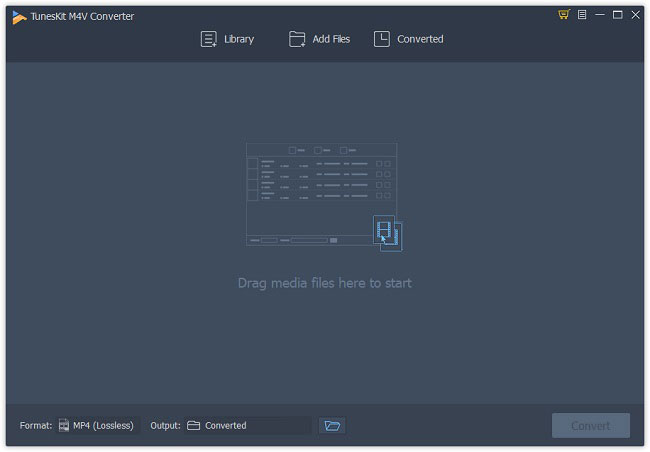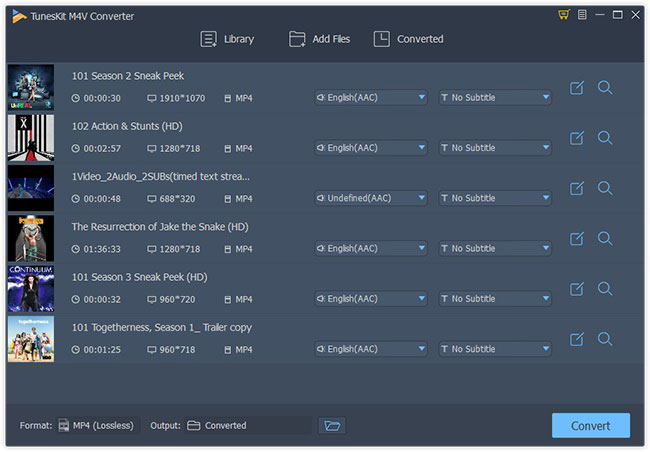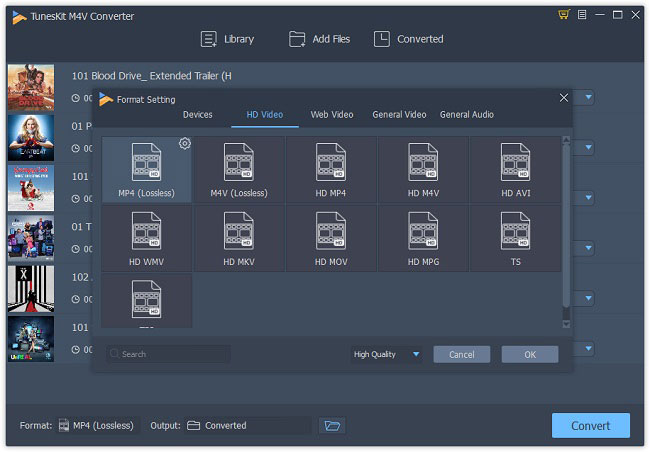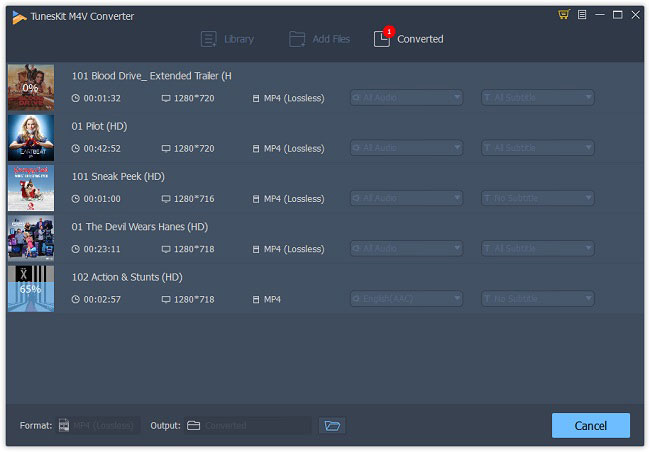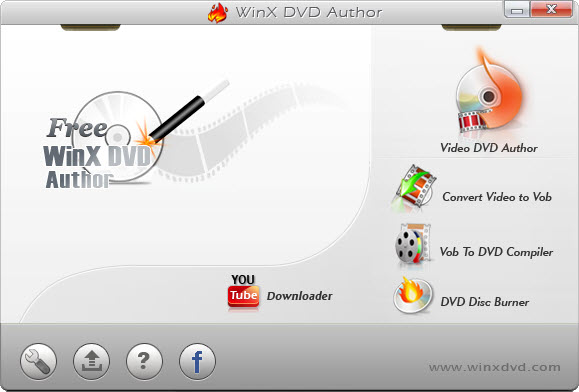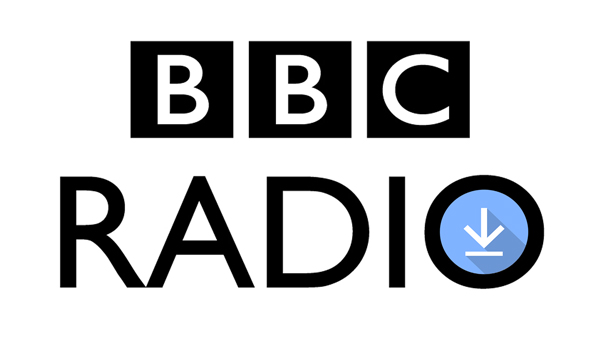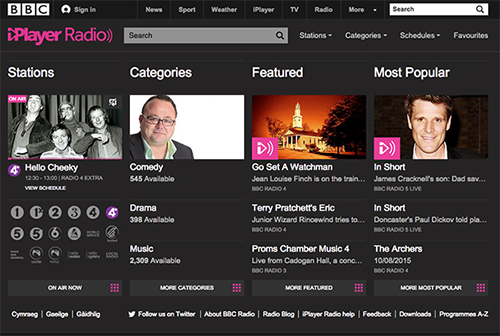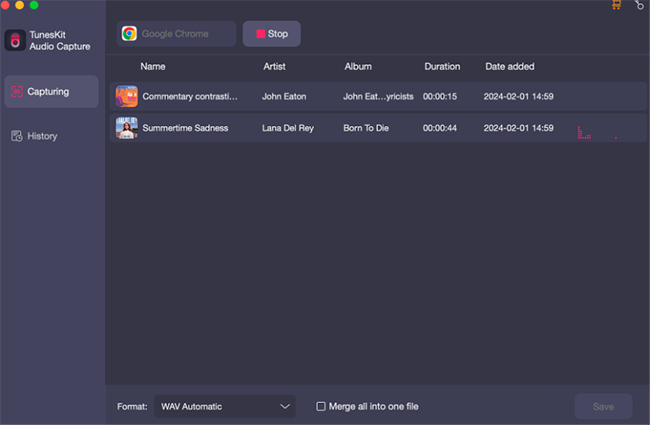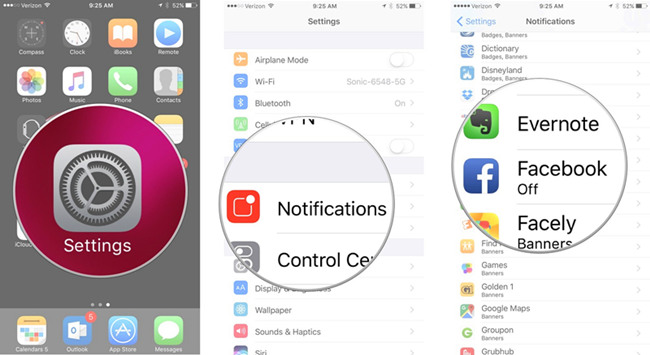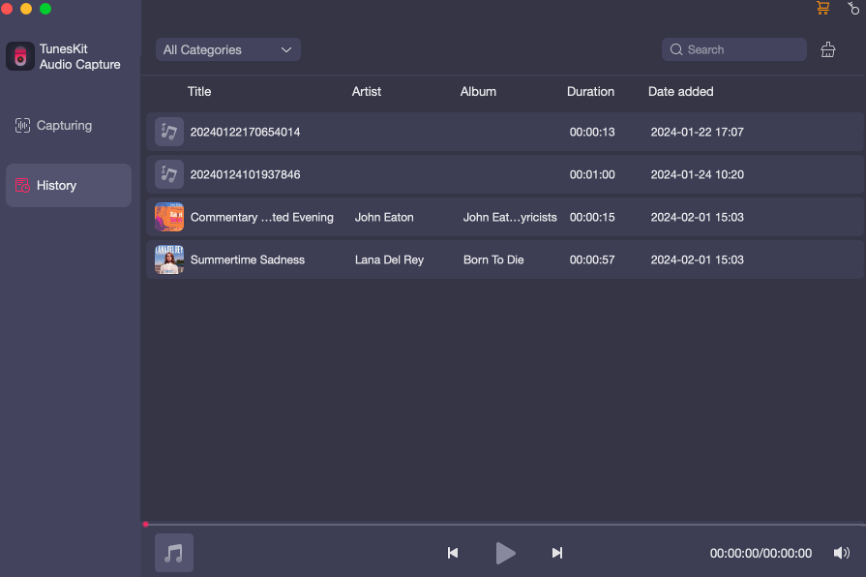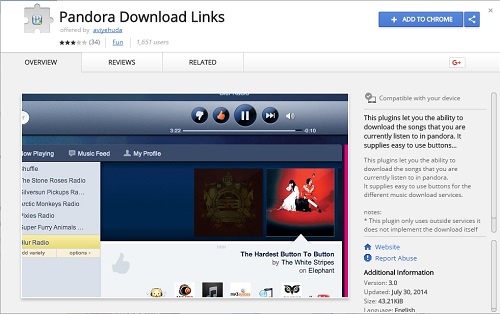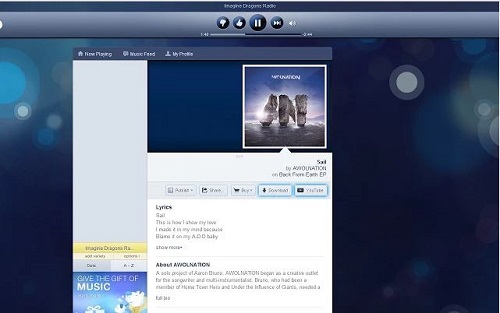1. Clear iPhone Screen
There are some obstructions that can be ignored easily but still impede the screen from reacting to finger touches normally, for example, small dust, a screen protector. To eliminate these causes, you should:1) Clean the screen with a cloth. To clean the screen to the finest condition, wipe the screen cloth soaked with ethyl alcohol (not wine, spirit or beer!) and then dry cloth.
2) Remove the screen protector and see whether the screen functions normally without it. If you have to use a screen protector to ensure the safety of the screen, use a well-established brand that will not block normal screen usage.
2. Turn Down iPhone Touch Screen Sensitivity
Up until now, iPhone 3D Touch is installed on models from iPhone 6s to iPhone XS Max. 3D Touch can sense how deeply the user presses the screen, intending to provide a multi-functional touching experience. However, over sensitivity of iPhone 3D Touch will cause screen touch hard to use.To turn down the sensitivity of 3D Touch, you should first find the 3D Touch menu as shown in the image below, then use the slider under the menu to adjust the sensitivity.
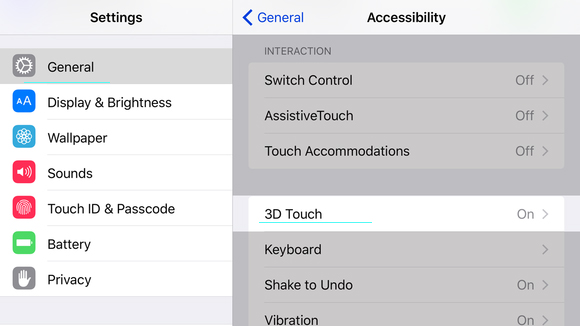
3. Hard Reboot iPhone
Easy as it seems, a hard reboot, also called hard restart, can solve a large number of problems for iPhone users. It is different from the normal reboot in that it is more complete.
1) iPhone 6s Plus and earlier models:
Press and hold the power button and the home at the same time button until the Apple logo appears as illustrated.
2) iPhone 7 and derivative models:
Simultaneously press and hold the volume down and the power button until the Apple logo appears on your screen.
3) iPhone 8 and other latest models:
Press and release the volume up button and then do the same to the volume down button, and finally hold the home button till the Apple logo appears on the screen.
Before using this method always make sure that your iPhone is not running out of power.
4. Fix iPhone Screen Sensitivity Issue with TunesKit iOS System Recovery
If you find your iPhone touch screen too sensitive only occasionally, it may be caused by the iOS system bugs. However, to identify and tackle the bugs is never easy. Finding out what the specific problem costs time energy, while an iTunes restore will have the data erased. But don't worry, we have prepared an effective and safe tool to help you.TunesKit iOS System Recovery for Windows (or for Mac) is a multifunctional iOS recovery tool that covers more than 30 issues, such as iPhone white screen, iPhone reboot loop, etc. It can eradicate the glitches that cause iPhone screen sensitivity to become too high without any data loss, which is its most significant feature. All in all, convenience and safety are the reasons why we choose it.

TunesKit iOS System Recovery Key Features
- Covers 30+ iOS issues, including abnormal iPhone screen sensitivity
- 3 easy steps to reset iPhone screen sensitivity
- No data loss in repairing abnormal iPhone screen sensitivity
- Lowest price among similar products
Step 1 Connect iPhone to the Computer
Connect your phone with the computer with a Made for Apple Cable. Wait until TunesKit iOS System Recovery has detected your phone.
Step 2 Choose the Standard Mode
In the next window, displayed on the screen are two modes to choose, which are the Standard Mode and the Advanced Mode. Choose the former which can solve common troubles like abnormally high iPhone sensitivity without data loss.

Step 3 Download Firmware Package and Fix
In the window as shown below, TunesKit iOS System Recovery will automatically collect the info of your iPhone, and you need to make sure all of it is correct so that the iOS Recovery tool can download corresponding firmware. Then download the firmware matching your iPhone and tap the Repair button to start repairing. Wait a few minutes, your iPhone should be back to normal.

Conclusion
These are 4 simple useful methods that can be used to fix your iPhone screen sensitivity too high problem. You can try them one by one until your problem is solved. In case it's still exist, you can ask Apple Support for help or send it to the professional repair store to have a check.