
Do you know how to fix choppy videos? If not, you can get the best answers in this post. Nowadays, compared to go to the theater, most people now prefer to watch videos on mobile phones and advanced computers. Imagine the situation below: One day, you want to watch a video for entertainment, but it becomes choppy, which will ruin the fun of watching a movie tremendously. But don't worry about that, this post will offer 6 best methods to fix choppy video, and will also list the reasons why you may encounter this issue.
A choppy video would have distorted visual, which will flicker, might miss some sound, poor audio quality, and sometimes out-of-sync video as well. No one ever prefers such a video experience.
Part 1. What Causes Videos to Become Choppy
Before fixing choppy videos, I searched for the reasons for this issue on Google. In general, there are 7 types of reasons.
1. Faulty storage drive- pen drive, SD card, and hard drive, and so on.2. There could be a device glitch.
3. There could be a video/audio codec issue.
4. Your media player could be outdated.
5. The video file format that you are using is unsupportable.
6. The video file is entirely corrupt.
7. Chrome or browser issues.
Part 2. Fix Choppy Videos Using TunesKit Video Repair
Once you have gained the reasons why your videos are choppy, it is time to use some professional video tools to repair choppy videos.
Based on my previous experience, TunesKit Video Repair is highly recommended. Many people trust this software because it can fix choppy videos in a fast and easy way. TunesKit can help you to repair more than 25 types of corrupted files.
If you have heard about TunesKit Video Repair for the first time, go and read out the advantages and top features of this tool, and know why it is trusted by so many people. And even you are a newbie, you absolutely don't need to worry that TunesKit makes you confused. It has an intuitive interface, so beginners also can fix corrupt videos without hassle.
Key Features of TunesKit Video Repair
- A very easy-to-use and trustworthy tool
- Repair a countless number of choppy videos
- Repair almost all types of videos without any hassle
- Hardly takes any time to recover video
- Follow simple steps to fix videos
- Run on both Mac and Windows computers
- Promise a free lifetime upgrade
Step 1 Launch TunesKit Video Repair on your computer
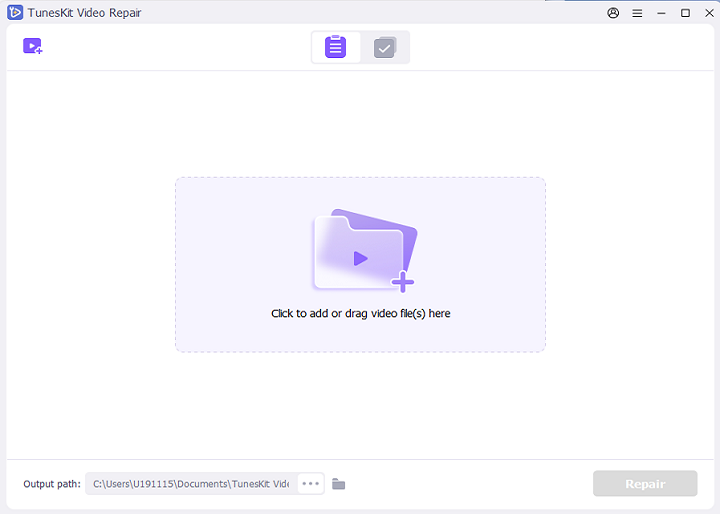
First of all, download TunesKit Video Repair and get this software installed. And then double-click on the icon to launch it.
Step 2 Start adding the choppy videos
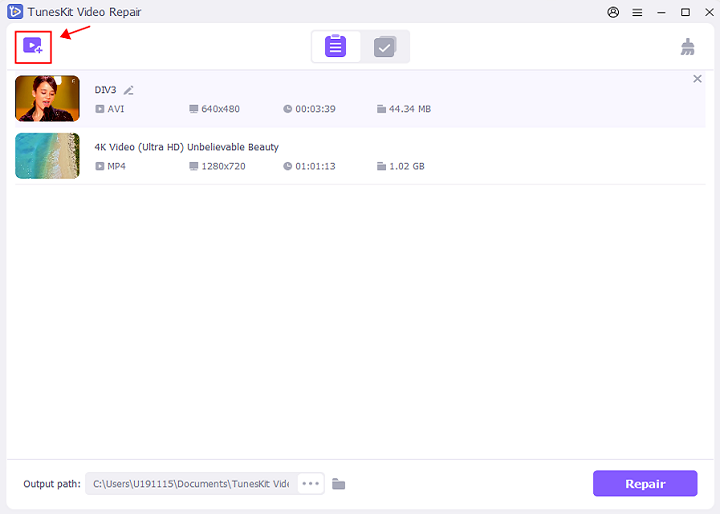
Click the "Add" button on the bottom left corner to load the choppy files or directly drag and drop the files you want to repair to the main screen.
Step 3 Start repairing the file
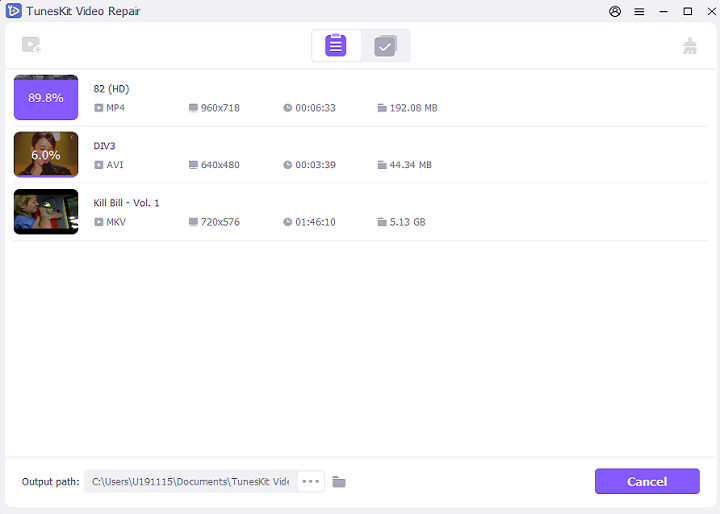
Click on the "Repair" option on the right buttonand and wait to finish the repairing process.
Step 4 Preview and save the file
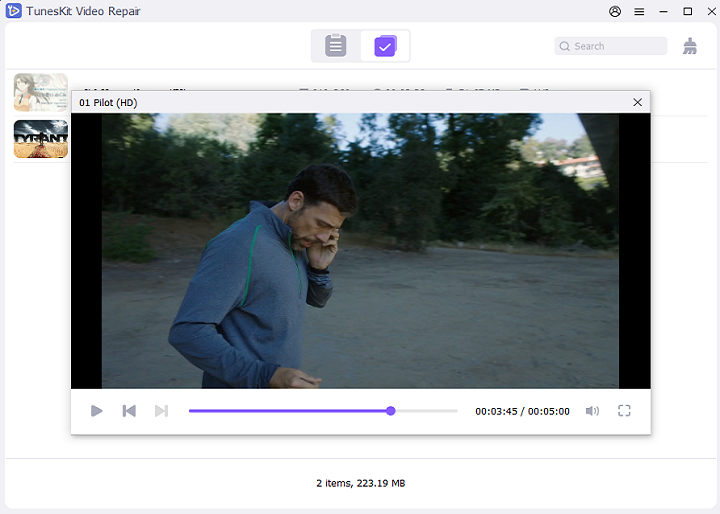
In this step, press on the "Preview" option to see whether the video is playing smoothly or not. Finally, click on the "Save" option to save the file on your local folder.
Video Tutorial: How to Use TunesKit to Fix Choppy Video Files
In the following video demo, you can see clearly how to repair a choppy video file quickly with the help of TunesKit Video Repair.
Part 3. How to Fix Choppy Videos by Other Ways
Of course, apart from using a professional video repair tool, there are still other ways that will help you fix choppy videos. Now follow me to get 5 other traditional ways.
1. Try playing the video in another media player
Which video player you use to play your videos? If you use that media player to play your video and find it choppy, switch to another media player, which may resolve this issue. Among so many media players, VLC media player has high compatibility with multiple file formats and different types of devices.
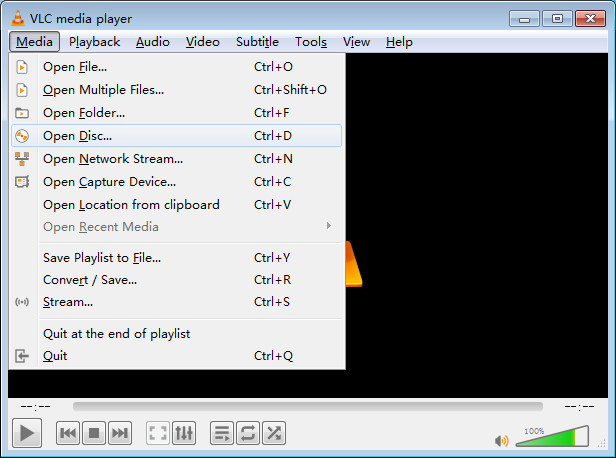
2. Re-download the video again
If the choppy video is downloaded from online websites, there is a possibility that something is wrong with the downloading process. Try downloading the video once again, and play it.
3. Convert the video format
Some media players may be not compatible with all video formats. In that case, you can consider using some online tools or a lossless TunesKit Video Converter to convert the format of the video file. Then play this video in your usual media player.
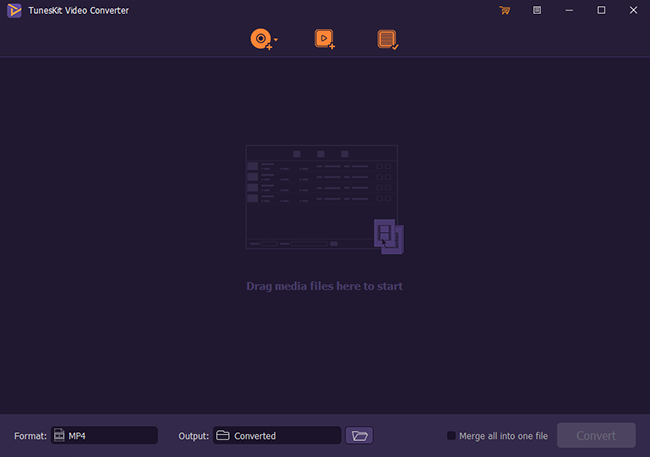
4. Try deleting cookies and cache of your browsers
If you come across choppy videos issue while streaming a video online, you can clear cookies and cache to fix it. Go to "Settings" > "Advanced" > "Privacy and Security" > click the "Clear Browsing Data" option; Then watch the streaming video once again.
5. Reduce the resolution and size of the video
For some users who are fond of streaming online, we have another tip for you. That is to reduce the resolution of the video. The option will be there on the player. It may work well for you to play the video normally.
The Bottom Line
There are many kinds of reasons that cause choppy video issues. When you know the causes, you need to take different solutions so that you can easily fix the problems and start watching the problem as soon as possible. TunesKit Video Repair is an outstanding video repair tool, which supports multiple video and audio formats. With this reliable software, you can fix choppy, corrupt, unplayable and broken videos without any hassle.
No comments:
Post a Comment