
1. What Does the FaceTime Waiting for Activation Means?
iPhone facetime waiting for activation problem has many causes. Normally, the FaceTime activation will be completed automatically when you're connected to the Internet. FaceTime needs a network connection at all times to be activated, and in most cases, the activation error results from poor or no connection. This happens most often when we use a new device. However, the causes can also be wrong time zone settings or software errors.After trying the solutions below, remember to wait 24 hours so that the activation can be completed.
2. Solutions to the FaceTime Waiting for Activation Problem.
1.1 Check Network to Fix FaceTime Waiting for Activation iPhone
As we just mentioned, the activation needs to be done online, and poor or no connection will naturally hinder the procedure. Therefore, the first thing we need to fix is the cellular data or WiFi that you are using.To do that, go to Settings > WiFi. Now you should see that you are connected to a WiFi network, otherwise, you should find your WiFi and connect to it. If you don’t have access to WiFi, then you should turn on the cellular data. Just go to the Settings > Cellular, then toggle on the Cellular switch.
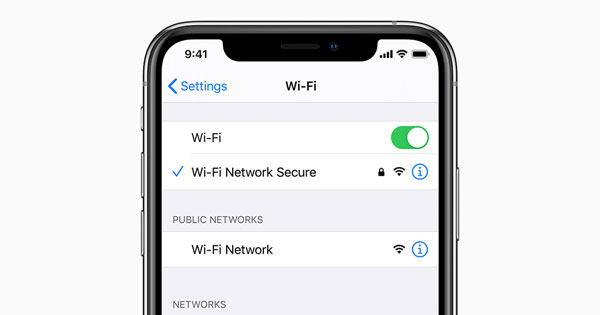
1.2 Fix the Time Zone Settings
To ensure that FaceTime can work properly, you must ensure that your time zone is set correctly. To do that, go to Settings > General > Date and Time. You should see a list of time zone options to which you can set your iPhone. Make sure that you have it set to the correct one.You might also notice there is an option saying "Set Automatically". You can turn this on to let your phone corrects your time zone on its own. However, if the automatic time zone setting goes wrong, it's better to adjust the time zone manually.
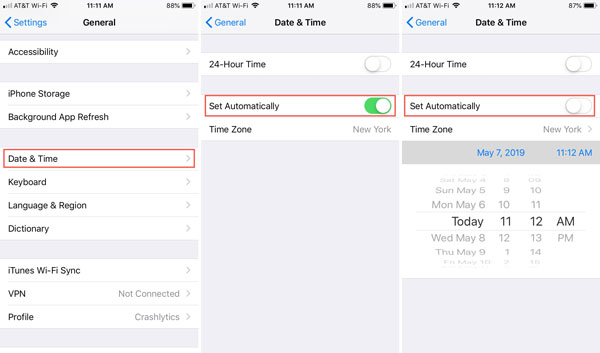
1.3 Fix the FaceTime Bugs Easily – TunesKit iOS System Recovery
With the simple solutions tired, your FaceTime might or might not resume to normal. If the problem persists, here is the easiest FaceTime waiting for activation fix for you. TunesKit iOS System Recovery is one of the best iOS repair tools. It can help you get rid of most iOS system errors easily. It is highly user-friendly – even amateur users can easily use this program to fix their FaceTime activation problem on their own. All you have to do is to click a few buttons.Tutorial to Use TunesKit iOS System Recovery.
Step 1: Download and install TunesKit iOS System Recovery and open it. Use an Apple USB cord to connect your iDevice to your computer, and the program should recognize your device. Press the "Enter Recovery Mode" button, and the program will put the device into recovery mode. Press the "Start" button to continue.

Step 2: Two repairing modes will be displayed on the screen. Click on the "Standard Mode" box so that your iDevice will be fixed without any data loss (The "Advanced Mode" will erase all the data and fix more advanced issues). Press the "Next" button to proceed to the next step.

Step 3: Some basic info of your device will be shown on the screen. Please check and ensure that all is correct, then press the "Download" button to download the matching firmware.

Step 4: The final step is to push the "Repair" button to unzip the firmware and initiate the repairing process. It will be finished minutes later. By the time it ends, unplug the iDevice from the computer and check whether FaceTime works properly.

1.4 Turn Off FaceTime and Restart the iDevice
The reason you see the FaceTime waiting for activation message is probably that FaceTime or your device malfunctions temporarily. In that case, try turning off FaceTime and open it again. If it refuses to open, then just restart the phone and open FaceTime again to see if it works.For users of iPhone X or later version, you must press and hold down the Side button and the Volume Up button. The Slide to Power Off slider will show up on the screen. Slide it to the right to turn off the device. Then, press and hold the Side button until you see the Apple logo.
For users of older iPhone, just hold the Side button until the slider appears on the screen. Similarly, slide to power off your device, then hold the side button until the Apple logo appears on the screen.

1.5 Update iOS to the Latest Version
The system errors and bugs that cause the activation problem can be solved by updating iOS. In fact, the update package often contains fixes to old glitches. So whenever you find something wrong with your iPhone or iPad, don’t hesitate to update.To update your iOS, go to Settings > General > Software Update. Here the iDevice will automatically check for new updates, and if there is one available, download and install it. After the update, check and see if your FaceTime has been activated.

No comments:
Post a Comment