iPhone battery percentage stuck is much annoying as you can't see how much battery actually left on your device and you don't know when to charge it is the best. Do you want to know how to fix your iPhone battery percentage stuck? Please check out the following 5 tips.
Way 1. Check the Battery Percentage feature
You may not know that the Battery Percentage feature can be turned off in the Settings app. You can turn off this feature and turn it on to retrieve it after a while to fix iPhone battery percentage not changing. Just follow this guide:Step 1: Open the Settings app on your iPhone and find the Battery option.
Step 2: Get to the Battery Percentage and toggle it to turn it off.
Step 3: Wait for a while, and turn on this feature.
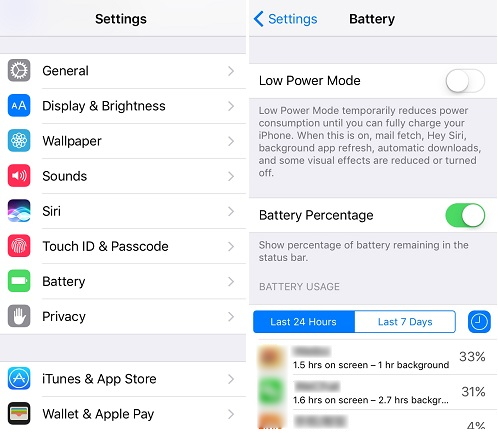
Way 2. Run out of the battery
When the iPhone battery indicator doesn't give the correct battery percentage, you cannot know the actual battery of iPhone. You cannot charge it in time to prevent iPhone from shutting down for out of battery. But, why not run out of the battery instead of worrying about the battery all the time. After using up the battery, charge it to 100% and see whether the iPhone battery percentage not changing problem appears again.
Way 3. Reset Date & Time feature
Some have reported this problem to Apple. Apple replied that this problem might be caused by the manual change of time on iPhone. Users who meet this problem are suggested checking the Date & Time setting and make sure the Set Automatically switch is on.You can go Settings > General > Date & Time > Set Automatically.
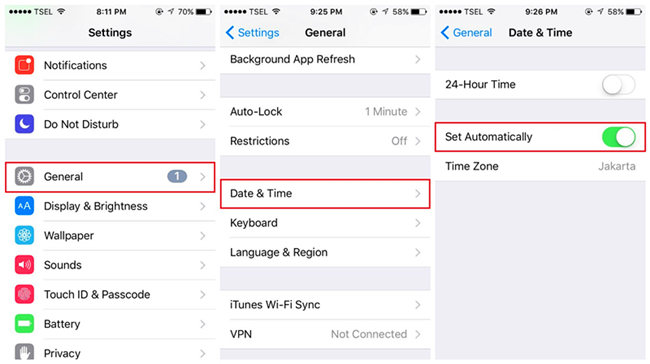
Way 4. Fix iOS system problems on iPhone
When some iOS system problems show up on your iPhone, the iPhone battery indicator usually malfunctions. To remove these iOS system problems, the simple checks are not enough. You need to use an iOS system repair tool.You are suggested using TunesKit iOS System Recovery, a famous and professional repairer which gets tens of thousands of users for iPhone, iPad, iPod touch, and Apple TV out of their problems. TunesKit can fix 50+ iOS system issues, including iPhone stuck on charging screen, black screen, disabled screen, iOS update failure, and more. TunesKit suggests using its Standard mode, which will not cause any data loss, to fix common issues like iphone battery indicator stuck issue. But while users have some serious issues like a locked iPhone, they are highly recommended using the Advanced mode.
If you want to know whether it can fix your problem, the best solution is to download it for free and try it by yourself, following the 3-step guide below.
Step 1: Connect the iPhone with your PC. Turn on TunesKit iOS System Recovery and click on the Start button.

To fix iPhone battery percentage issue or other common issues, you need to choose the Standard mode. Tap the Next button.

Step 2: Verify the information given on this downloading page. If you are sure that there is no mistake, click the Download button.

Step 3: Finally, choose the Repair button and wait until this software give a message that the repair is finished.
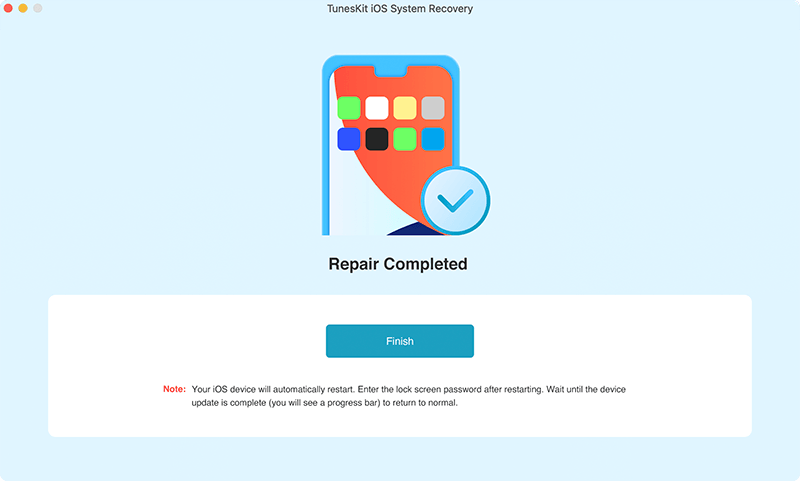
Way 5. Hard reboot iPhone
You might have tried restarting iPhone to resolve iPhone battery percentage not updating. There is an upgrading solution of restarting iPhone – hard reboot iPhone. It will give iPhone a deeper and more advanced repair. Let's see how to hard restart various models of iPhone.For iPhone 6 or older models: Press the Home button and the Sleep/Wake button until you see the Apple logo on the screen.
For iPhone 7 series: Press and hold the Volume Down button and the Sleep/Wake button until you see the white Apple logo on the screen.
For iPhone 8, X, 11, 12: Press the Volume Up button quickly, and then the Volume Down button. Hold the Side button. Release it as soon as you see the Apple logo on the screen.


No comments:
Post a Comment