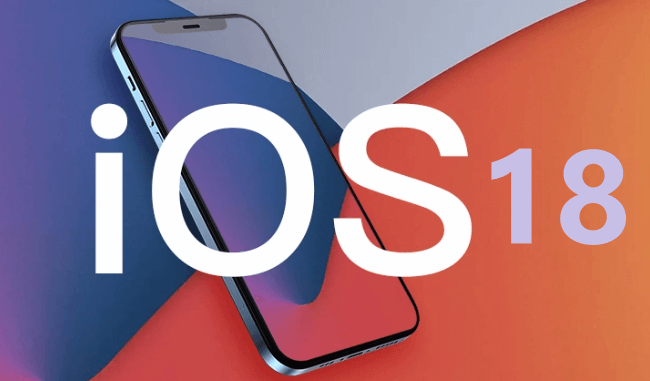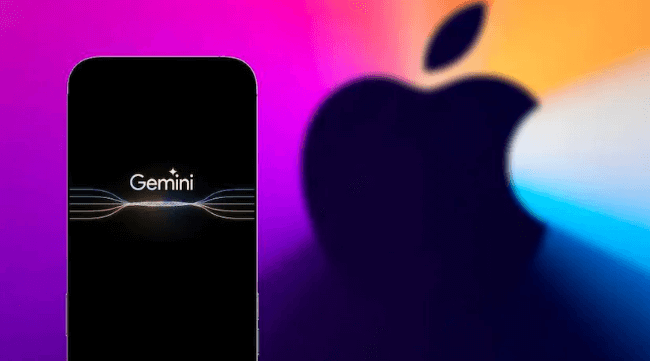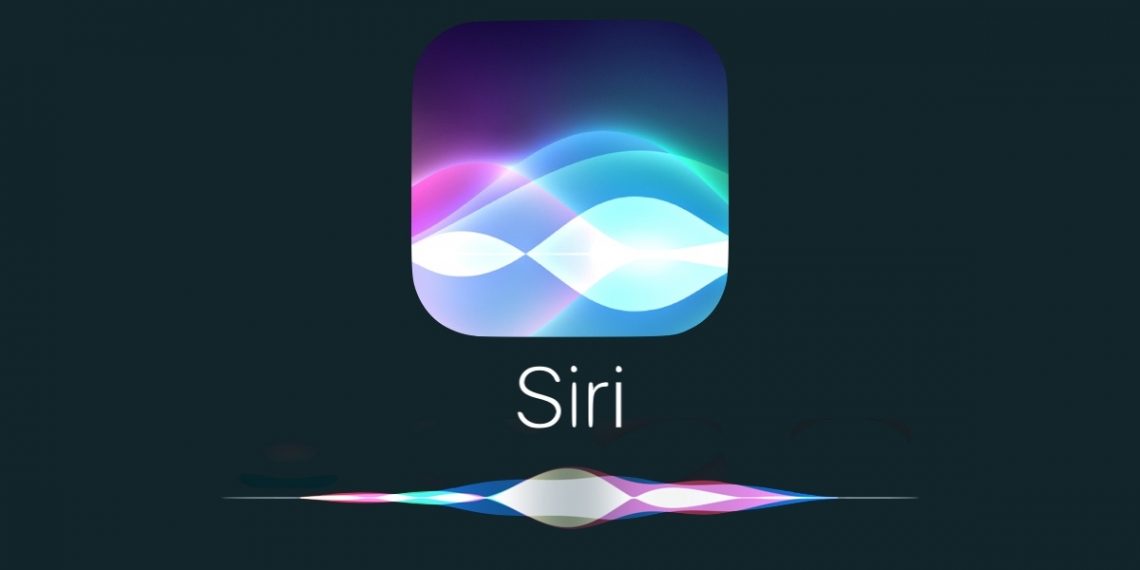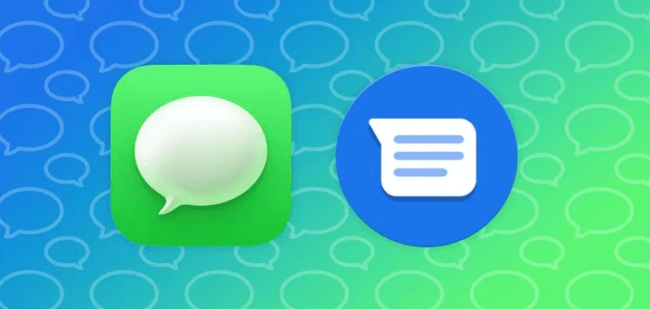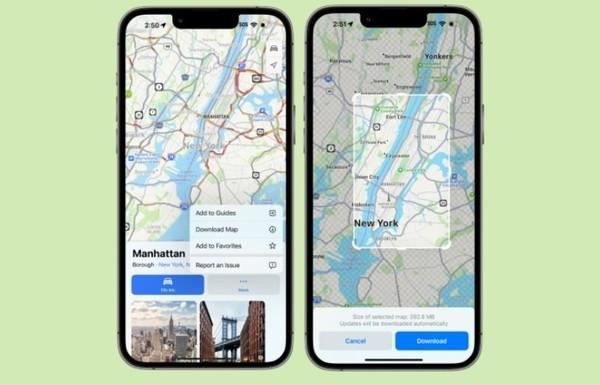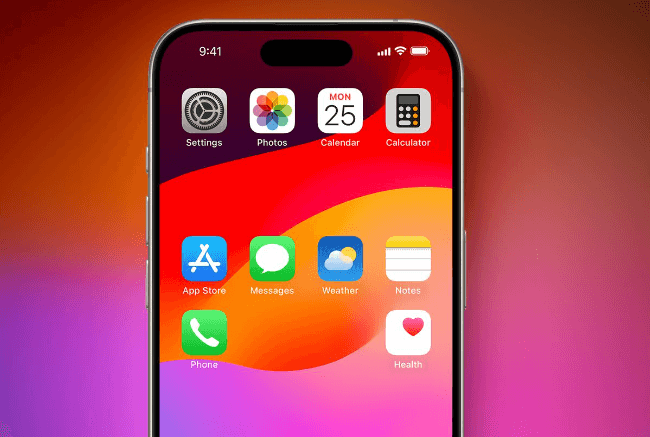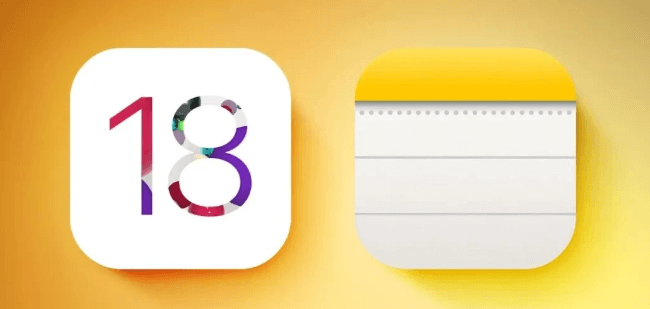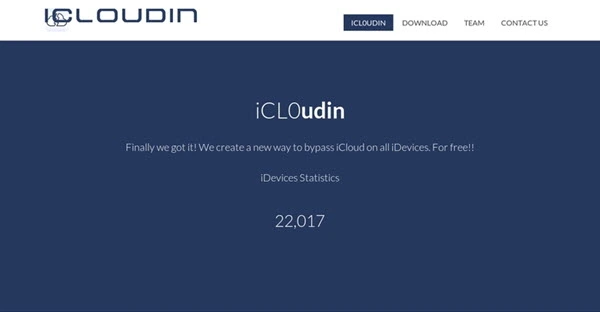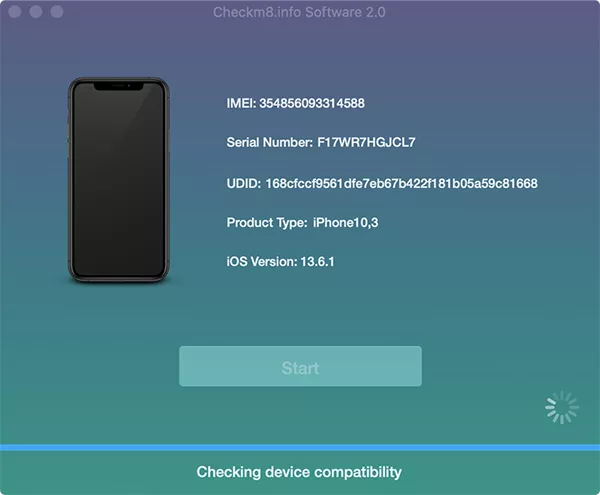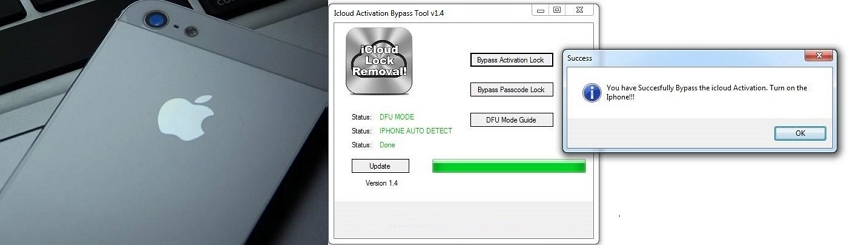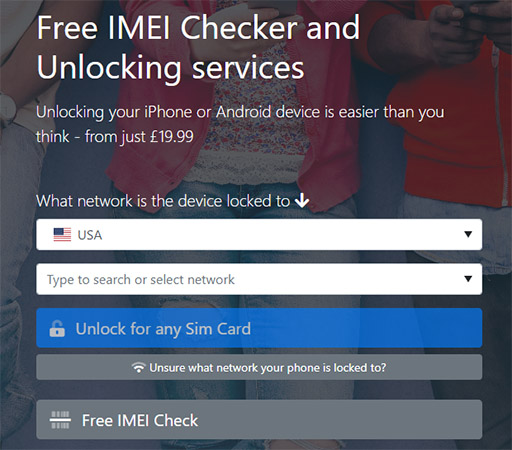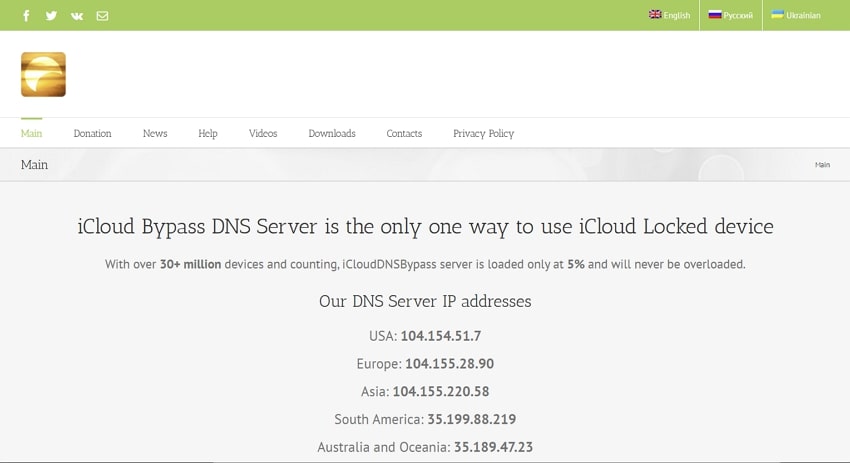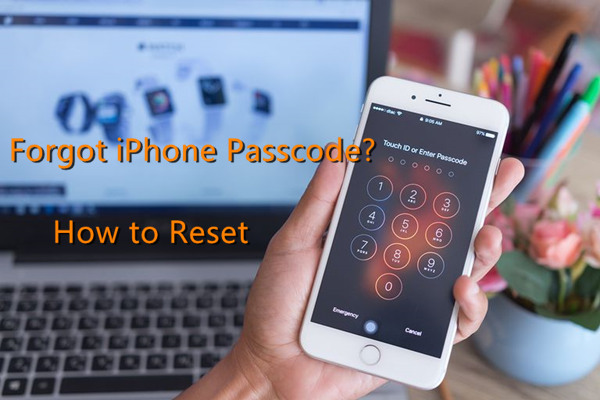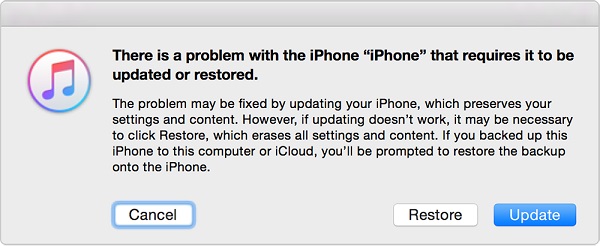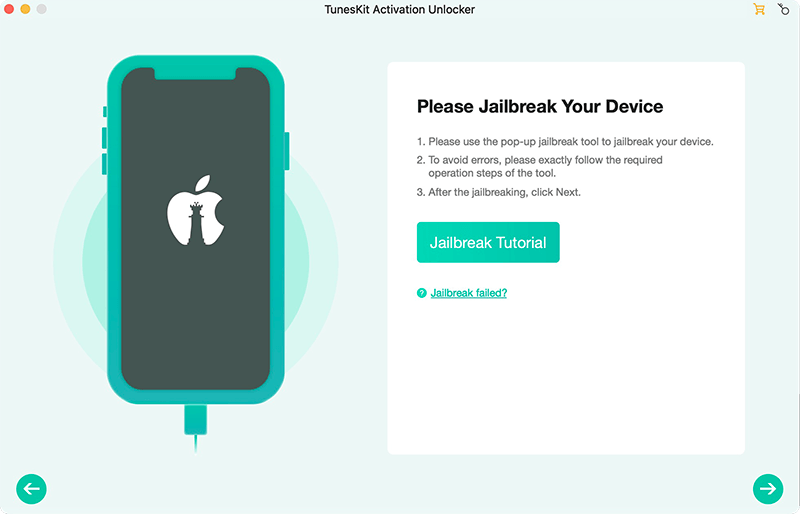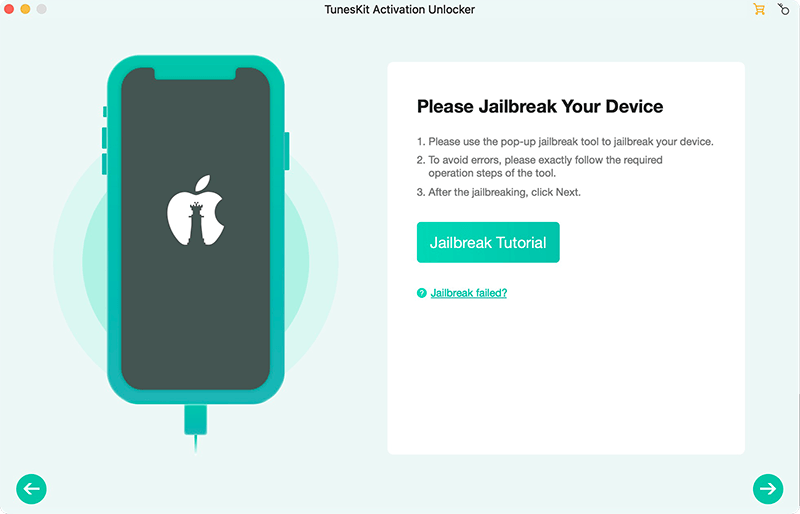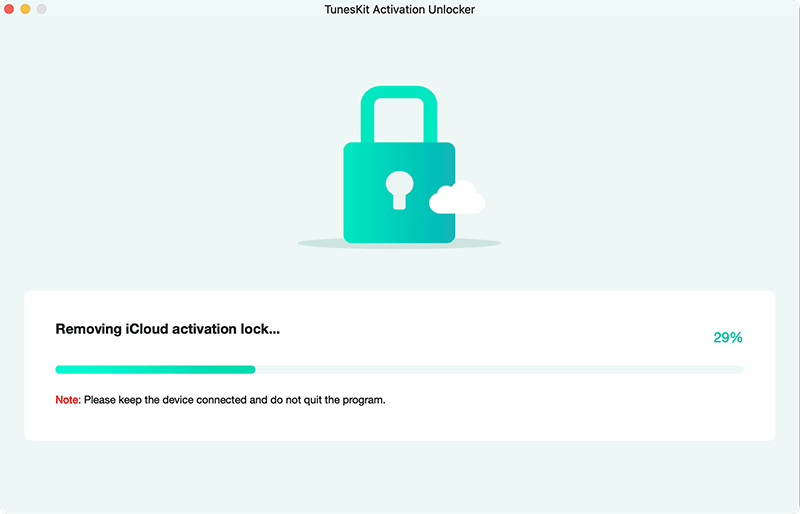If users encounter difficulties accessing their existing Apple ID for any reason, bypassing the iCloud activation lock becomes a pressing issue. As a result, many users look for ways to bypass iCloud locks, and one potential solution is LockedToOwner.com. However, it's important to be careful when considering this service. To help you decide whether to use LockedToOwner.com, this article will explore its features, answer common questions, and offer a recommendation for the top alternative tool.
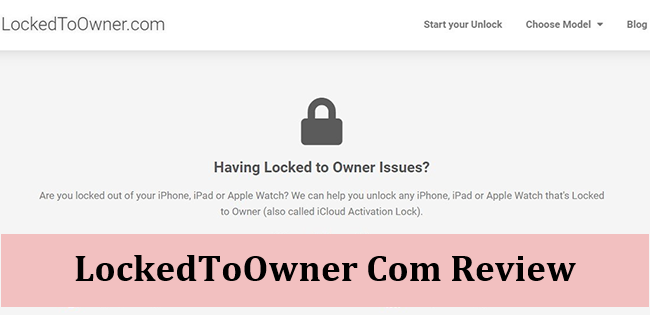 Part 1. What Is LockedToOwner.com?
Part 1. What Is LockedToOwner.com?
LockedToOwner.com is a website that offers services to help users unlock their iPhones, iPads, or Apple Watches that have the iCloud Activation Lock enabled. The website claims that their service is compatible with various models of Apple devices, including the latest models and versions. To use this service to bypass the Activation Lock without the password or the previous owner, you need to enter the phone IMEI number.
The LockedToOwner.com service, like any other online service, should be approached with caution. You should only provide your device and sensitive information after thoroughly researching the company, reading reviews, and understanding the potential risks involved. It's important to conduct in-depth research before entrusting your personal information to such a service. Now let's look at the pros and cons of this service.
Part 2. Does LockedToOwner.com Work?
To use this service, you will need the IMEI or Serial Number of your Apple device. Here are the steps to bypass the Activation Lock using LockedToOwner.com:
Step 1: Visit LockedToOwner.com and select the Apple device you want to unlock (iPhone, iPad, or Apple Watch).
Step 2: Enter the IMEI or Serial Number of the device.
Step 3: Provide your name and email address, agreeing to the privacy policy.
Step 4: Obtain your Unlock ID and follow the instructions provided, such as watching a video or downloading content, to remove the iCloud lock.
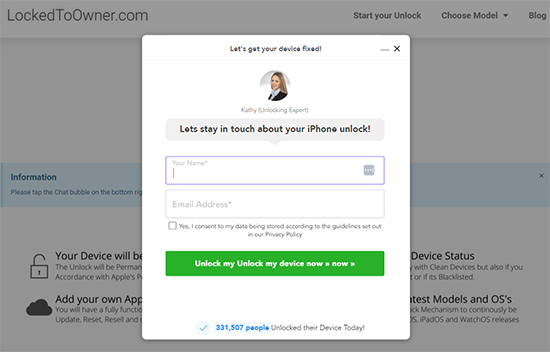
Based on users' feedback, there is a possibility that the success of using LockedToOwner.com to bypass the Activation Lock may not be guaranteed. Many users have reported that their devices remained locked and no effective solution was provided.
Part 3. Is LockedToOwner.com Legit?
LockedToOwner.com is considered questionable in terms of safety and legitimacy. The website has been reported as a scam due to fake domain registration information and a lack of operational details. The payment portal is unreliable, and there are suspicions of deceptive practices supported by false TrustPilot reviews. The contact email ID and phone number provided are fake, indicating a lack of transparency. Users have reported being misled by positive reviews, many of which are suspected to be from fake accounts. Subscribing or enrolling for their services may result in unauthorized charges, even after termination. It is recommended to exercise caution and avoid this website to protect your safety and avoid potential risks.
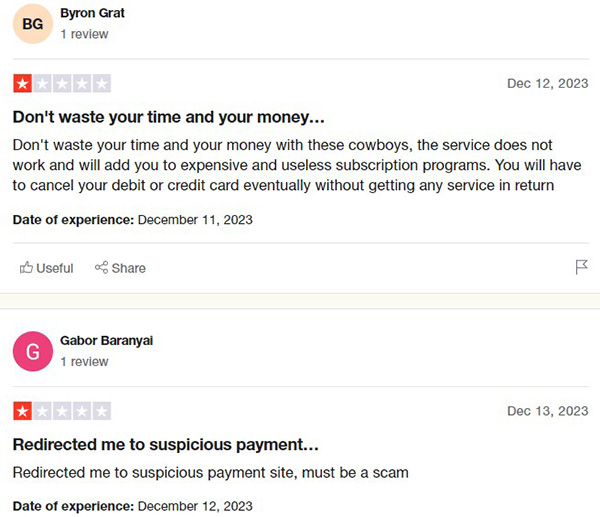
Part 4. Best Alternative: TunesKit Activation Unlocker
LockedToOwner.com may not deliver the desired results as expected. If you are seeking an iCloud unlocking tool with a high success rate, TunesKit Activation Unlocker is strongly recommended. This tool has garnered immense popularity among users for its remarkable efficiency.
TunesKit Activation Unlocker is a professional computer-based program that could bypass iCloud Activation Lock on iPhones running from iOS 12 to iOS 16.5 without requiring the Apple ID and password. It is compatible with both Mac and Windows operating systems. Additionally, it allows you to remove the Apple ID without a password, disable Find My, and unlock the iPhone in Lost Mode. With its user-friendly interface, you can easily resolve these issues even without advanced technical skills.
Step 1: Download and run the TunesKit Activation Unlocker on a computer, then connect your device to it using an original cable. Once connected, simply click on the Start button to proceed.

Step 2: Follow the provided jailbreak tutorial. After the jailbreak process has been finished, click on the restart button to reboot your computer.
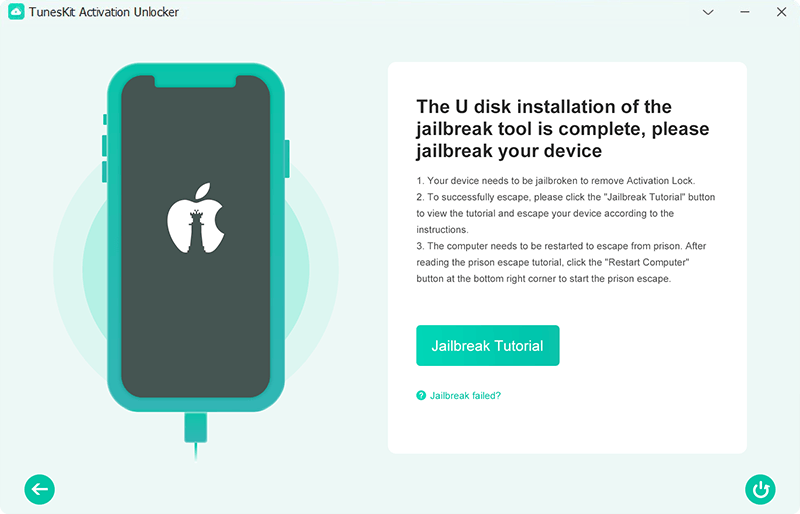
Step 3: After restarting your computer, launch TunesKit Activation Unlocker again. It will initiate the iCloud unlock process and efficiently bypass the Activation Lock on your device.

Conclusion
Well, now you should know everything about LockedToOwner.com. Since its limitations, the iCloud online unlock tool from LockedToOwner.com is not the best choice for bypassing the iCloud activation lock. Therefore, instead of wasting time on an uncertain solution, I suggest using TunesKit Activation Unlocker. It offers a reliable and effective solution to bypass the Activation Lock and regain access to your device with ease. Download it now to enjoy its great features.
This article was first published on TunesKit website: https://www.tuneskit.com/unlock-icloud/lockedtoowner-com-review.html