"There was an error connecting to the Apple ID Server" message sometimes appearing may be attributed to a poor internet connection, Apple servers down, software bugs, iOS glitches, etc. This problem seems to be difficult, yet it's easy to fix. Please read the following tips.
1. Force restart the device
When the error first showed up, the first and quick way is to force restart the device.For iPhone X/11, simultaneously press down the Side and the Volume buttons until the Slider is shown, then drag on the slider to turn off the iPhone, finally hold the Side button to turn on your device.
For iPhone SE (2nd) /8 /7/6, press down the Side button until the Slider is dispalyed and drag on the slider to switch off the iPhone, finally hold down the Side button to switch on the device.
For iPhone SE (1st) / 5 and former, press down the Top until the Slider is presented, then pull on the slider to power off the iPhone, finally hold the top button to power on your device.

For iPad with Home button, hold down the Home and Power buttons at the same time until the Apple logo appears on the interface.
For other iPad versions, each quickly hold and let go of volume up and down buttons, then press the top button until the Apple logo appears on the screen.
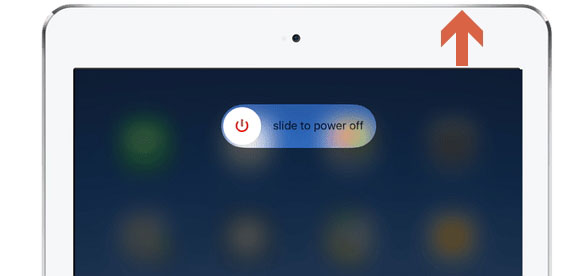
2. Check network connection
Since a strong network connection is necessary when logging into Apple's servers, you may be wondering whether the Internet connection is poor. Thus, just check it and do a reset about the network.Steps: Head to Settings > General > Reset > Reset Network Settings.
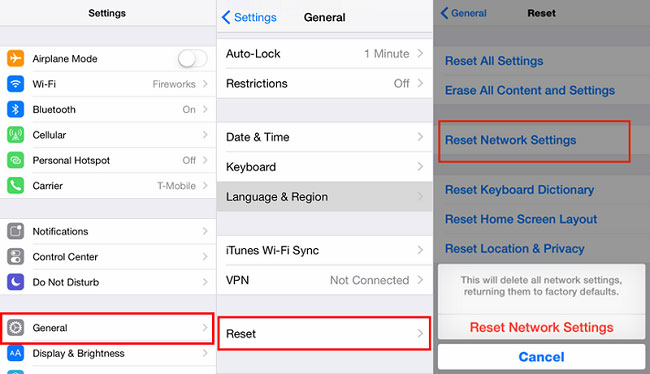
3. Re-sign in the account
However, it is not the matter of network connection leading to her iPhone error connecting to Apple ID server. So try to log out her Apple ID account and log in it again.Step 1: Launch Settings and click her own name.
Step 2: Hit the account and tap on Sign Out option.
Step 3: Re-sign in the account.
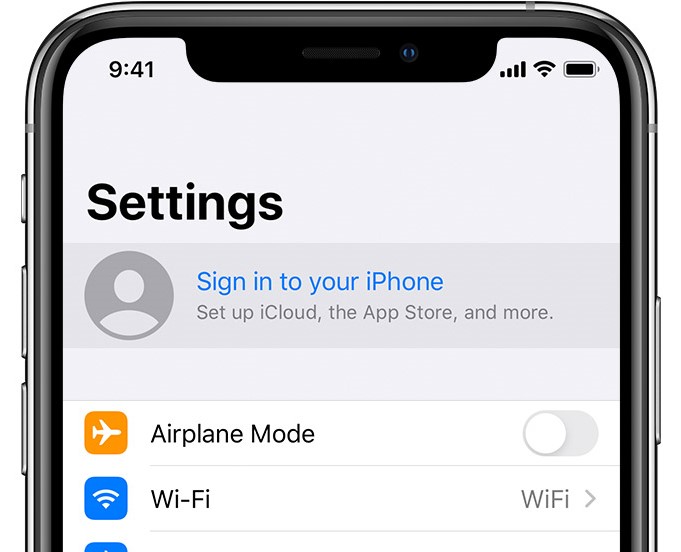
4. Check Apple servers
As the error connecting to Apple ID server still exists, you might start to think whether the Apple servers are down. In such a case, she visited the Apple system status official page and found all are good. Usually, if an Apple server goes down, then it is due to the maintenance. Then the only thing that can be done is to wait.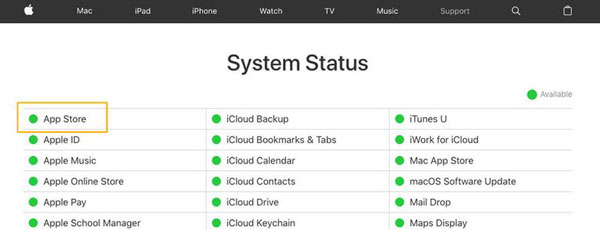
5. Apply a third-party repair tool -- TunesKit iOS System Recovery
Yet none of them worked after my friend tried the above solutions and "There was an error connecting to the Apple ID server" message still popped up on her iPhone. Getting tired of this issue and wanting to resolve it as soon as possible, she applied a professional iOS repair tool called TunesKit iOS System Recovery. After that, she discovered that the problem was completely solved and there was no data loss on her device.Key Features of TunesKit iOS System Recovery
1. Fix 50+ kinds of iOS issues like apple errors, etc.
2. Supports different iOS devices such as iPhone, iPad and iPod.
3. Compatible with all iOS versions including the latest iOS 14.
4. Offer Standard Mode and Advanced Mode.
5. One click to enter or exit the recovery mode for free
6. Support downgrading iOS versions.
7. Easy operating steps and friendly interface.
Here are the steps of her using TunesKit iOS System Recovery to fix error connecting to Apple ID server.
Step 1: Connect iPhone to computer via a USB cable and open the TunesKit iOS System Recovery for Win software. Then tap on the "Start" button. In the next window, select Standard Mode to fix iPhone error connecting to Apple ID server without data loss.

Step 2: Check iPhone's information and then click on "Download" button to download the firmware package matched with the device.

Step 3: After the firmare package is downloaded, press the "Repair" button to quickly verify it and begin to fix the iOS. When everything is completed, the error is removed.


No comments:
Post a Comment