After the Bluetooth not working happens on iPhone, some iPhone 11/12 users meet with the issue of Bluetooth keeps disconnecting iPhone. It's really annoying. Don't worry, keep reading to get the causes as well as the methods to fix it.
1. The reasons behind Bluetooth keeps disconnecting iPhone
You might be wondering "why does my Bluetooth keeps disconnecting from my iPhone?" Actually, there are many factors that cause the problem between Bluetooth and your iPhone.1. some faulty updates are the culprits behind the iOS 14/13 Bluetooth disconnecting.
2. software bugs can be also attributed to the iPhone Bluetooth issues.
3. Lastly, iOS glitches and errors are responsible for the Bluetooth keeps disconnecting iPhone.
Fortunately, this matter is simple to settle and all methods to fix iPhone keeps disconnecting from Bluetooth are presented in the next part.
2. software bugs can be also attributed to the iPhone Bluetooth issues.
3. Lastly, iOS glitches and errors are responsible for the Bluetooth keeps disconnecting iPhone.
Fortunately, this matter is simple to settle and all methods to fix iPhone keeps disconnecting from Bluetooth are presented in the next part.
2. Effective solutions to solve iPhone keeps disconnecting from Bluetooth
2.1 Force restart your iPhone 11/12
The first easy fix to Bluetooth keeps disconnecting your iPhone 11/12 is to force reboot the device. To force restart the iPhone 11/12, just respectively hold down and release the Volume Up and Volume Down buttons, then press down the Power button until the Apple logo appears on the main screen.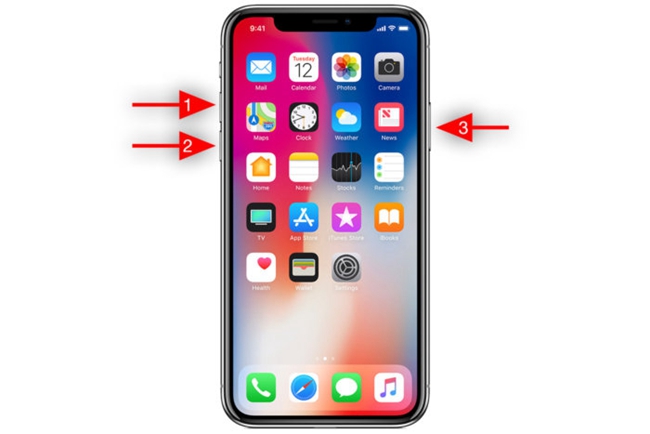
2.2 Toggle Bluetooth off and on
Since some updates may damage the link between iPhone and Bluetooth, please refresh your iPhone's Bluetooth connection by toggling the function first off and then on. You could go to iPhone's Settings > Bluetooth to achieve that, or simply launch the control center and find the Bluetooth icon to operate.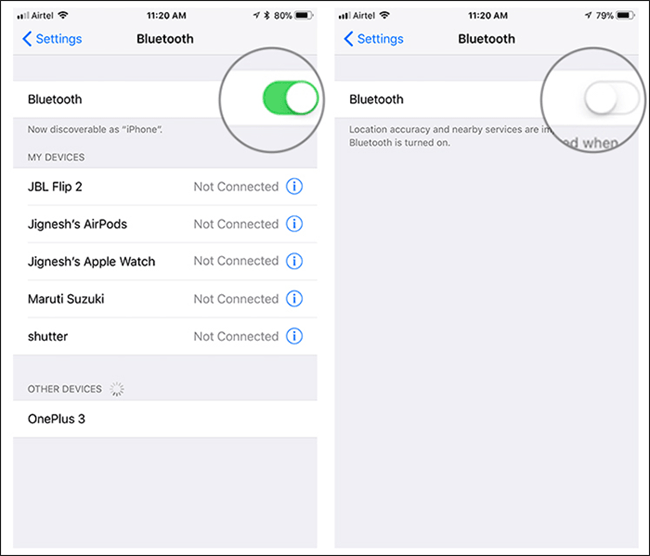
2.3 Re-add Bluetooth
The Bluetooth continues dropping from your iPhone may be due to the improper pairing. You could re-pair it with your device to fix it and here are the quick steps.Step 1: Head to Settings > Bluetooth.
Step 2: Tap on the "i" icon next to the device you connected.
Step 3: Choose the "Forget This Device" option and confirm the order.
Step 4: Pair up the Bluetooth with your iPhone model again.
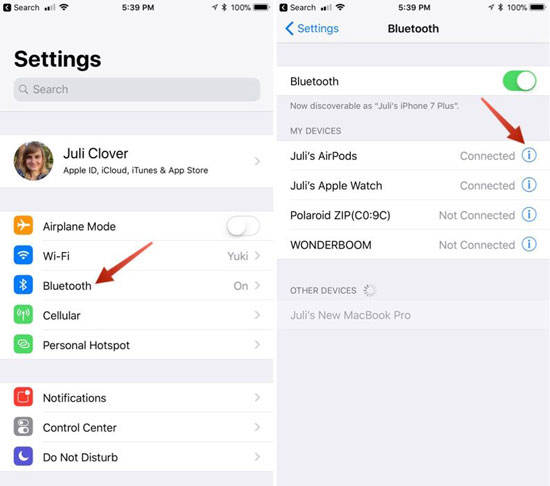
2.4 Fix iPhone Bluetooth with TunesKit
If the above common solutions don't solve the iPhone Bluetooth problem, then you could resort to related professional third-party tools like TunesKit iOS System Recovery to fix your iPhone keeps disconnecting from Bluetooth. This iOS system recovery software can be definitely working well while causing no data loss on your device. And it is able to resolve up to 50 kinds of different iOS issues including simple and complicated ones.Other Features of TunesKit iOS System Recovery
1. Supports diverse iOS devices such as iPhone, iPad and iPod.
2. Compatible with all iOS versions including the latest iOS 14.
3. With Standard Mode and Advanced Mode.
4. One click to enter or exit the recovery mode for free
5. Support fix Apple tv issues and downgrading iOS versions.
Step 1: Connect your iPhone to a PC through an original USB cable and launch the TunesKit iOS System Recovery for Win or Mac. Press the "Start" button to begin the fixing.

Step 2: To fix the Bluetooth keeps discoonecting iPhone or other common issues, you need to select the Standard mode. Then tap on the "Next" button.

Step 3: Check the information given on this page which is the information of your iOS device. Once you are sure that there is no mistake, click the "Download" button to download the firmware package.

Step 4: Finally, hit on the "Repair" button and wait until it tells you the repair is finished. Then your iPhone will not always be disconnected from Bluetooth.

Verdict
If you want to fix your iPhone keeps disconnecting from Bluetooth and other common as well as complicated iOS and Apple tv problems with the fastest speed and 100% success rate, then TunesKit is your best choice. Lastly, hope you have a wonderful problem-solving experience.

No comments:
Post a Comment