Method 1: Force quit all background apps
Once the Apple music turns frozen on your iPhone/iPad, what first comes to your mind is to quit all apps running in the background. Because there might be a faulty program that cause the problem. To force quit all apps background, you could double press down the Home button or launch the control center, then swipe them up off the top screen. After a while, re-open the Apple music app to see if the issue still exists.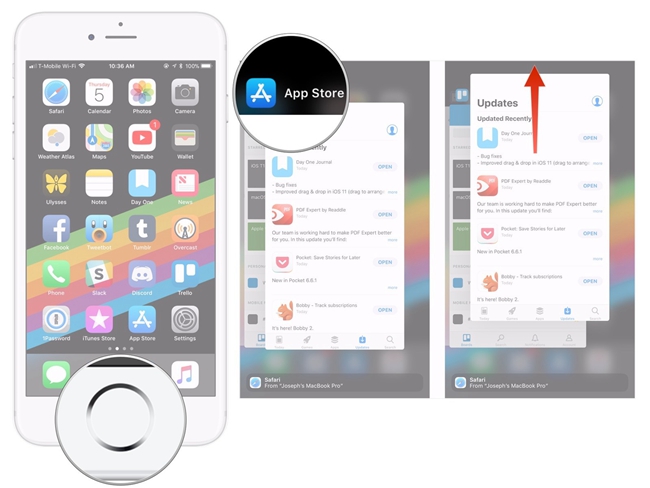
Method 2: Use Apple music de-freeze software
Next, if you would like a faster and more effective way to solve Apple music app crashing or freezing on iOS 14/13, then you are highly recommended to use professional iOS system repair tools to fix the iOS, thus de-freezing the app on your iPhone/iPad. Here you could use the widely popular software named TunesKit iOS System Recovery. This mighty program can definitely settle the unresponsive Apple music while keeping all data on your device.Key Features of TunesKit iOS System Recovery:
1. Resolve 50+ kinds of iOS problems like app crashing and so on.
2. Support almost all iOS devices and iOS versions.
3. With Standard and Advanced Modes to fix common and complicated issues.
4. One-click to enter or exit recovery mode.
5. Support downgrading iOS versions.
6. Easy steps and user-friendly screen.
Step 1: Install TunesKit iOS System Recovery and open it. Then connect your iPhone to a PC. Click on the "Start" button to start fixing the unresponsive Apple music app and choose the "Standard mode".

Step 2: Check the information of your device. Then tap on the "Download" button to download and verify the firmware package matched with your device.

Step 3: After the firmware package is successfully download and verified, press down the "Repair" button to fix the iOS system. Finally, when the process finishes, close the software and plug out youe deice. At this time, the Apple music freezing or crashing on iPhone/iPad is resolved..

Method 3: Restart your iPhone/iPad
Of course, there are also other fixes that are worth trying. Firstly, restart your iPhone or iPad, which is publicly recognized as the common tip to work out most problems.To restart iPhone X/11, simultaneously hold the Side and the Volume buttons until the Slider is shown, then pull on the slider to turn off the iPhone, finally press the Side button to turn on your device.
To reboot iPhone SE (2nd) /8 /7/6, hold the Side button until the Slider is dispalyed and pull on the slider to switch off the iPhone, finally press down the Side button to switch on the device.
To restart iPhone SE (1st) / 5 and former, hold the Top until the Slider is presented, then pull on the slider to power off the iPhone, finally press the top button to power on your device.

To restart iPad with Home button, press down the Home and Power buttons at the same time until the Apple logo appears on the interface.
To reboot other iPad versions, each quickly press and let go of volume up and down buttons, then hold the top button until the Apple logo appears on the screen.
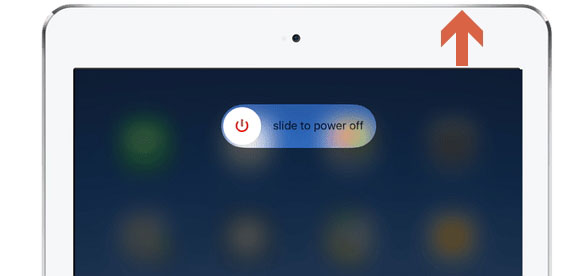
Method 4: Reinstall the app
Usually, when an app goes wrong, directly deleting and installing again is possible in dealing with the issue. Similarly, uninstall the Apple music app and download it later to resolve the its crashing problem.Procedures: Long press the Apple music app icon on the Home interface till the "X" signal pops up, then click the cross and head to the App store to install it again.
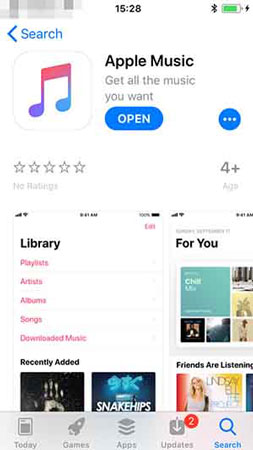
Method 5: Re-sign in the app
After re-installing the Apple music app, you must have to re-log in the account. If not, try to exit it and re-sign it to get out of this trouble. Here's how to do it.Step 1: Open Settings of iPhone/iPad and tap the iTunes & App store option.
Step 2: Click Apple ID to sign it out, then sign in again by entering your account and passcode.
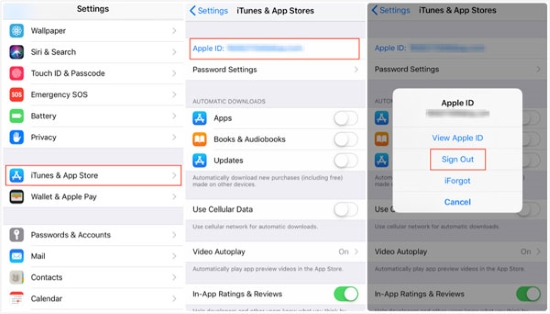

No comments:
Post a Comment