There are many iPhone stuck issues including the iPhone stuck on "Hello" screen that some people are complaining about right now on the tech forum. Why does the iPhone go to the "Hello" screen? The reasons behind it could be the iOS glitches, software bugs, and more. Do you also have the same trouble? Don't be frustrated, as you could use the top solutions presented below to solve your iPhone stuck on “Hello” screen problem.
Way 1: Repair iPhone without data loss
To resolve your iPhone stuck on the "Hello" screen with the fastest speed and an almost 100% success rate, you are highly suggested to use a third-party iOS repair tool as many other people do. Taken TunesKit iOS System Recovery as an example, it is one of the most powerful applications to fix iPhone issues without data loss.
Key Features of TunesKit iOS System Repair
1. Fix 50+ iOS and TVos issues.
2. Two repairing modes: Standard Mode and Advanced Mode.
3. Supports different iOS devices like iPhone,iPad and iPod.
4. Compatible with all iOS versions including the iOS 14.
5. One-click to enter or exit the Recovery mode for free and downgrade iOS versions.
6. Lifelong free update and easy-to-operate interface.
Step 1: Connect your iPhone to a computer and launch TunesKit. Then click the "Start" button directly.



Way 2: Force restart your iPhone
If the last fix doesn't work, then please try to force restart your iPhone to fix some software errors that may result in your iPhone stuck on the "Hello" screen.
#iPhone X/11# simultaneously hold down the Side and the Volume buttons until the Slider appears, then pull on the slider to switch off the iPhone, finally press the Side button to switch on your device.
#iPhone SE (2nd) /8 /7/6# hold down the Side button until the Slider pops up and drag on the slider to turn off the iPhone, finally press down the Side button to turn on the device.
#iPhone SE (1st) / 5 and former# hold down the Top until the Slider appears, then drag on the slider to close the iPhone, finally hold the top button to open your device.
Way 3: Restore iPhone via iTunes
iTunes is usually used to solve some problems on the iPhone, so you can restore your device through iTunes to settle iPhone stuck on the "Hello" screen matter. Here's how to do it.
Step 1: Connect your iPhone to PC and open the latest iTunes.
Step 2: Enter recovery mode till an iTunes logo appears on your iPhone's interface.
Step 3: Tap on the "Restore" button on the message shown.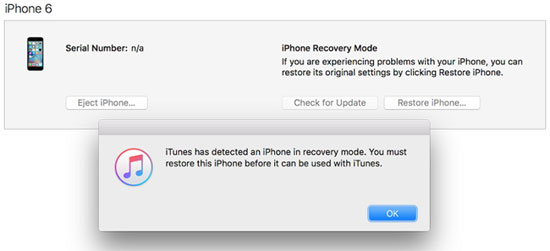

No comments:
Post a Comment