Q: "I've watched an interesting movie last weekend and especially impressed by the ending song. I have downloaded this film and now I want to get the song out, so that I can listen to it on other portable media players or devices. Is there any way that allows you to extract the audio from a video file and store it as an MP3 file? Thanks in advance." - Joanna from Ask Ubuntu
Are you confused about the question above? I guess many people met this kind of condition. Then you can directly find the best answers in this post. Here we introduce 4 Solutions to extract audio from MP4 or any other kinds of videos. The 4 MP4 extractors include free & paid and online & offline ones.
Solution 1. Extract Audio from Video with TunesKit
Video Cutter
TunesKit Video Cutter is a smart video editing tool to extract audio from MP4 as well as
other videos. It is an easy-to-use media software, which allows you to convert
any media files to any other videos and audios, which is different from the
original format. TunesKit is compatible with a wide range of media file
formats. For instances, with TunesKit, you can extract audio from MP4, MKV,
AVI, FLV, MOV, VOB, WMV, 3GP, MPEG, etc. and save it as MP3, AAC, AC3, M4A,
WAV, FLAC, MKA, APE, OGG, AIFF, AU, WMA, M4R, etc. In addition to that, you can
customize your codec, bit rate, channel, and other media settings.
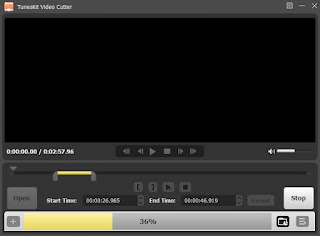
Good
points of TunesKit Video Cutter:
- Extract audio from MP4 fast and easily
- Support plenty of media file formats
- Extract audios from videos in 100% original quality
- With a user-friendly interface
Step
1 Add MP4 file to TunesKit
After running TunesKit, click the Open button to add MP4 or other video files or drag and drop the target file to the software.
Step 2 Cut the silent parts or the sections you don’t need
Preview and move the sliders to decide Start Time and End Time. Of course, If you want to extract the whole soundtrack of the video file, you can skip this step.
Step
3 Select the audio output format
Press on the 'Format' button to open a format selection. And you will see 2 modes: High-speed Mode and Encoding Mode. If you don't want any quality loss, pick the former > click “General Audio” > Choose “Original”. If you wonder to personalize audio settings, choose the latter.
Step
4 Start the conversion
Now press the 'Start' button to extract audio from MP4 video with TunesKit. Then a destination folder pops up, where the extracted audio is.
Solution 2. Extract Audio from Video in VLC for Free
Many
people are familiar with VLC Media Player, a versatile media tool. It is not
only a great video player but also a media extractor. And you don’t need any
payment to extract sound from videos. Do you know how to do that? If not, let
me perform the step-by-step process to extract audio from MP4 with VLC Media
Player.
Step 1. Run VLC media player on your computer > click the Media icon > pick Convert/Save on the top toolbar.
Step 2. Hit the Add button to add the video you want to extract > click Open.
Step 3. Press on the Convert/Save button at the right bottom > pick an output format under Profile on a new window, such as OGG, MP3, FLAC.
Step
4. Next, hit the Destination and select a location to save your audio file. If
necessary, change the file name, and then click the Save button. Now press on
the Start button to start the extraction.
Solution 3. Extract Audio from Video with Audio
Extractor
If
you don’t plan to download any software, you can use some online audio
extractor tools to extract sound from video file, like Audio Extractor. Now we
show the specific steps to so that with this online audio converter. Go ahead!
Step 1. Download, install, and launch Audio Extractor.
Step 2. Press on the blue 'Open video' button to import your target MP4 video file from the local folder Google Drive.
Step 3. Select one audio format, such as MP3, WAV, M4R, FLAC, OGG, AMR, MP2, etc.
Step
4. Hit the blue 'Extract audio' button to convert video to audio. After that,
press on the Download button to export your audio file to your local folder or
save it to Google Drive or Dropbox.
The Bottom Line
According
to the introduction above, I believe you have made your decision. Among the 3
solutions to extract audio from MP4, Audio Extractor can is free of charge to
do that, but it's time-consuming & unstable and network required. VLC Media
Player can also do extracting for free, but it may cause quality loss. If you
do pursue a lossless quality, TunesKit Video Cutter is highly recommended.
Or
do you have any other ways to extract audio from MP4 video file? Welcome to
leave your comments here!






No comments:
Post a Comment