If you are looking for MP3 trimming software, you won’t be disappointed because there are so many MP3 cutting tools on the Internet. But at the same time, more options can increase the time cost to select the most suitable one. Wonder to seek for the best tool to cut MP3 files on Windows 10? Then you are in the right place. Follow me to check two audio cutting tools.
Part 2. Cut MP3 on Windows 10 using TunesKit MP3 Cutter
Part 1. How to Trim MP3 on Windows 10 by Windows Media Player
Windows Media Player (WMP), like its name shows, is a professional media player for Windows users. In addition to a media player, WMP also is a media library. It embraces high compatibility to play nearly all kinds of files, like videos, songs, audiobooks, and pictures. And it supports almost all media files, like WMA, WMV, AVI, CD, DVD, and so on.
However, not everyone knows this powerful media player can trim MP3 audio tracks. It looks complicated, so I perform the specific process about how to trim MP3 on Windows 10 step by step.
How to trim MP3 files on Windows 10:
Step 1. Run Windows Media Player;
Step 2. Download the SolveigMM WMP
Trimmer Plugin and restart your Windows Media Player. Then the plug-in will be
showed in this software;
Step 3. Come to the main menu and
click "Tools- > Plug-ins- > SolveigMM WMP Trimmer Plugin" to
activate the plug-in function;
Step 4. Click the File button on
the top menu to Import MP3 files to Windows Media Player;
Step 5. Hit the Edit File button to
enter the audio editing panel;
Step 6. Move the orange slider to
the beginning point you want to trim and press on the Add marker button. Repeat
the process to decide the end position of the MP3 files;
Step 7. Click the Trim icon to start to cut the MP3 file.
Note: If you do think Windows Media Player is too complicated to cut MP3 on Windows 10, you can switch other MP3 trimmers. To save your time and energy, you can check one easy-to-use MP3 cutter in the next part.
Part 2. How to Trim an MP3 on Windows 10 with TunesKit MP3 Cutter
TunesKit MP3 Cutter is another amazing tool to cut MP3 on Windows 10. Apart from MP3, it can trim videos or audios in various formats, including MP4, AVI, MPG, WMV, VOB, WMA, AAC, AC3, MKA, OGG, etc. TunesKit, with an intuitive interface, supports to trim media files without any quality loss. And you can customize the Start Time and End Time to cut MP3 precisely. Besides, TunesKit offers many editing tools, you can edit your video or audio files without hassle. And you can preview your media files in real-time. Most important of all, TunesKit provides every user with 5 free opportunities to trim media files.

Why TunesKit MP3 Cutter is better:
- Trim MP3 on Windows 10 without degrading any quality
- Export the trimmed file at 60X faster speed
- Trim any parts of the media file and combine the rest
- Cut multimedia files accurately
How to trim an MP3 on Windows 10 via
TunesKit:
Step 1. Import MP3 file to TunesKit
Download and install TunesKit Video Cutter in the Windows version. Launch TunesKit and click the Open button to add an MP3 file. Or you can drag and drop MP3 to the screen.
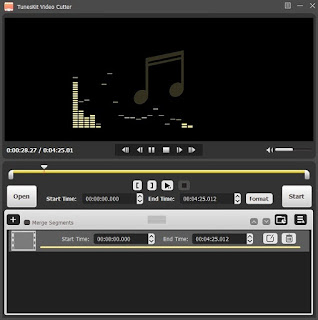
Step 2. Start to trim mp3 on
Windows 10
Here you can move the yellow sliders to cut MP3. If you want to trim MP3 more accurately, you can set Start Time and End Time. If you want to trim different parts of MP3 and then merge the rest, you should press on the “+” button.
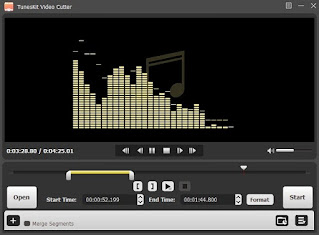
Step 3. Edit the MP3 file according
to your needs
Click the Edit button to open its inbuilt audio editor. Then you can add sound effects to the MP3 track.

Step 4. Choose one output format
Click the Format icon to select one output format. TunesKit supports multiple media formats, including MP3, M4A, AAC, AC3, OGG, etc.

Step 5. Export the trimmed MP3 file
After choosing one output format, return to the main interface. Click the Start icon at the right bottom. Then the destination folder pops up.

Conclusion:
As far as I am concerned, a beginner should use a simple-to-use tool to trim MP3 files on Windows 10. Therefore, I recommend TunesKit MP3 Cutter first. In addition, it allows you to trim MP3 for free if you use it no more than 5 times. But if you have some audio cutting experience, you can use Windows Media Player, which is more suitable for professionals.

No comments:
Post a Comment