Contacts kept on the iPad is really convenient for us for some time. But we may delete or lose them by mistake. In this case, how do we get them back completely? Well, the followings are the methods to retrieve lost contacts on the iPad.
Way 1: Sync contacts from other iOS devices via iCloud
If you didn't delete too many contacts while you have other iOS devices like iPhone, then you can check on these devices and restore your deleted contacts to iPad. Why does this way may work? Because most people will turn on the iCloud and it will automatically sync some data including the contact among all iOS devices. This does not take too much time and you can give it a try.Step 1: Click the Settings button.
Step 2: Tap iCloud.
Step 3: Input your iCloud username and password respectively.
Step 4: Hit sign in. (ensure your contacts is switched on)
Step 5: Click the Merge button.

Way 2: Restore from iCloud backup
Besides, if you have a backup on iCloud, then directly restoring lost contacts from iCloud backup can also be a good choice, which doesn't need other devices, You can try following steps.Step 1: Tap the general in settings of the iPad.
Step 2: Hit Erase All Content and Settings in the Reset tab.
Step 3: Click Erase again and your iPad will get restarted.
Step 4: Go through the Apps and Data.
Step 5: Choose Restore from iCloud backup and log in your account.
Step 6: Select the contact to recover.
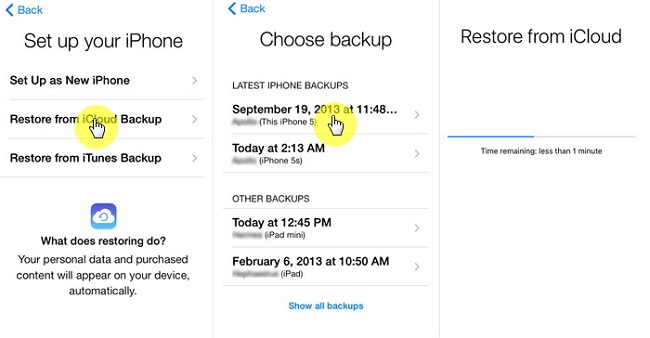
Way 3: Restore from iTunes Backup
Similarly, restoring from iTunes backup almost works the same as retrieving with iCloud backup. If you already have backup on iTunes, this method can also help you to get your deleted contact back. Related procedures are as presented below.Step 1: Open iTunes and connect your iPad and to the computer with a USB cable. (input the password to trust computer if there is a need.)
Step 2: Tap the iPad icon and choose your device.
Step 3: Hit Restore Backup and select the contact lost on iPad you want to recover.
Step 4: Click Restore button to get the process started.
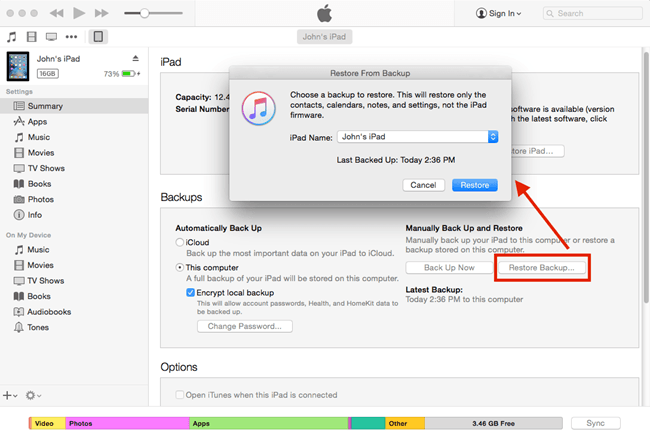
Way 4: Use iOS data recovery programs
However, many people don't tend to back up their files including contact on iPad. But it doesn't matter, as there is another perfect attempt to retrieve your lost iPad contacts. That is using professional iOS data recovery software likeTunesKit iOS Data Recovery. It can recover lost or deleted data and even encrypted files as soon as possible, and supports many kinds of iOS devices including iPad Air/Pro, iPhone, iPod, and Apple TV, etc.Try procedures below to restore deleted contacts on iPad with this smart iPad data recovery tool.
Step 1: Connect iPad to the computer. Open TunesKit iOS Data Recovery program on your computer and make your iPad with the computer connected. Then choose "Recover from iDevice" from the top column. Click trust to the computer and enter the needed password, if it is the first time for you to use the program to recover data
 Step 2: Scan and preview. After the device and different files appear on the interface, scan the categories on the right column. Then click the Scan button below and the program will begin scanning. At this time, you will see the percentage it is scanning.
Step 2: Scan and preview. After the device and different files appear on the interface, scan the categories on the right column. Then click the Scan button below and the program will begin scanning. At this time, you will see the percentage it is scanning.
 Step 3: Select and recover. Then all files scanned will be shown on the left. Before you click the Recover button, you can preview the deleted contacts on your iPad from "Contacts" column. After that the software will start to bring your data back. Besides, you can set the formats of output files on the left corner.
Step 3: Select and recover. Then all files scanned will be shown on the left. Before you click the Recover button, you can preview the deleted contacts on your iPad from "Contacts" column. After that the software will start to bring your data back. Besides, you can set the formats of output files on the left corner.

Step 1: Connect iPad to the computer. Open TunesKit iOS Data Recovery program on your computer and make your iPad with the computer connected. Then choose "Recover from iDevice" from the top column. Click trust to the computer and enter the needed password, if it is the first time for you to use the program to recover data




No comments:
Post a Comment