When you want to see or use Snapchat photos and other data again, but you find that they are all gone. In this situation, what would you do? Want to know the methods to retrieve lost Snapchat photos and messages on the iPhone? Well, read to get more information.
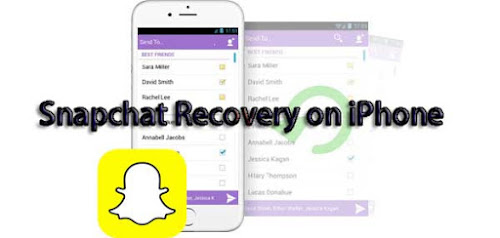
The tool you'll need: TunesKit Snapchat Data Recovery
Before getting to the specific steps to bring the Snapchat data including messages, photos, and videos on your iPhoneX/11 and other models, we would like to introduce an efficient application to you. The name of it is TunesKit iPhone Data Recovery. Using this program to retrieve the data is easier and it can restore the data even without a backup.This application can quickly recover lost data on iPhone, iPad, iPod touch, and rescue iOS files deleted due to various scenarios including mistaken deletion and virus attack.
Moreover, it restores diverse kinds of data like contacts, SMS, photos, etc. and is fully compatible with the latest iOS 13.
Part 1: How to retrieve Snapchat photos without backup
Just as many people don't back up the Snapchat data on iPhone before, so don't worry, TunesKit iPhone Data Recovery can still get the lost photos and videos back by restoring from the device. The following are the specific procedures.Step 1: Launch TunesKit iPhone Data Recovery and connect your iPhone 11/X to the computer with a USB cable. Then choose the recovery mode as "Recover from iOS" from the program's main interface.

Step 2: After the device and different files are shown on the screen, choose the categories on the right column that need to be scanned. Then click the "Scan" button and the program will begin scanning.

Step 3: Then all data scanned will appear on the left. Before you click the "Recover" button, you can preview the iPhone data you want to retrieve from "App Documents" column. After that the application will start to bring your data back.

Part 2: How to recover Snapchat messages with backup
If you have the backup on iPhone already, you can use the below two recovery modes to bring back lost or deleted Snapchats data including messages, photos, videos and more on iPhone. The step-by-step guides are as presented here.Recovery mode 1: Restore from iTunes backup
Step 1: Open TunesKit iPhone Data Recovery on the computer and connect your iPhone with the PC. Then select the recovery mode called as "Recover from iTunes backup" on the main screen of the app.
Step 2: Tap on the "Scan" button to examine your iPhone x data and choose the "App documents" option on the left column.

Step 3: Find out the deleted or lost Snapchat photos or videos on your iTunes you are willing to recover and lastly hit the "Recover" button to restore them to the computer.

Recovery mode 2: Retrieve from iCloud backup
Step 1: Launch TunesKit iPhone Data Recovery on the computer and make your iPhone connected with the PC. Then choose the third icon named as "Recover from iCloud Backup" from the main interface.
Step 2: Log in your iCloud by inputting your Apple ID and password. Next select your own device among many different iPhones.

Step 3: Choose your deleted Snapchat messages under the column of "App documents" and click the "Recover" button to retrieve your lost Snapchat data to the computer.

Other possible ways
Way 1: Restore Snapchat videos from iPhone manually
There is a "Recently Deleted Photos" function on iPhone, which may work in recovering Snapchat photos and videos on iPhone. Head to the Photos app on your iPhone, click Albums, and Recently deleted. Finally, find the data you want to restore.Way 2: Bring old Snapchats back from the temporary folder
If you tend to retrieve Snapchat photos, videos and messages on iPhone without using the third-party software, then you can follow the below steps to get them back from the iPhone with the temp folder by yourself.Step 1: Install the file manager application you favor such as iExplorer, then hook up your iPhone with the PC and open the file manager.
Step 2: Scroll down the folders on iPhone and find out the Snapchat folder.
Step 3: Restore the shared Snapchat photos and other data, and keep them to your computer.
No comments:
Post a Comment