Q: "I'm looking for an efficient YouTube video cutter that can cut YouTube videos online without losing any quality. I have tried a webtool, but it has so many ads on it. Could you please recommend some clean software that can cut YouTube videos with high quality? Thanks."

Do you have the same confusion as the person above? For example, if you came across a video on YouTube with a great attraction, what would you do next? I guess you may want to download it or simply trim off the highlights from this YouTube video. In that case, a smart YouTube video cutter would be a great assistance to cut YouTube videos. To save your time and energy, we have picked out a handful of professional YouTube cutters, with which you can download and cut YouTube videos online & offline, including the free YouTube video trimmers.
Method 1: Cut YouTube Video with YouTube Video Cutter Online
In general, some YouTube videos with large size may consume much time to download. Maybe you just want to trim special parts. In this respect, you'd better use an online YouTube cutter such as YT Cropper. With this smart freeware, you can split and share any YouTube videos to Facebook, Twitter, email or text message.
Using this online YouTube video cutter means that you don't need to install any software, nor to download the YouTube files on the computer. You just need to copy the URL of the online YouTube video you want to cut to YT Cropper. The instruction below will perform how to trim YouTube videos online with this browser-based YouTube cutter.
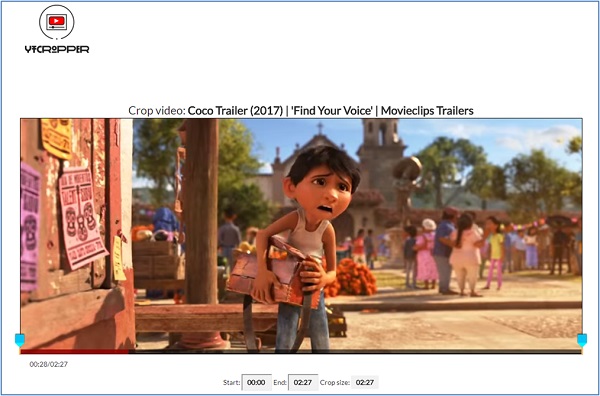
Step 1. Copy and Paste the YouTube URL
To begin with, input the URL or ID of the YouTube video needed to be cut. Then hit the "Crop" button to enter the cutting page.
Step 2. Set the Video Length to Be Cut
After that, you should set the video start time and stop time. You can do that by dragging the slider along the timeline bar.
Step 3. Begin to Cut Your Video
It's time to press on the "Crop" button to cut the video instantly. Then this program will provide you with the embed code as well as a direct link. You can use the first one to add the trimmed video into your website or blog; Or use the second to share the cuttings to social media sharing sites.
More Free Online YouTube Cutters to Trim YouTube Videos
# Online Video Cutter
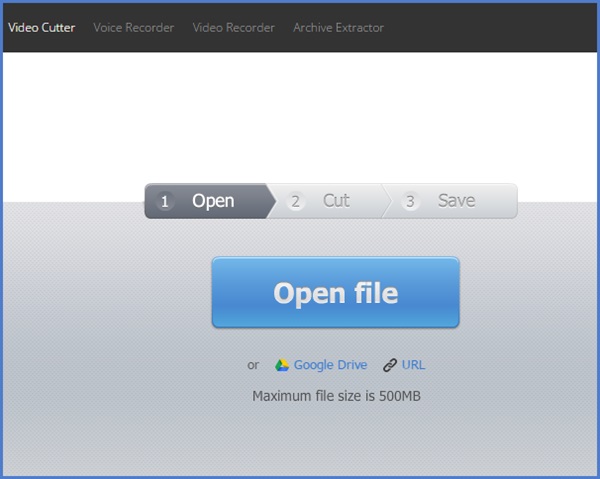
Online Video Cutter in another priceless video cutting site. Under the help of it, you can split any YouTube video accurately. It is very simple to use and you just need to add the URL to the cutter. This web-based tool has other functions, like cutomizing the speed of the video, combining the clips, personalizing the output quality and format. As for the data security, you don't need to worry about that because the uploaded video file will be automatically deleted after several hours.
# YouTube Cutter
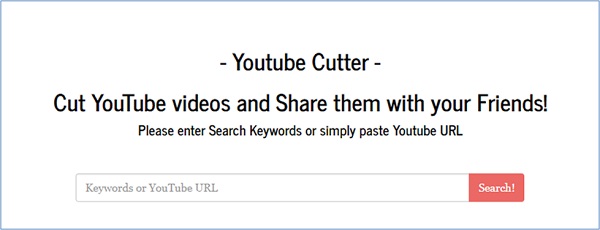
YouTube Cutter is the third online YouTube video splitter. It supports to trim videos uploaded on YouTube. You have two ways to do that: Enter keywords or URL of YouTube video to search and cut the video file. It's a user-friendly YouTube cutter even for beginners. And you can adjust the output video quality as 1080p, 720p, 480p, 360p, 240p, 144p or auto.
Method 2: Trim YouTube Videos with Desktop YouTube Cutter
Note: This method is highly recommended only if you have already downloaded the YouTube videos onto your computer.
In the software market, TunesKit YouTube Video Cutter is my favorite desktop video cutting software. It could be the best and easiest option to cut offline YouTube videos without losing any quality. Except for being a YouTube video trimmer, it provides additional video functions. For example, you can crop, rotate, and merge the trimmed YouTube videos as you like. Thanks to the built-in video player, you can preview your YouTube videos. And TunesKit integrates an amazing converter, you can also convert the trimmed YouTube video segments to any other popular media formats, such as MP4, WMV, MKV, etc.
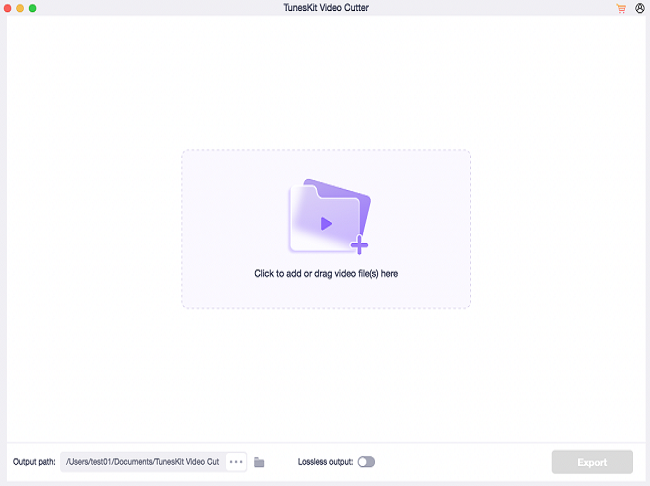
- Trim YouTube and other types of media files
- Cut and combine multiple clips from the video
- Trim YouTube videos with no quality loss
- Support cropping, rotating, and other effects
- Convert YouTube videos to other formats and devices
Now simply follow this tutorial to cut your YouTube video clips losslessly on Mac/Windows with TunesKit Video Cutter.
Step 1. Import YouTube video file into TunesKit
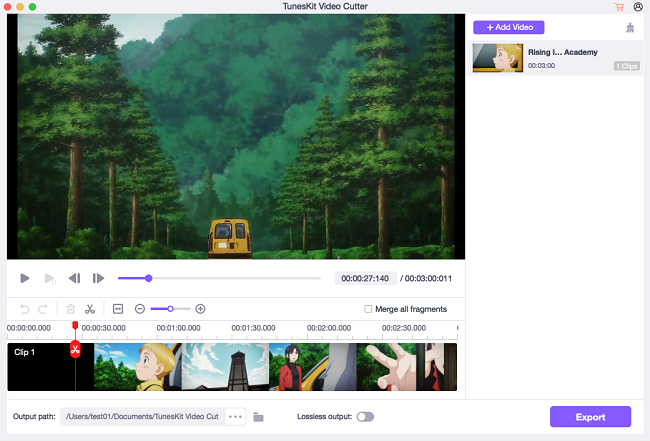
Install and launch TunesKit YouTube Video Cutter on your computer. TunesKit provides 2 ways to add YouTube videos: Drag the target video file to the screen; Press on the "Open" button to add it.
Step 2. Select segments to be trimmed
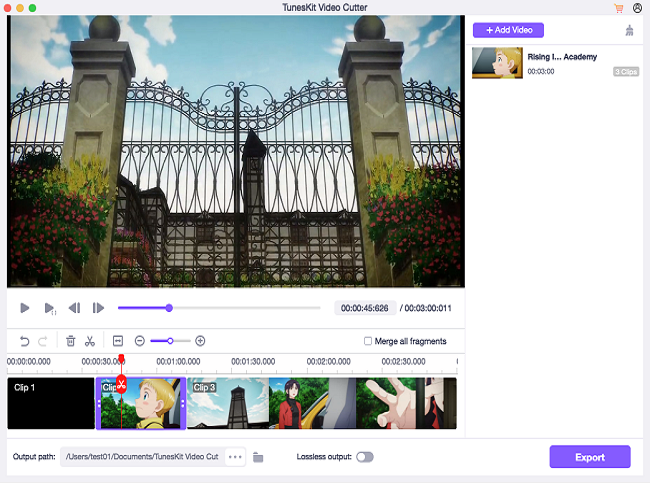
To trim YouTube video files, you can move the yellow sliders or input the numbers to the Start Time and End Time. If you want to trim multiple segments from such video, click the "+" button to a new segment.
Step 3. Edit the YouTube video
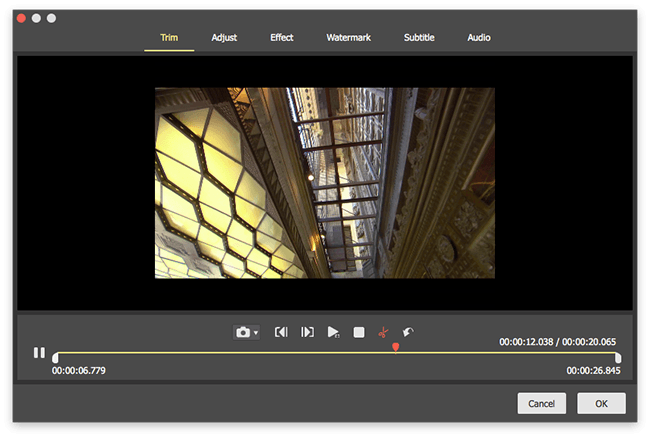
Not only just cutting, but TunesKit also supports you to rotate, crop, add watermarks and subtitles, etc.
Step 4. Select the output format
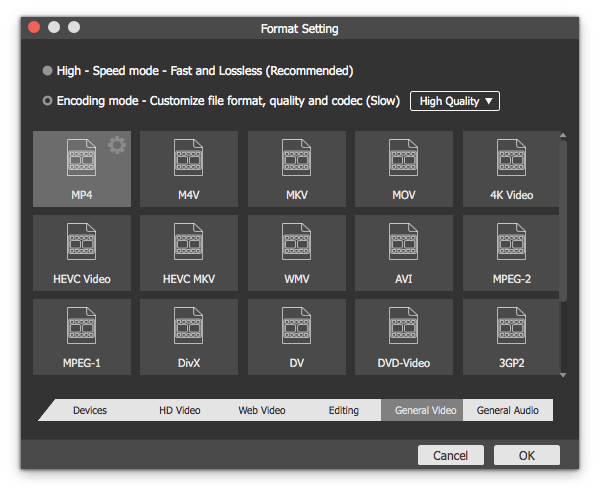
Hit the "Format" button on the main interface to select the output format or device, such as HD MP4, MKV, MOV, 4K, WMV, DivX, MP3, OGG, WMA, Apple iPhone X, Samsung Galaxy S8, Xbox One, etc. You can also customize the media settings like video codec, size, bit rate, sample rate.
Step 5. Start cutting YouTube video losslessly
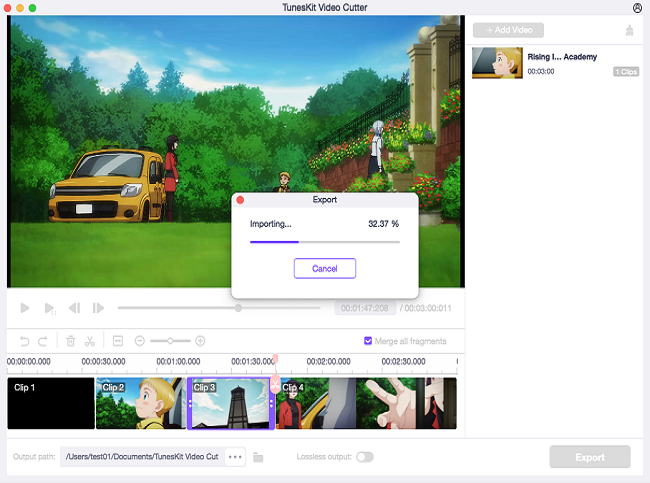
Click the "Start" button to cut YouTube videos into small pieces. The cutting process is expected to accomplish at up to 60X faster speed.
The Bottom Line
Among all the online and offline YouTube video cutters, which one will you choose? Or you have other best choices Welcome to leave a comment here to tell us!
You may also like:
No comments:
Post a Comment