Does your iPhone not vibrate? There could be various reasons to explain this situation, for example, a broken vibration motor, water damage, and hardware glitches. As for the ways to fix this issue, this passage will provide some workarounds for this problem.
Method 1. iPhone Silent Mode
If you touch on the left side of your iPhone, the Ring/Silent switch can be found. You can turn on and turn off the silent mode of iPhone 2 or 3 times. Sometimes the iPhone will vibrate and the vibration function can return to normal thanks to this operation.Method 2. Check the Vibration Button
The closed Vibration button may cause the problem of vibration not working on iPhone. We need to check it at the Settings, too. Then is the Generation and the Accessibility. Find the Vibration button after clicking the Touch button and check whether it is turned on. If not, turn on it.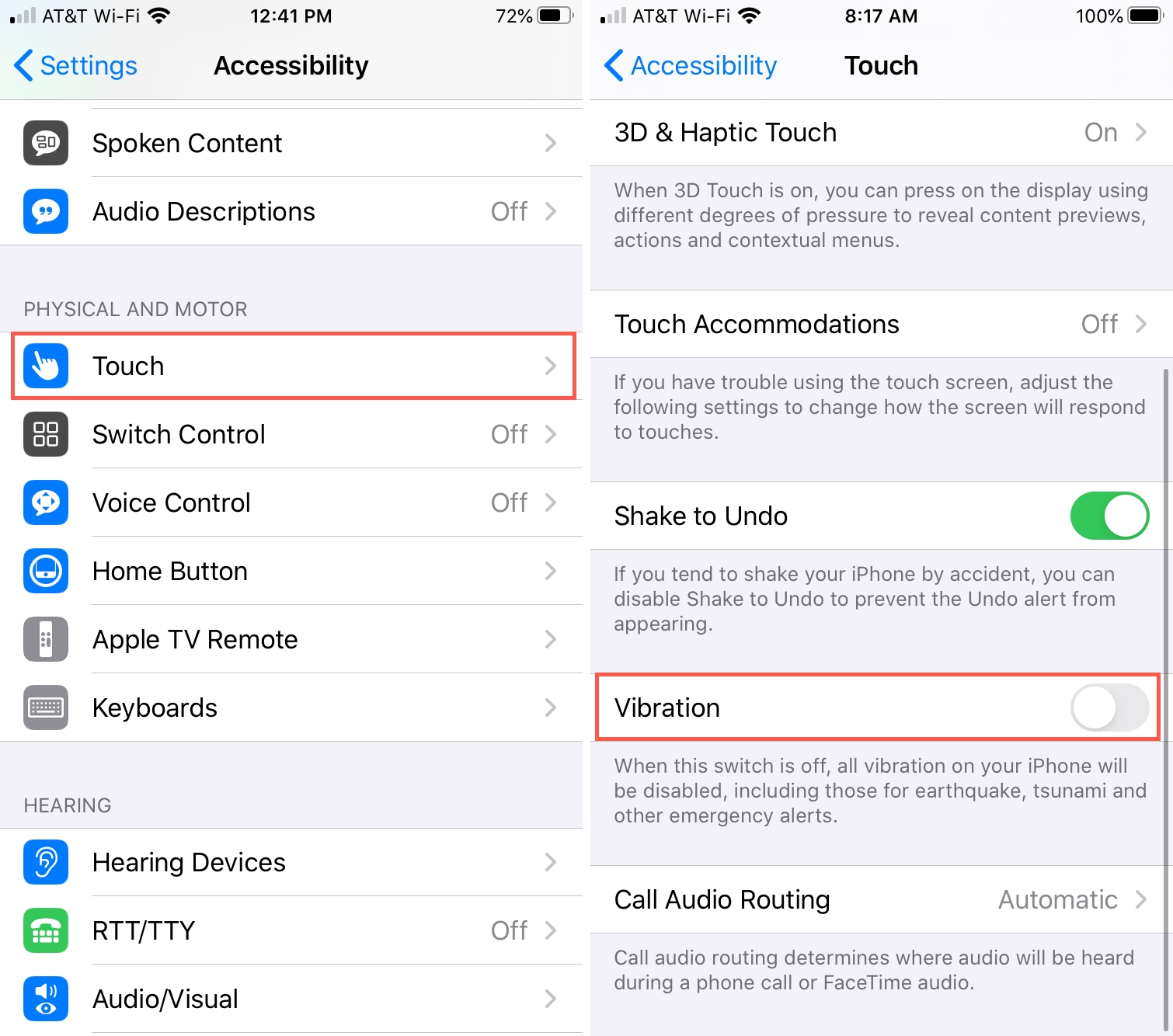
Method 3. Turn on the Vibrate on Ring or the Vibrate on Silent Button
Sometimes our iPhone does not vibrate for text or call, because we turn off the Vibrate on Ring button or Vibrate on Silent button. Turning on the Vibrate on Ring button, your iPhone will vibrate under ring mode. Turning on the Vibrate on Silent button will let your iPhone vibrate on silent mode. Go to the Settings of your iPhone, find out the Sounds button, and click it. These two buttons will appear. You can check and turn on one of them or both if these buttons are off.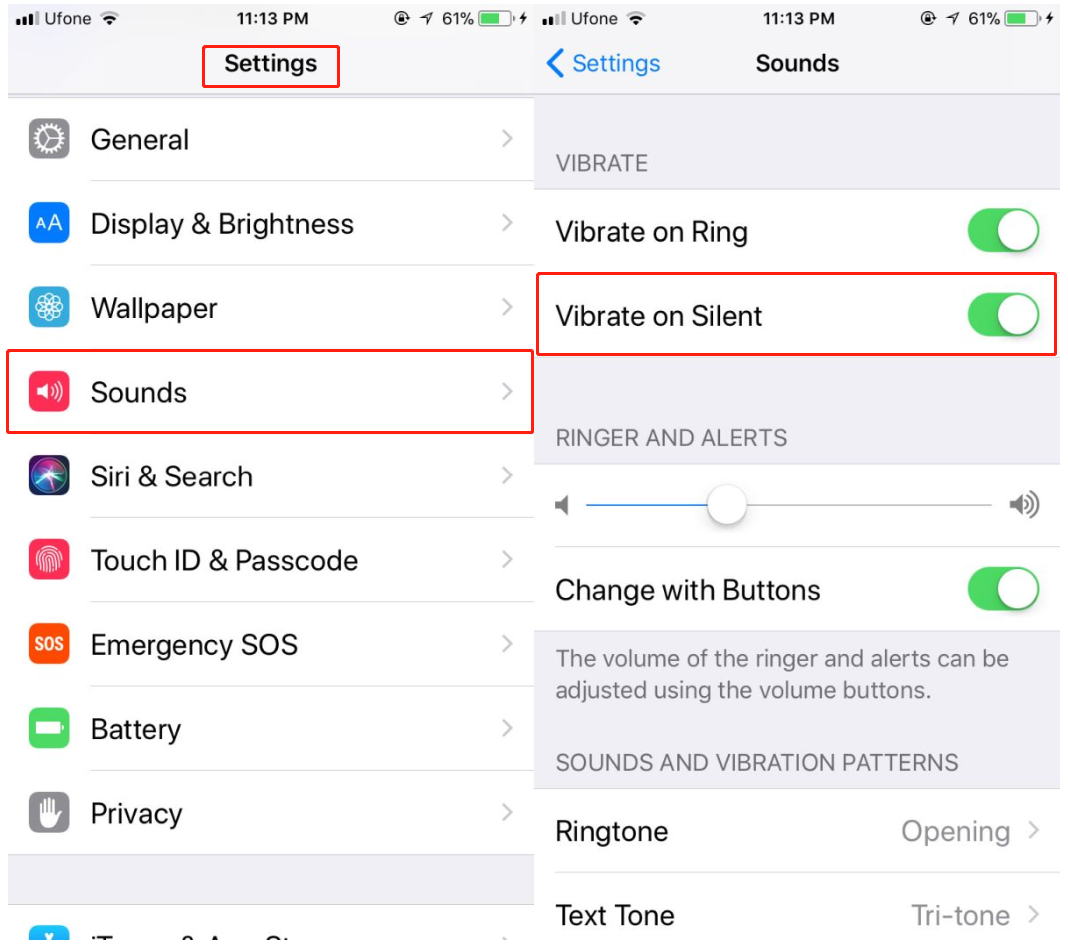
Method 4. Repair Vibration Not Working in iPhone without Data Loss
Some may think that changing and checking settings of iPhone one by one is too troublesome. Are there any software or other things that can fix this problem easily? Of course, there are. Some iOS system repairing tools like TunesKit iOS System Recovery can fix problems like that.TunesKit, this amazing software, can fix 50+ iOS system issues without data loss, including iPhone stuck in Apple logo, or becoming black/white/frozen screen, etc. In addition to iPhone, iPad, iPod touch, Apple TV can be fixed by it, too. And it is more than a tool iOS system repairing tool, for it can degrade iOS, fix iTunes errors and let iPhone enter or exit Recovery mode easily. It offers two modes for you to choose according to your situation: Standard Mode (for common issues) and Advanced Mode (for serious issues).
Step1: Connect the iPhone with Vibrating Problem to PC. Connect the iPhone with computer. Start TunesKit and you can enter recovery mode by clicking the Enter Recovery Mode button (you can also exit from this mode by clicking the same button). Click the blue Start button.

Read the description. Choose the Standard Model and the Next button. (The Standard Mode will not cause data loss and the Advanced Mode will since it is a kind of deeper fix.)

Step2: Download Firmware. Check the information here is correct or not. Correct, tap the Download button. If not, edit it and tap the Download button.

Step3: Fix the Issue with a click. When you have downloaded firmware, click the Repair button. The problem is fixed.

Method 5. Reset All Settings
Resetting all settings is a method used in fix the iOS system problem a lot. To fix iPhone vibration not working, it is a good way we cannot forget. Resetting all settings means return all the settings of your iPhone to factory default. You have to reset everything, including battery settings, themes, Wi-Fi networks, and passwords. And it will clean all your apps, photos, and music on your iPhone as well. This method is useful but troublesome. Most people will not take it as the first choice. If you decide to reset all settings, back up all your data on the iPhone first.Follow: Settings > General > Reset > Reset All Settings.

Method 6. Turn off the Do Not Disturb Switch
The Do Not Disturb function of your iPhone is to avoid things like calls, messages, alerts from disturbing you. When this function is on, all these will not bring the vibration and you may think your iPhone does not vibrate.Steps: Settings > Do Not Disturb
Final words
Well, these are 6 methods this context mentioned to resolve iPhone not a vibrating problem. We sincerely hope this guide can help you get out of trouble. If you have anything want to share, leave your comment below.
No comments:
Post a Comment