 Q: "How do I combine videos in Windows 10?"
Q: "How do I combine videos in Windows 10?"
Do you have the same confusion as the question above? In my opinion, merging video clips captured by you is an easy yet nice way to produce an interesting video. After that, You can upload these videos to some video sharing platforms like YouTube for entertainment or share them with your friends. But the point is how can you combine videos on Windows 10? There is nothing to worry about, here we will introduce two amazing ways to merge video files in Windows 10.
Part 1. How to Join Videos on Windows 10 with TunesKit Video Cutter
Although it is named as TunesKit Video Cutter, it is actually also an effective video joiner to join video clips on Windows 10 or other versions as well as Mac version. Apart from that, TunesKit supports you to trim large videos into small parts, remove unwanted parts from the file such as commercials, and edit the video. For example, you can crop and rotate the video, add watermarks, subtitles, and special effects, etc.
The most attractive feature of TunesKit is that it can cut and merge video files without degrading any quality loss. And then you can export your videos at 60X faster speed. What's more, it supports various media file formats and numerous compatible output mobile devices, such as MP4, AVI, MOV, MKV, WMV, DivX, MP3, Apple iPhone 11, Samsung Galaxy S10, Xbox One, etc. For your information, the video clips you want to combine should come from the same source media file.
Main Features of TunesKit Video Joiner:
- Trim and merge video on Windows 10
- Merge video files in a fast lossless way
- Offer many kinds of video editing features
- Support tons of input and output formats and devices
- Join videos or audios with 3 easy steps
Guide: How to Join Mp4 Files Windows 10 with TunesKit
Now it is time to perform you the specific steps to use TunesKit Video Cutter to trim and merge MP4 files on Windows 10 easily and losslessly. Here we take MP4 videos as an example.
Step 1 Open TunesKit and Add the File
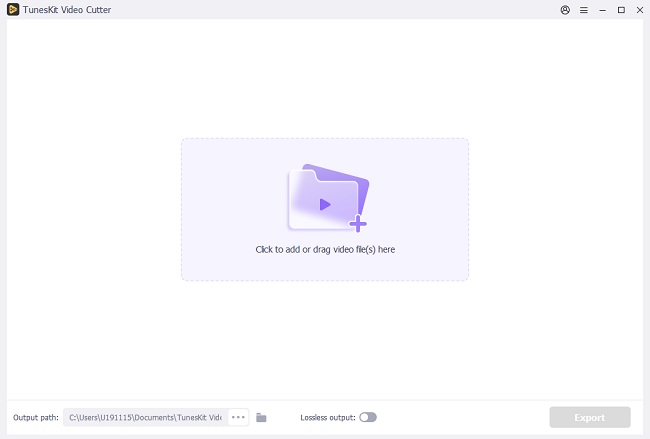
To begin with, download TunesKit Video Cutter in the Windows version and install it on your computer. After that, simply run it. Click the "Open" button to import one MP4 file and join. Or, try a fast way, simply drag your target video file and drop it to the main screen.
Note: TunesKit allows you to join the video clips from the same source file, and you're only allowed to add one file at a time.
Step 2 Set Cutting and Joining Sections
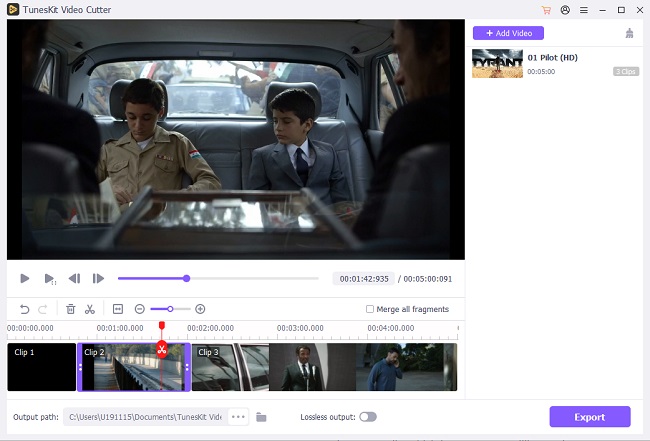
You can now preview your loaded MP4 video. And then drag the yellow sliders to set the starting and end points you'd like to cut or join. Click the "+" button to add another same video file and repeat the cutting process again.
Step 3 Choose Output Mode (Optional)
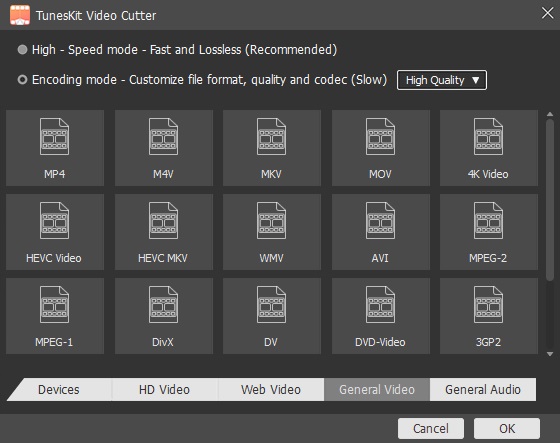
In this step, press the "Format" panel, and two output modes appear – High-speed mode and Encoding mode. The former can promise no quality loss.
Step 4 Merge MP4 Files Windows 10
Once you've determined all the video clips you want, check the "Merge Segments" on the left side. Then click the "Start" button to merge video clips on your Windows 10 computer. A few seconds later, click the history folder to get your combined new file.
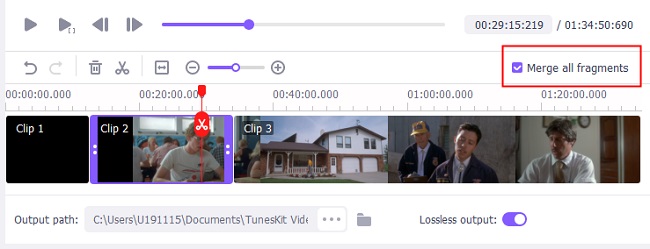
Part 2. How to Merge Videos in Windows 10 with Photos
Next, I will introduce the second method to join videos on Windows 10. I recommend you to use Microsoft's built-in Photos app. That means you don't have to install any other third-party tool. But with this app, you are supported only to do some trimming and merging. Then, I will show you how to merge two videos in Windows 10 with it.
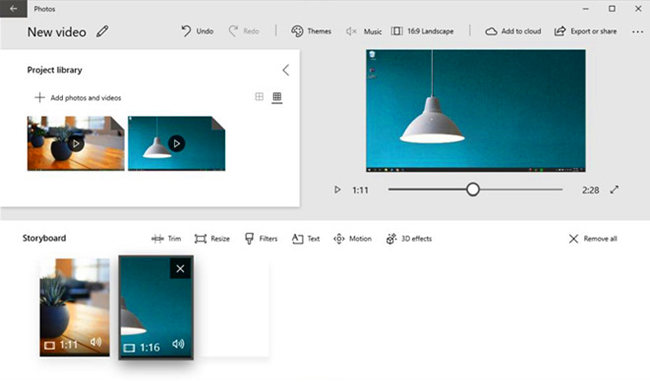
Step 1. Launch the Photos app on your computer and then select the "Video Project" option to add a new project and name the project. After that, press on the "Create video" option.
Step 2. Next, hit the "Add" button to import the video files you plan to merge. Here you will reach its video editor mode. It provides basic editing like trimming the video or adding background music.
Step 3. The last step is to click the "Export or share" button, and all the video files you selected will be merged and saved to your computer.
No comments:
Post a Comment