People all love Instagram to share their pictures and photos, but sometimes this welcomed application stops working or becomes crashing. At this time, how to fix this issue? First, let me tell you why does your Instagram on the iPhone keeps crashing?
As far as I first encounter this problem, I was wondering why does my iPhone Instagram app keeps down or crashing? And the reasons are nothing but these points, which range from the app itself to the iOS system including insufficient storage, software bugs, iOS system glitches, and more. In the following passage, 8 fixes are offered to work out the problem of Instagram not working on iPhone.1. Re-connect Wi-Fi
Based on my experience, the top priority when Instagram on iPhone stays crashing is to check out whether the internet connection performs slow or limited. You can simply disconnect the Wi-Fi to turn off and switching it on to connect again after waiting a few seconds, finally see if the problem is solved.2. Log in account again
I also attempted a simple way, that is logging out my Instagram account on my iPhone 11 and logging in again. The step-by-step instructions are as presented below.Step 1: Launch the Instagram app on iPhone.
Step 2: Click on the Profile icon.
Step 3: In the Gear or the three dots button, hit the Log Out option.
Step 4: Open the app and log in the account.
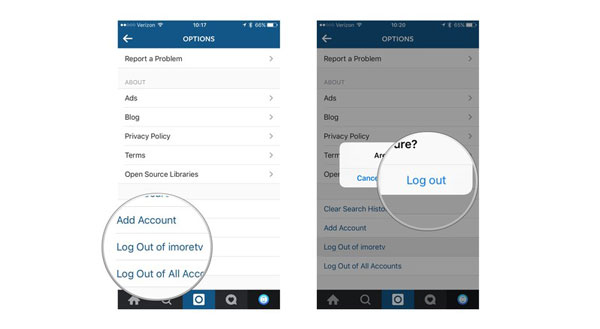
3. Update Instagram
Usually, the main culprit of the Instagram on your iPhone XR not loading can be attributed to the outdated version of the app. At this time, you need to update it to the latest.Step 1: Go to the App store on the iPhone's Home screen.
Step 2: Click the Update button at the bottom right.
Step 3: Update the Instagram among the apps shown on the interface.
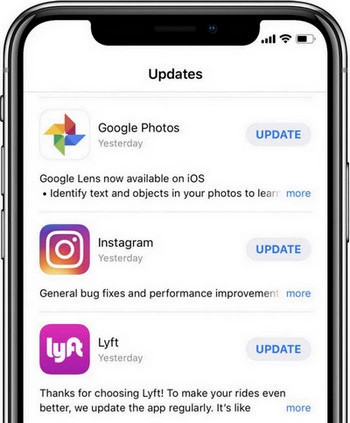
4. Reinstall the app
The process of deleting the Instagram on iPhone and reinstalling it can help to clear the temporary caches that may cause this issue. Follow the procedures here to complete it.Step 1: Long press the Instagram on iPhone until the "X" signal appears.
Step 2: tap on the cross to remove the app.
Step 3: Navigate to App store and get the app again.
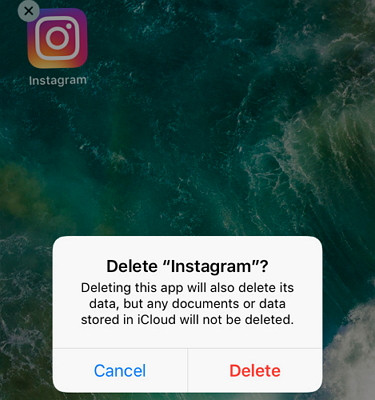
5. Free up storage
Besides removing the data on the Instagram app to spare storage, you can also free up the space on your iPhone XR. To do the deeper clearing, head to Settings > General > Storage on the device, then delete the unwanted files.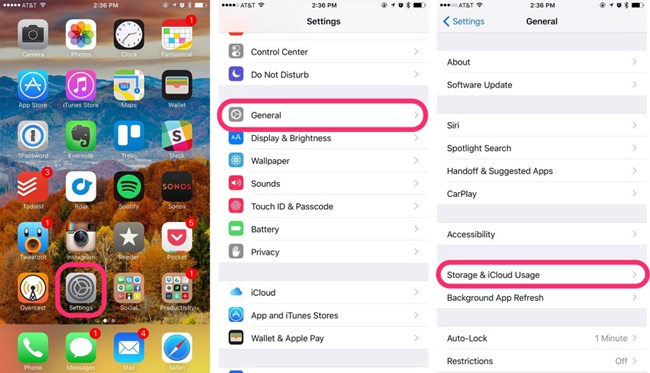
6. iPhone software update
If the Instagram on iPhone keeping crashing still persist, then it is advised that you should update the iOS to the latest. This method can improve the device's performance and remove glitches such as app compatibility issue. You can do according to the below steps.Step 1: Hit on the General option on the Settings of iPhone.
Step 2: Press the Check for update button.
Step 3: Tap the Download and Install button.

7. Restart iPhone
After finishing the iPhone's software update, you could restart your iPhone XR to troubleshoot the problem of Instagram not working or crashing. To do that, you just have to hold the Power button for a while and when the slider pops up, drag on the slide to the right to turn off your iPhone. Finally see whether there is any sign of anomality Instagram after the device reboots.
8. Use iOS system repair programs
Actually, after I tried one or two solutions above, which don't work evidently, I directly turn to the professional iOS system recovery applications. Because people online think that the iOS repair tools can deal with Instagram staying crashing on iPhone with 100% working and results show that these people hold the correct viewpoint. I used the program called TunesKit iOS System Recovery that they recommend and I consider what differentiate this software with other similar products is that it can fix more than 50 types of iOS and tvOS system issues, for example,the overheating iPhone, without any data loss. Moreover, with the help of TunesKit iOS System Repair, managing the iOS system is really preferrable.Here are the specific tutorials to employ TunesKit iOS System Repair to fix the crashing Instagram on iPhone.
Step 1: Open the software on the computer and hook up your iPhone with the PC. After the device is connected and detected, press the "Start" button. Then choose the Standard Mode and click on the "Next" button. Later, tap the "Enter Recovery Mode" option in the app’s main screen to let your device into the recovery mode.

Step 2: At this step, the program will begin to download and verify the firmware package corresponding with your device. Before that, you had better to check the device info for sure. If everything is correct, simply click the Download button.

Step 3: On successfully downloading the firmware package, press the "Repair" button to fix your iOS system. Remind not to disconnect your iPhone during the process in case other unexpected problems happen.

Verdict
Hope this how-to article is helpful for you. Finally, if your Instagram keeps crashing or not working on the iPhone, try out the above ways and you will be surprised.

No comments:
Post a Comment