Part 1: Official fixes to Podcast crashing on iPhone
At first, let us look at the official methods, which are published by the Apple company to resolve the problem of the Podcast app crashing on the iPhone.Solution 1: Force close the Podcast app
Starting from the simplest method, you could force quit the Podcast when the app performs unwell on your iPhone. Here are what you should do to complete the process.Step 1: Swipe up from the bottom of the Home screen. (for iPhone 8 and older, double click on the Home button.)
Step 2: Find the Podcast app among several programs shown in the background, then swipe it off the top screen to quit it.
Step 3: Launch the Podcast app again to see whether the issue is fixed.
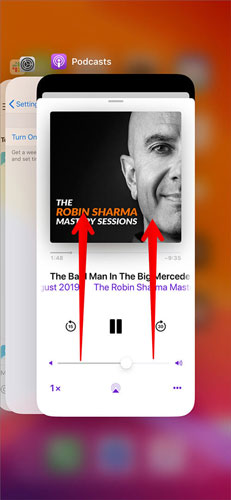
Solution 2: Install the latest Podcast
If you don't update the Podcast app to the latest version, some problems like crashing and not working may happen on it. To correct it, you could follow the steps presented below to install the latest Podcast.Step 1: Launch the App store and hit on the Today at the bottom column.
Step 2: Click the profile icon at the right top corner.
Step 3: Scroll down to locate the Podcast app to update.
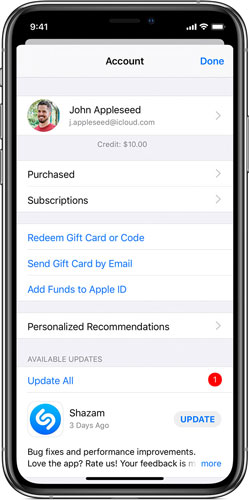
Solution 3: Delete and reinstall the app
If it is not the matter of the latest version of Podcast, then you might be able to try deleting and install the Podcast app again. To see if it works, please finish the steps here.Step 1: Long press the Podcast app on the home screen.
Step 2: Tap on the Cross icon to delete it.
Step 3: Head to the App store, input the Podcast on the Search bar and download it.
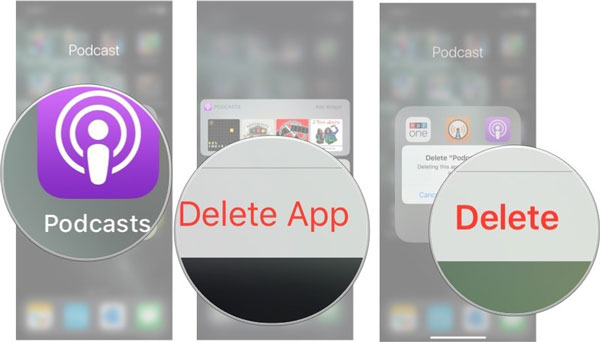
Solution 4: Force restart your iPhone
Suppose that the above ways fail to do the trick, then the final official attempt to settle the Podcast app not working on iPhone is to force restart your iPhone. To reboot it, choose the following procedures matched with your iPhone model.For iPhone X/11, hold down the Side and the Volume buttons at the same time until the Slider is shown, then pull on the slider to turn off the iPhone, finally press the Side button to turn your device on.
For iPhone SE (2nd) /8 /7/6, hold down the Side button until the Slider is displayed and drag on the slider to close the iPhone, finally press down the Side button to open the device.
For iPhone SE (1st) / 5 and former, press down the Top until the Slider appears, then drag on the slider to switch off the iPhone, finally switch on your device again by holding the Top button.

Part 2: The effective alternative to solve iPhone Podcast app crashing
To be honest, many iPhone customers are indifferent to these official fixes when the Podcast app goes wrong on their iPhone, because they don’t work for many times. But don't be upset, as there is still another solution to resolve your crashing Podcast on iPhone with almost 100% success rate. That is using professional third-party iOS system repair applications such as TunesKit iOS System Repair. Why? You will get the answer from the below frame.Key functions of TunesKit iOS System Recovery
1. Fixing all iOS and tvOS system issues.
2. Supporting iPhone/iPad/iPod touch/Apple TV and all iOS versions.
3. With Standard mode and Advanced mode to fix common and complicated iOS, tvOS errors respectively.
4. Supporting downgrading iOS to the previous version and one-click to enter or exit recovery mode.
You won't be regretful to employ this software to fix the Podcast crashing on iPhone with the fastest speed and no data loss. Come and try the steps.
Step 1: Open TunesKit iOS System Repair for Windows and connect your iPhone with your personal computer by virtue of a USB cable. Then tap on the "Start" option and choose the "Standard mode" appears in the following screen. Finally follow the instruction to put your iPhone into DFU mode.

Step 2: Confirm the device model, iOS version and other related information. After checking the information is right, click "Download" button to let the program download and verify the firmware package matched with your iPhone.

Step 3: When the firmware package download is completed, press the “Repair” button to fix the iOS system. after the process is finished, the Podcast app can work well and won’t crash later.


No comments:
Post a Comment