
Before discussing 3GP, you should get the knowledge of the 3G2 format. In general, if you used Nokia, Motorola or Ericsson to record your video, you will find that these videos are usually saved in 3GP or 3G2. 3G2 format is very similar to 3GP but consumes less space and bandwidth. 3GP or 3GPP is a multimedia file format to stores video and audio streams that are transmitted between 3G mobile and phones over the internet. It is based on the ISO media format.
3GP is a very common video format in the 3G era, but not all the media cutters are compatible with it. To save your time to get a 3GP video cutter, you can check here, where we recommend one easy-to-use 3GP trimmer - TunesKit Video Cutter. TunesKit Video Cutter is designed for beginners because it has a concise interface. It supports nearly all the input video and audio formats including 3GP and 3G2. Next, we will perform a simple guide about how to cut and merge 3GP videos. Scroll down!
Key Features of TunesKit Video Cutter
- Split video and audio into parts or clips precisely
- Save the videos to any format with 100% quality preserved
- Edit the video with special effects, watermark, and subtitles
- Merge video clips from the same source file
Step 1 Import 3GP Video to TunesKit Video Cutter
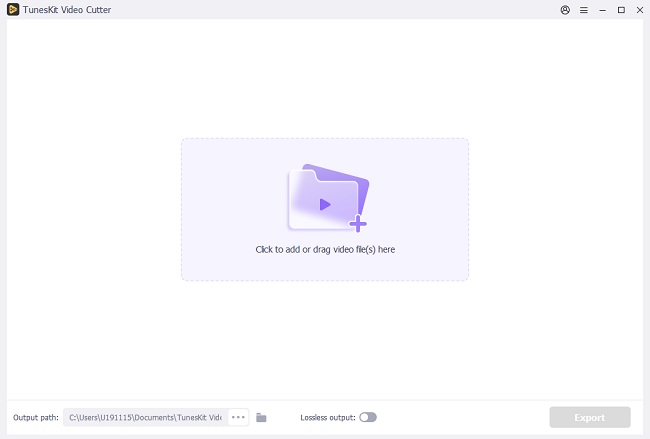
Download and install TunesKit Video Cutter from its official website and launch it. Then, you can click the "Open" button on the left hand to add one 3GP video file to TunesKit. Or try another faster way, directly drag the file to the main screen to import 3GP video, too. TunesKit supports adding one video or audio file each time.
Step 2 Select Segment to Be Trimmed
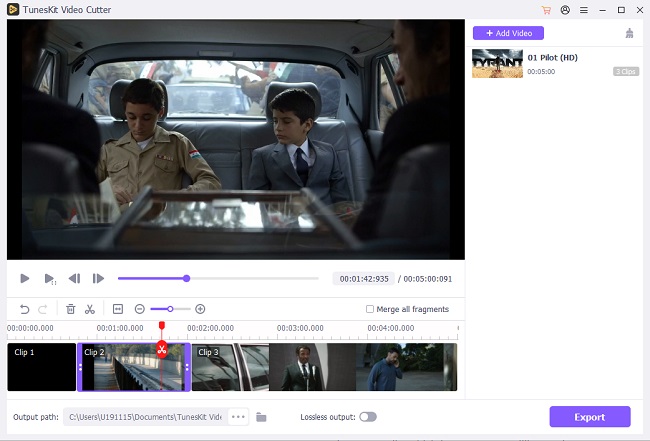
Once the 3GP file is imported, it will play in the video automatically. Then, you can personalize the duration of the segment needed to be cut from that video file. Or you can move the slider bar to select the segment or set the start time and end time manually. The latter method is more accurate.
Step 3 Edit and Enhance the Media Before Cutting
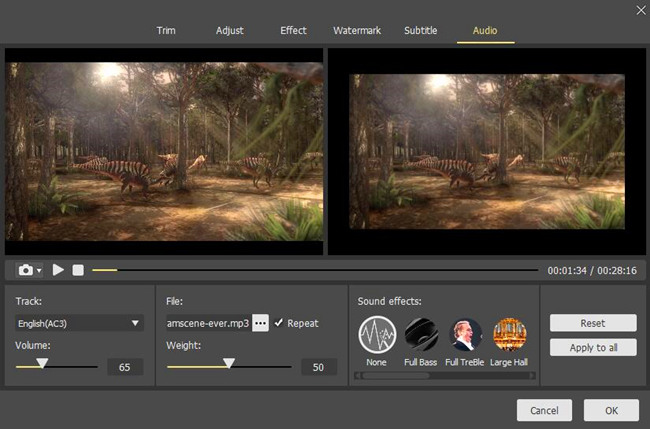
After that, click the Edit button to open the built-in video editor to edit 3GP. There you can customize your video by changing the aspect ratio, adjusting brightness, adding watermarks, subtitles, and other effects according to your own needs.
Step 4 Merge Video Segments
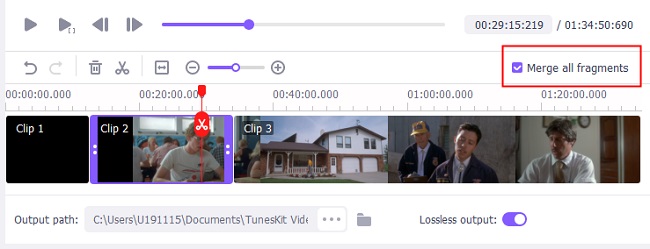
If you want to cut multiple segments from the same source file and merge them together, simply click the "+" button to create new footages and trim them according to your needs. And then check the option of "Merge Segments". In that case, TunesKit will help you merge those different sections from the same video source into new one.
Step 5 Set Output Format
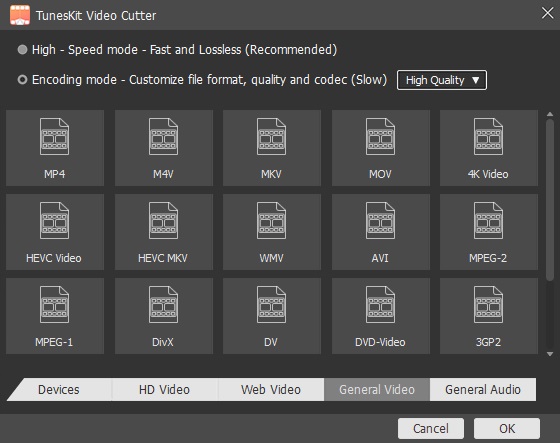
Clicking the "Format" button on the main interface to choose one cutting mode and the output format. Here you can select 3GP format or others, like MP4 as your output format from this format panel. If necessary, you can customize the media parameter like codec, size, bit rate, etc. if you like.
Step 6 Cut and Convert 3GP to MP4
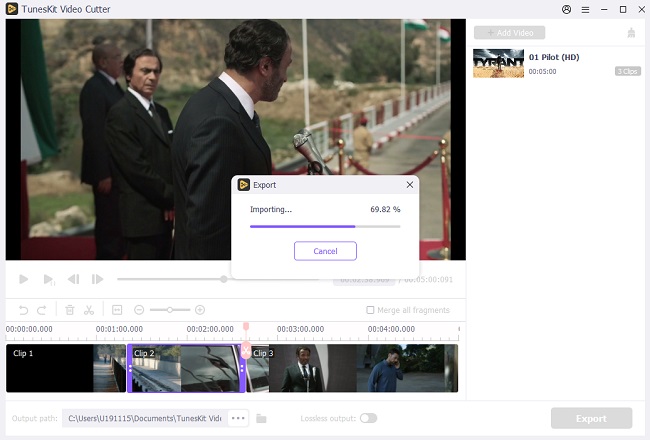
Last but not least, click the "Start" button to start trimming, merging and converting the videos. When the splitting process is finished. Then you can click the history folder to get your trimmed video.
The Bottom Line
TunesKit Video Cutter, a simple media file editor, is really powerful to cut, edit, and join videos and audios. Not only just 3GP files, it supports a wide range of media formats. Under the help of it, you can convert video and audio files to another format, different from the same source. In addition to that, the built-in media player is another great feature. Don't you wanna try this incredible and favorable tool?
You may also like:
No comments:
Post a Comment